Whether you want to connect with loved ones or conduct remote meetings, video calls have become an essential part of our daily lives. If you are an Android user, you might be wondering how to make a video call on your Android phone. Look no further! In this comprehensive guide, we will explore different methods and apps that will enable you to make video calls effortlessly.
In a world where FaceTime dominates the video calling landscape, Android users often find themselves searching for alternatives. The good news is that Android offers multiple options for video calling. From the default Phone app to third-party apps like Google Meet, Telegram, WhatsApp, and Zoom, there are plenty of ways to connect with your loved ones or colleagues.
1. Making a Video Call with the Default Phone App
Many popular Android devices, including Samsung Galaxy devices, come with Google Meet integrated into the default Phone app. This integration makes it convenient to initiate video calls directly from the app. To use this method, you need to have the Google Meet app installed on your device.
- Launch the Phone app on your Android smartphone.
- Open the contact you want to call.
- If it’s your first time using this feature, set up your video calling account by following the on-screen instructions.
- Once the setup is complete, tap the Video button to start the video call.
If the person you are calling hasn’t set up their account, you can invite them to join the call. Alternatively, you can create a Google Meet meeting and share the meeting link with them.
2. Using Google Meet for Video Calls
Google Meet, formerly known as Google Duo, is a popular video calling app for Android. It comes pre-installed on many Android devices and can also be downloaded from the Play Store. If your phone doesn’t have Google Meet integrated into the default Phone app, you can use the standalone Google Meet app to make video calls.
- Launch the Google Meet app on your Android smartphone.
- Tap the New button.
- Choose the contact you want to call from the Connect on Meet section.
- If the contact is not listed in the Connect on Meet section, start a Google Meet meeting by selecting the Create a new meeting option.
- Share the meeting link with the person you want to call and tap the Join meeting button to start the video call.
Google Meet offers a range of features and can accommodate up to 100 participants in a single call.
3. Making Video Calls on the Telegram App
Telegram, known for its emphasis on privacy and security, also supports video calls. With Telegram, you can have fun hangouts with friends and family while ensuring your communication remains encrypted.
- Launch the Telegram app on your Android phone.
- Open the contact you want to call.
- Tap the three-dot menu in the upper-right corner.
- Select the Video Call option to initiate the call.
Telegram offers a comprehensive messaging experience, making it a great option for video calls alongside other communication features.
4. Video Calling on Samsung Phones
Samsung phones offer several methods to make video calls. You can make video calls using the contact card, the phone dialer, or the calling screen, depending on your device and carrier.
- To make a video call using the contact card, open the contact in your contact list and tap the Video button. On most Samsung phones, this button initiates a Google Meet video call.
- If your device supports it, you can also make video calls while on a call. Simply tap the Video call button during an ongoing call.
- Alternatively, you can use the phone dialer to make a video call. Dial the desired number, tap the Video button in the lower-left corner, and choose between Meet or Video call to start the video call.
Samsung phones come preinstalled with Google Meet, making it the default video calling app on these devices. However, you can also use other third-party video calling apps installed on your device.
5. Exploring Other Video Calling Apps
Apart from Google Meet, there are several other video calling apps available for Android. These apps offer unique features and cater to different preferences.
Google Meet
Google Meet is a versatile and widely-used video calling app that requires a Google account to use. It supports high-quality video calls and can accommodate up to 100 participants in a single call.
Telegram
Telegram is known for its strong emphasis on privacy and security. It offers end-to-end encryption for video calls and syncs seamlessly across devices, making it a user-friendly option for video calling.
WhatsApp, a popular messaging app, also supports video calls. It offers end-to-end encryption and allows up to eight participants in a video call. If you and your contacts already use WhatsApp for messaging, it’s convenient to use it for video calls too.
Zoom
Zoom is a versatile video conferencing app that can also be used for personal video calls. It offers features like screen sharing and virtual backgrounds, making it a popular choice for both work meetings and casual video calls.
6. Video Calling from Android to iPhone
Video calling from Android to iPhone is straightforward and doesn’t require any specific apps for compatibility. As long as both devices have a compatible video calling app installed, you can initiate video calls seamlessly.
Apps like Google Meet, Telegram, and Zoom are available for both Android and iPhone, making them suitable for cross-platform video calls. Simply ensure that both you and the person you want to call have the same app installed on your devices.
7. Can You Use FaceTime on Android?
FaceTime, Apple’s proprietary video calling service, is not available on Android devices. However, there is a workaround that allows Android users to receive FaceTime calls initiated by iPhone users.
iPhone and iPad users can send a FaceTime Link to any device, including Android phones. The link opens a FaceTime call in the browser, albeit with reduced quality compared to native FaceTime calls. Android users cannot initiate FaceTime calls but can participate in them through the FaceTime Link feature.
Conclusion
In conclusion, Android offers a variety of options for making video calls. Whether you use the default Phone app with Google Meet integration, third-party apps like Telegram and WhatsApp, or popular video conferencing apps like Zoom, you can easily connect with your loved ones or colleagues through video calls.
Remember to choose the app that best suits your needs in terms of features, privacy, and the preferences of the people you want to call. With the methods and apps discussed in this guide, you can confidently navigate the world of video calls on your Android phone. Stay connected and enjoy seamless video chatting!
Now that you have all the information and tools at your disposal, it’s time to start making video calls on your Android phone. Get ready to connect with your loved ones in a whole new way!



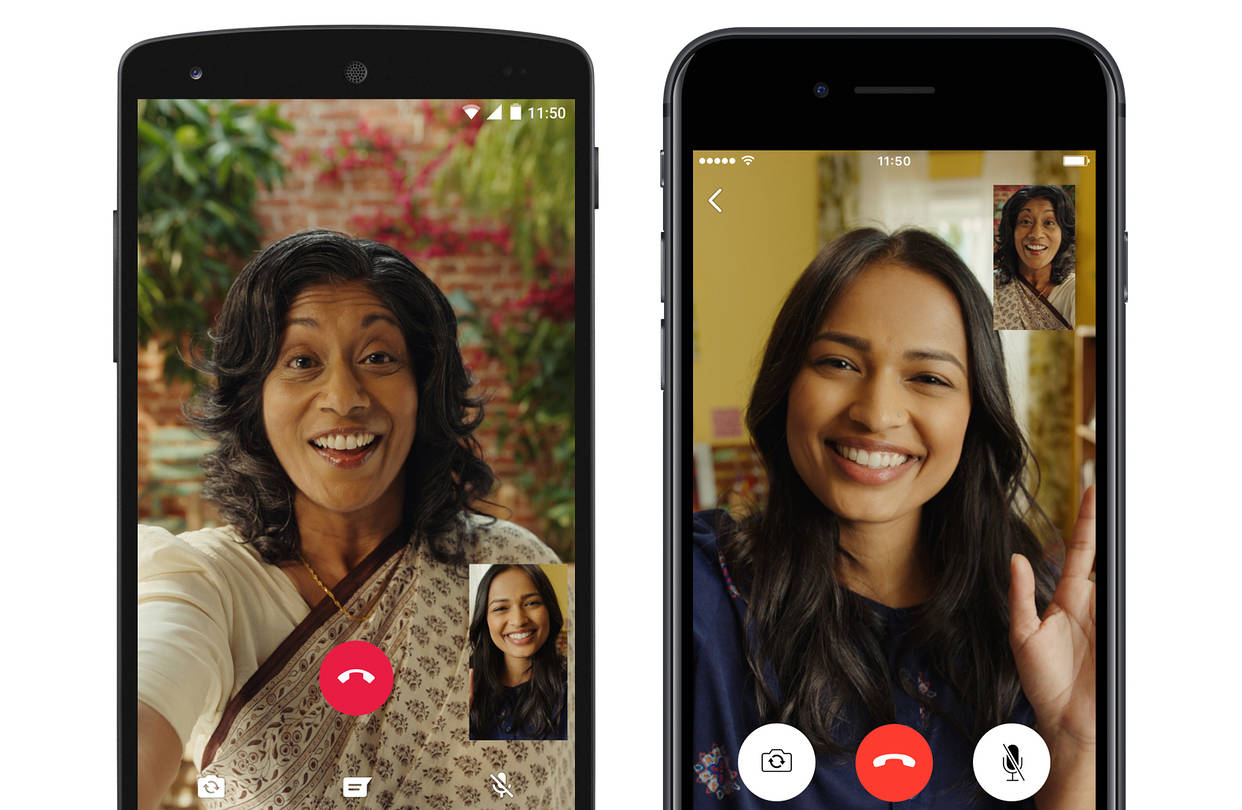





2 comments