1. Regularly back your Mac’s Data:
Even Macs can face issues, complications, hard drive problems, and can also crash. Backing up your Mac regularly is one of the main tips that can help you as users maintain the performance of your Mac. Problems like these can put your data and files at risk. A full-Time Machine Backup can be a good option. This is probably the easiest option and way to clone the entire content of your hard drive that you can use to restore all the content easier whenever you would need to. You can also choose to drag and drop files into an external hard drive or use the online cloud-based services.
2. Cut down apps not used continuously running on the Background:
Home file-sharing networks, printers, Bluetooth, cloud-based apps, and others that send data to the internet can affect the performance of your Mac, slow down your Mac, and monopolize your RAM. To see which and how many tasks are running on your background, look at the top right corner of your screen and see the icons currently lined up on your navigation bar with your Wi-Fi and battery icons. Chances are, the more icons you see, the more likely it is to be the reason for your Mac’s poor performance.
3. Installing anti-malware software:
Of course, every mac user would have already heard how Macs are prone to catching viruses and at risk to other types of Malware. The number of Malware that chooses to attack Mac’s OS X Software system grows as it becomes more and more popular in the market. This is another good tip to remember to keep your Mac clean and healthy. Installing and downloading a good anti-malware or antivirus software can help you scan for viruses and block possibilities of future threats.
4. Clean up Old Files:
If you are using a slimmer and smaller Mac, then you should know that there isn’t much space on your hard drive. Cleaning up old files that are not in use is a good thing to keep in mind. Regularly cleaning up files such as documents, photos, movies, music, videos, etc., will keep your Mac running smoothly and, at the same time, preserve your hard drive space. For those who have fuller drives, you should do regular clean-ups and have a spare external drive to back-up your files.
5. Run your Mac’s Disk Utility:
Disk Utility Programs are all included in Mac’s features. To access your Disk Utility Program, simply go to the Utilities Folder that can be found in your Mac’s Application Folder. Opening and checking your Utility Program at least four to five times every year is a great way of being certain that your Mac’s hard drive and the disk is running smoothly, fully, healthy, and functional.
6. Keep the Desktop Clean:
 Some Mac users make it a habit to keep most of their frequently and recently used files, apps, and documents on display on their desktop. This, however, may negatively affect the performance and speed of your Mac. What users need to know is that the more clutter displayed on your desktop, the lesser is Mac’s computing resources on your device for your other tasks. This is because the Mac is required to contribute RAM in order to keep tasks, files, and apps on display on your desktop.
Some Mac users make it a habit to keep most of their frequently and recently used files, apps, and documents on display on their desktop. This, however, may negatively affect the performance and speed of your Mac. What users need to know is that the more clutter displayed on your desktop, the lesser is Mac’s computing resources on your device for your other tasks. This is because the Mac is required to contribute RAM in order to keep tasks, files, and apps on display on your desktop.
7. Regular Software Updates:
Apple always makes sure that every user’s device is frequently updated. Usually, like any other device, you will be alerted or notified when an app or OS X Software Update is available to be downloaded and installed. To make sure that your device is safe and secure from malware and virus breach, you must never forget frequent software updates. For your Mac to become less vulnerable to Malware and viruses, regularly updating your Mac’s software is definitely a must. Software updates usually fix bug issues with their latest OS X software updates.
8. Shutdown Apps that are not being used:
The dock is one of the coolest features that can be found only on your Mac, which allows you to view the programs and your recent activities in such an easy, cool, and attractive way. Sadly, closing the apps through the red X button will not really shut off the apps. This results in unnoticed programs such as your Microsoft, Web Browser, or even iTunes to be running and taking up the RAM and CPU of your Mac, which heats the device and causes slower performance for your Mac.
Experiencing difficulties with your Device, check out our “How To” page on how to resolve some of these issues.




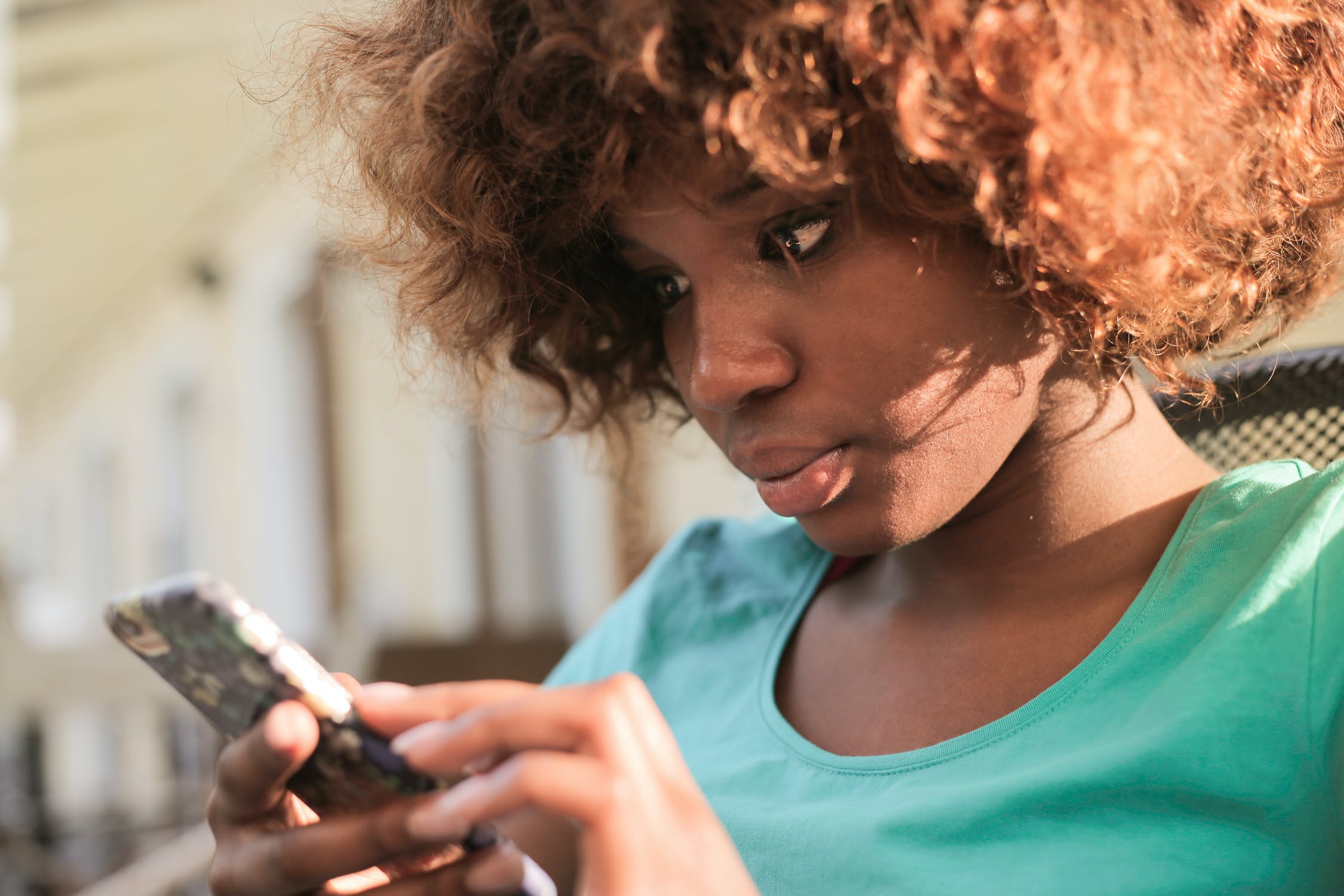


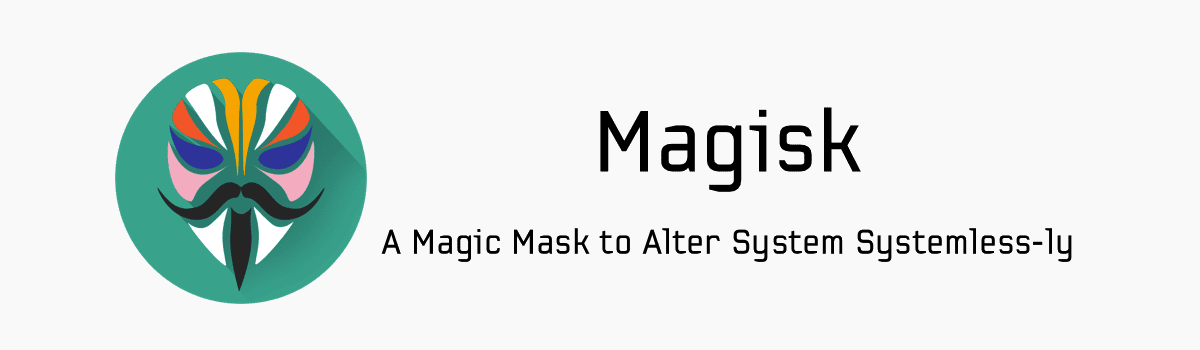
1 comment