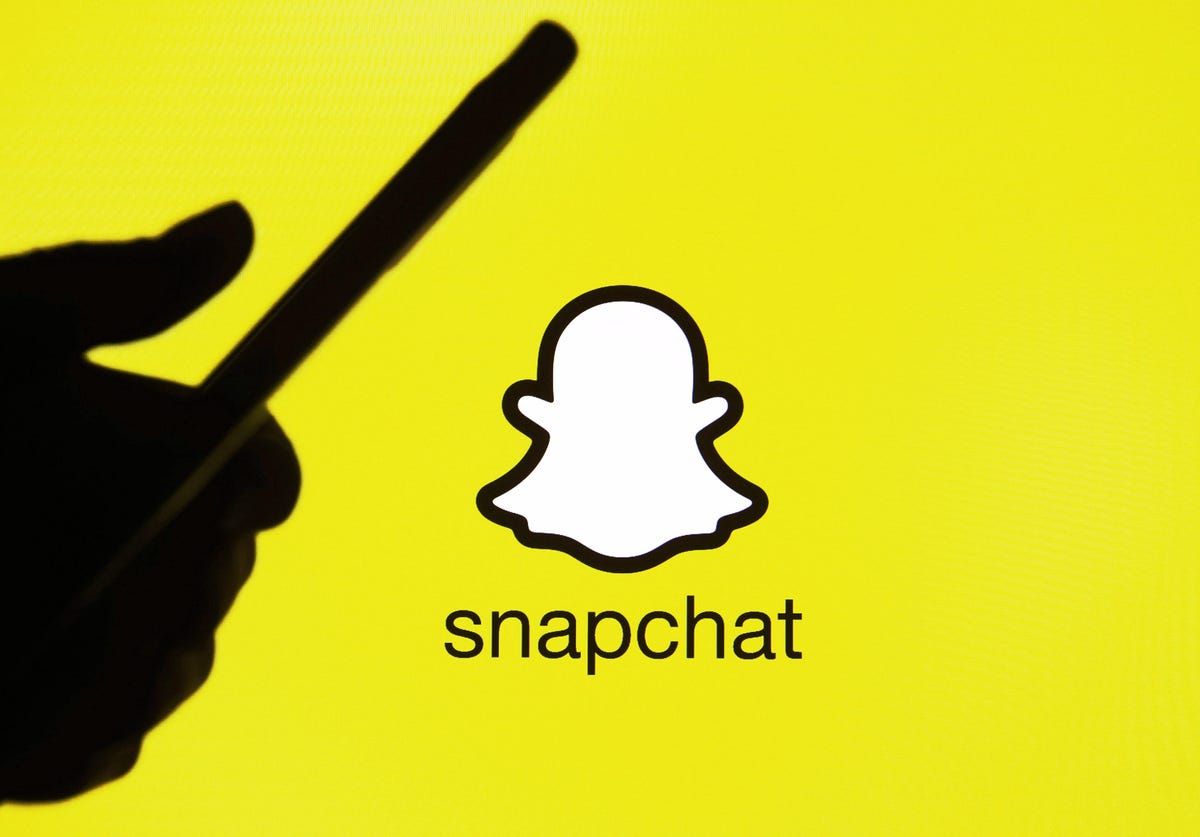Snapchat has become one of the most popular social media platforms, allowing users to connect and share moments with their friends and followers. One of the features on Snapchat is the ability to add new friends, and you may have noticed a notification saying “Added you from search” when someone adds you on the platform. But what does this notification mean? In this article, we will explore the meaning behind “Added you from search” on Snapchat and provide you with some useful insights on how to manage your notifications.
Understanding “Added You From Search”
When you receive a notification saying “Added you from search” on Snapchat, it indicates that the person who added you manually searched for your username or real name in the search bar. If you have made your real name visible on your account, they might have searched for your real name. Otherwise, they would have searched for your username. This notification is a way for Snapchat to let you know how the person found and added you on the platform.
Another way you may receive an “Added you from search” notification is if someone adds you from Snapchat suggestions. When you navigate to the “Add friends” menu on your profile, Snapchat suggests new friends based on mutual friends, location, and your contact list. If someone adds you by tapping on the plus sign next to your username from these suggestions, you will receive the same notification.
Managing Your Notifications
If you find the constant notifications about other users adding you on Snapchat overwhelming, you can modify your settings to control the notifications you receive. Here’s how you can do it:
Open the Snapchat app and sign in to your account.
Tap on the gear icon (Settings) on the top right of the screen.
Scroll down and find the “Notifications” menu.
Tap on “Notifications” to access the notification settings.
Under “Receive Notifications from,” you have two options: “Everyone” or “Friends.”
Toggle off the “Everyone” option to stop receiving notifications about people who added you. You can turn it back on at any time by following the same steps and toggling the notifications option back on.
By adjusting your notification settings, you can tailor your Snapchat experience to suit your preferences and reduce unnecessary notifications.
Other Ways to Add Users on Snapchat
Adding users through the search function is not the only way to connect with new friends on Snapchat. Here are a few other methods that users can use to add each other on the platform:
Added You by Snapcode
Snapcodes are unique patterns of dots on a yellow background behind each user’s profile picture. When someone adds you by Snapcode, it means they scanned your Snapcode using their phone’s camera. Only people to whom you have shared your Snapcode should be able to add you via this method. To add someone by Snapcode, follow these steps:
Enter the “Add Friend” menu on your Snapchat profile.
Tap on “Add by Snapcode.”
Align your camera with the Snapcode you want to scan.
Wait for the app to recognize the Snapcode.
The other user will receive a notification that you have added them using their Snapcode.
Added You by Mention
If someone mentions you in their snap, other users can tap on the “People” menu on the right side of the snap to see the mention. From there, they can add you to their friend’s list with a single tap. When someone adds you by mention, you will receive a notification stating that they added you using this method.
Added from Contacts
If a user has your phone number in their contact list, they can easily find and add you on Snapchat. When someone adds you using their contact list, the app will display the “Added from contacts” notification below their username.
These different methods of adding friends on Snapchat provide users with various ways to connect and expand their network on the platform.
Conclusion
Understanding the meaning behind the “Added you from search” notification on Snapchat allows you to have better control over your friend requests and notifications. Whether someone added you by manually searching for your username or real name or through Snapchat suggestions, you now know how to interpret these notifications. Additionally, managing your notification settings empowers you to customize your Snapchat experience according to your preferences. With this knowledge, you can navigate the Snapchat platform confidently and enjoy connecting with friends and sharing moments.