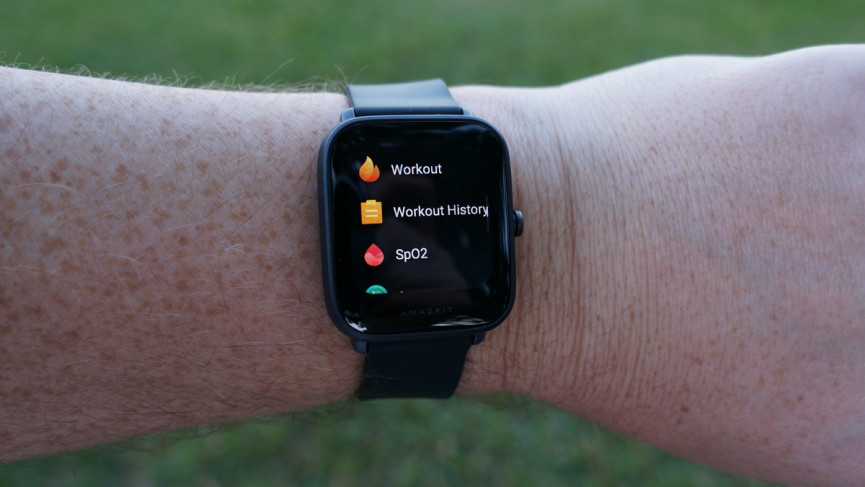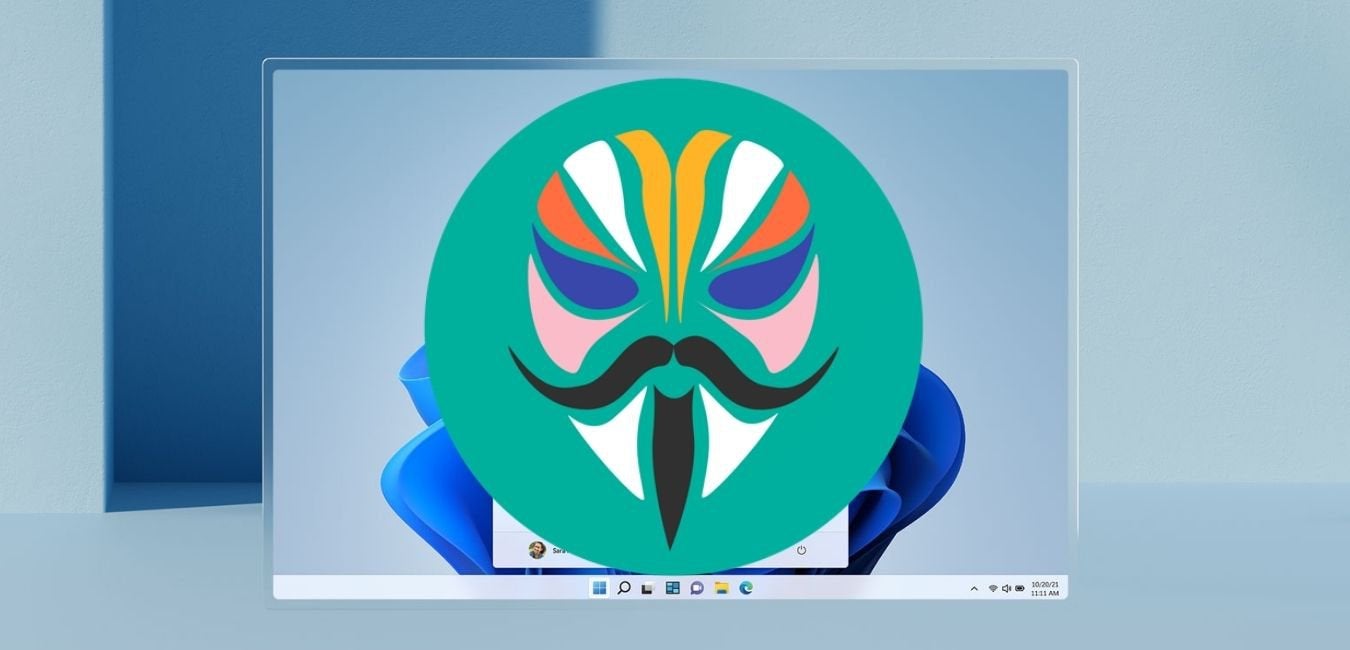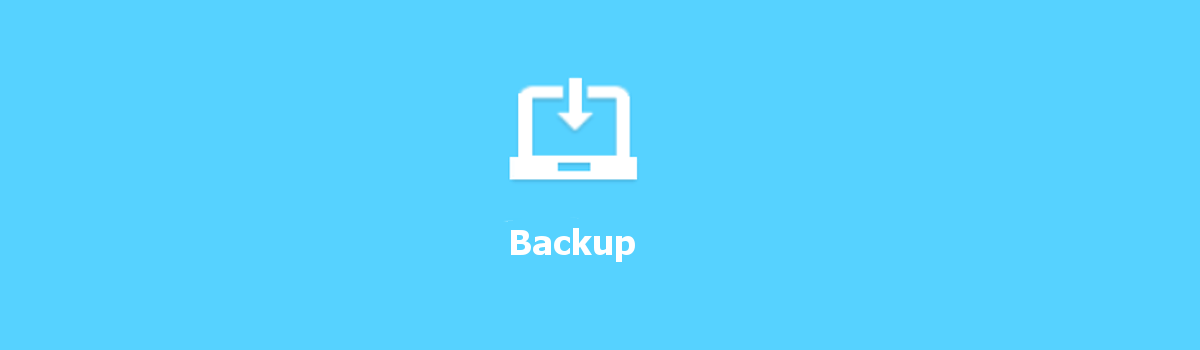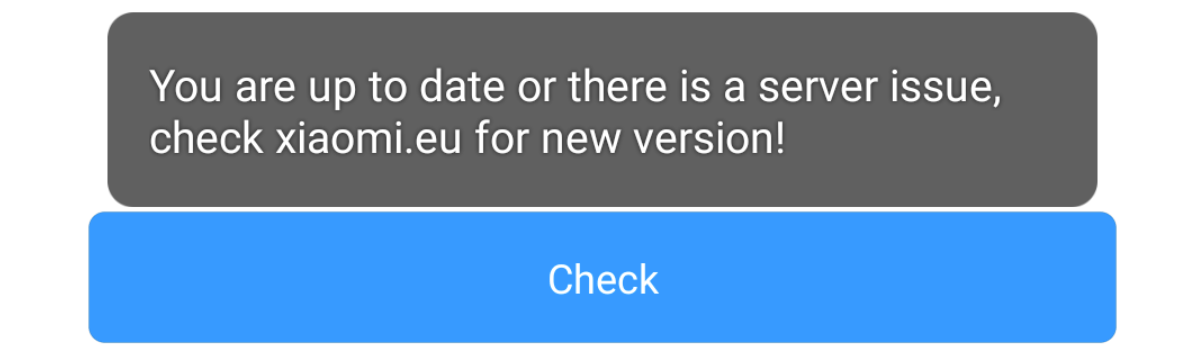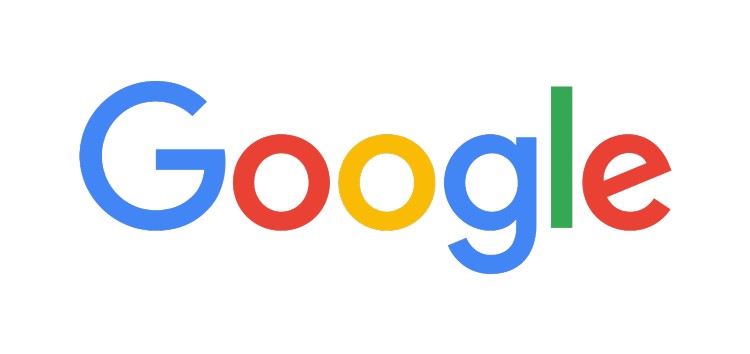The Amazfit Bip U Pro is a cutting-edge smartwatch that comes packed with a plethora of exciting features, including a remarkable 9-day battery life, PAI health assessment, and blood-oxygen measurement. While these features alone make the Bip U Pro an impressive device, there are numerous hidden tips and tricks that can take your user experience to the next level. In this comprehensive guide, we will explore these tips and tricks, empowering you to make the most of your Amazfit Bip U Pro.
Unlocking the Power of Alexa
The Amazfit Bip U Pro brings the convenience of Alexa to your wrist. While the watch does not have a built-in speaker, you can still use Alexa to search for information by voice. Setting up Alexa on your device is a breeze:
- Open the Zepp app on your smartphone.
- Scroll down and select “Amazon Alexa.”
- Sign in with your Amazon account.
- Follow the on-screen instructions to complete the setup process.
With Alexa at your disposal, you can now access a wealth of information simply by speaking to your Amazfit Bip U Pro.
Customizing Your Workouts
One of the standout features of the Amazfit Bip U Pro is the ability to customize your workouts. To do this, navigate to the Apps section on your watch and select the Workouts tab. Here, you’ll find a range of activities such as indoor cycling, running, and more. Each workout can be tailored to your preferences:
- Go to the Settings tab within the selected workout.
- Customize your activity alerts, real-time heartbeat graphs, and goals.
- Explore the different customizable features for each workout.
By personalizing your workouts, you can optimize your fitness journey and track your progress in a way that suits your individual needs.
Enhancing Security with the Screen Lock Feature
Amazfit Bip U Pro offers a handy Screen Lock feature, allowing you to secure your device and extend battery life. To enable the Screen Lock feature:
- Go to the Settings option on your watch.
- Scroll down and tap on Screen Lock Settings.
- Toggle the Enable Screen Lock option.
- Press the side button of the watch to lock the screen.
To unlock the device, simply press the side button again. This feature adds an extra layer of security to your Amazfit Bip U Pro.
Maximizing Efficiency with Customizable Button Functions
The Amazfit Bip U Pro enables you to customize the long press of the side button, allowing you to launch various functions according to your preferences. To set up this feature:
- Access the Settings tab on your watch.
- Scroll down and tap on Preferences.
- Select Press and Hold.
- Choose from a range of options such as activity, goal, PA, heart rate, sleep, workout, and more.
- Select the function you want to launch with a long press of the side button.
Customizing the side button function gives you quick access to the features that matter most to you, streamlining your user experience.
Personalizing Your Widget Sequence
The Amazfit Bip U Pro offers the flexibility to add, remove, and alter the sequence of widgets on your watch face. To customize your widget sequence:
- Go to Settings on your watch.
- Scroll down and tap on Preferences.
- Select the Shortcut Apps option.
- Rearrange the widgets by moving them up or down.
- Add or remove widgets to your liking.
With the ability to have up to 10 different widgets, you can tailor your watch face to display the information that is most important to you.
Boosting Productivity with the Pomodoro Clock
If you’re someone who thrives on setting timers to enhance productivity, the Pomodoro Clock feature on the Amazfit Bip U Pro is a game-changer. To set up the Pomodoro Clock:
- Open the Apps section on your watch.
- Look for the Pomodoro Tracker app.
- Tap on the app to open it.
- Set your desired time intervals.
- Click on Start to initiate the Pomodoro session.
The Pomodoro Clock not only helps you stay focused and organized but also provides insights into your concentration and rest times throughout the day.
Capturing Memories with the Camera Remote Feature
The Amazfit Bip U Pro also boasts a Camera Remote feature, allowing you to control your phone’s camera directly from your watch. To set up this feature:
- Open the Apps section on your watch.
- Scroll down and tap on the Camera Remote option.
- On your phone, open the Zepp app.
- Navigate to Amazfit Bip U Pro and enter the Labs section.
- Open the Camera settings.
- Connect your phone to the watch via Bluetooth.
Once the setup is complete, you can use your Amazfit Bip U Pro as a remote control for capturing memorable moments.
Troubleshooting Common Issues
While the Amazfit Bip U Pro is a reliable and feature-packed device, you may encounter some common issues along the way. Here are a few troubleshooting tips to address these problems:
Issue: Syncing problems with the Zepp app.
Solution: Ensure that your watch and phone are connected via Bluetooth and try restarting both devices. If the issue persists, reinstall the Zepp app.
Issue: Inaccurate heart rate measurements.
Solution: Adjust the tightness of the watch strap, clean the sensor on the back of the watch, and ensure proper placement on your wrist.
Issue: Battery drain.
Solution: Disable unnecessary features like continuous heart rate monitoring or adjust the screen brightness to conserve battery life. Additionally, ensure that you are running the latest firmware version.
Issue: Notifications not appearing on the watch.
Solution: Check the notification settings in the Zepp app and make sure that notifications are enabled for the desired apps.
By following these troubleshooting tips, you can overcome common hurdles and enjoy a seamless experience with your Amazfit Bip U Pro.
Conclusion
The Amazfit Bip U Pro is a remarkable smartwatch that offers an array of features designed to enhance your lifestyle. By unlocking the power of Alexa, customizing your workouts, and utilizing the various tips and tricks we’ve explored, you can take full advantage of this impressive device. With its long battery life, health tracking capabilities, and user-friendly interface, the Amazfit Bip U Pro is an invaluable companion on your journey to a healthier and more connected life.
So, go ahead and unleash the full potential of your Amazfit Bip U Pro. Embrace the tips and tricks shared in this guide, and embark on an exciting adventure with your smartwatch by your side.
Experiencing difficulties with your Device, check out our “How To” page on how to resolve some of these issues.