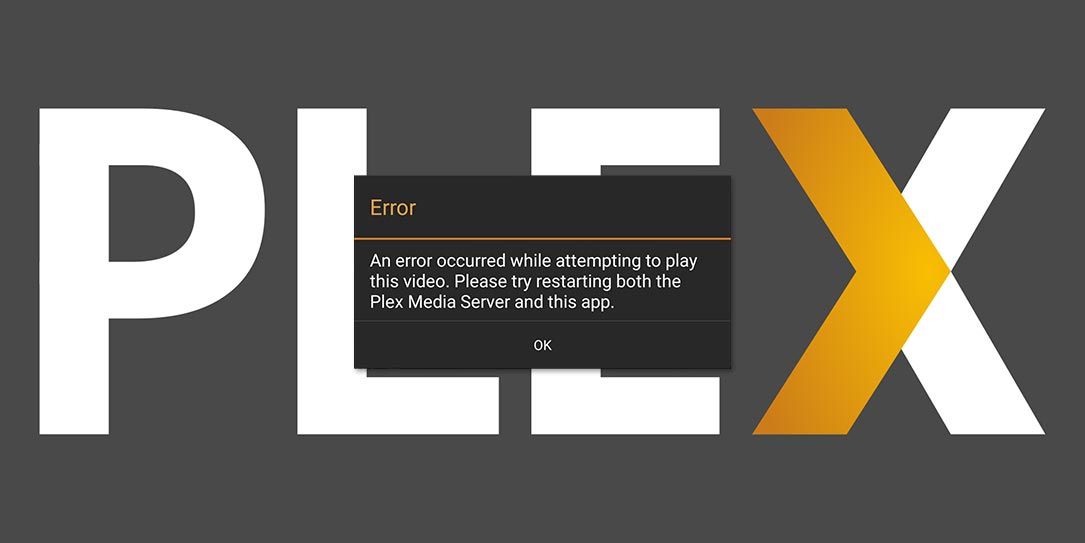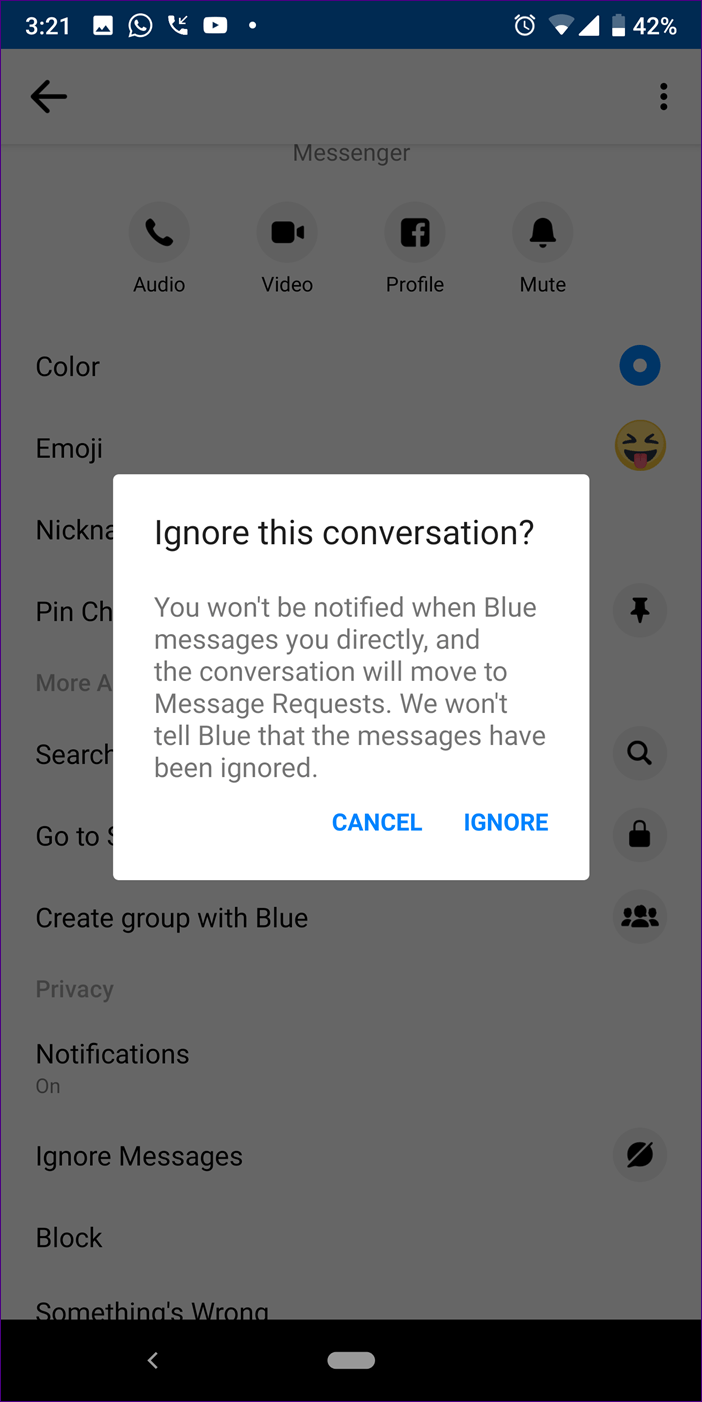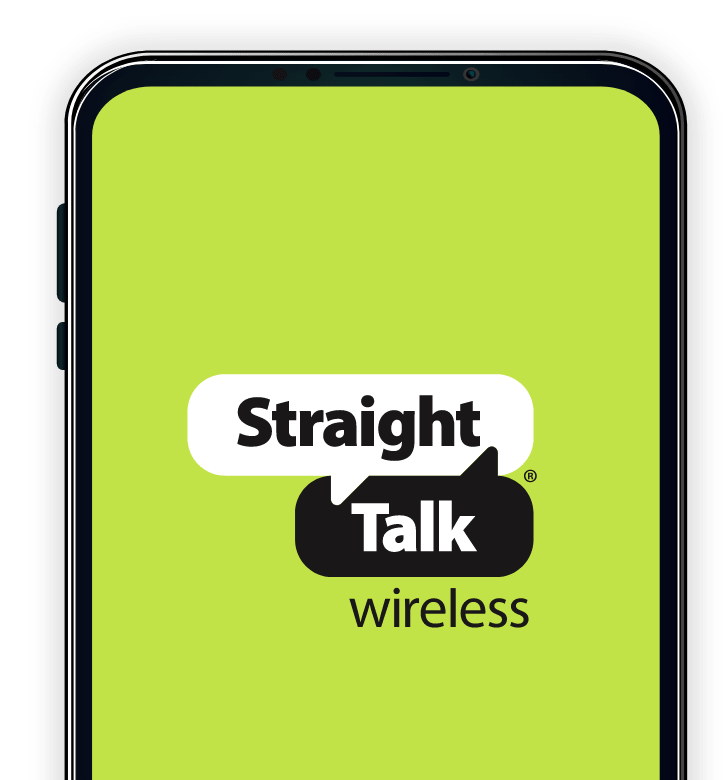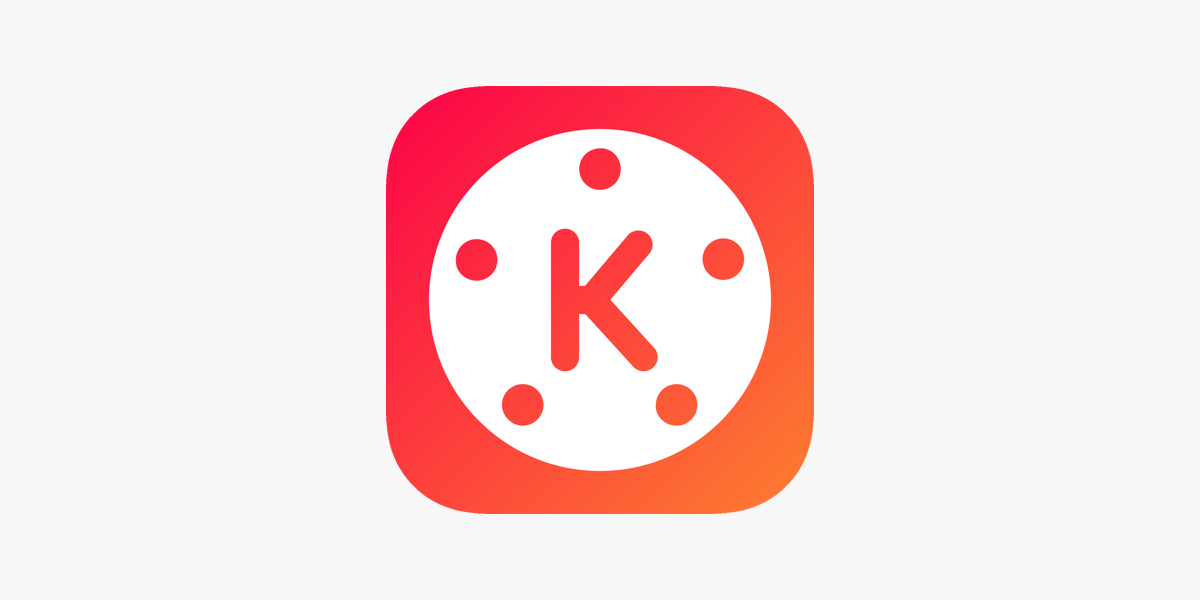Apex Legends has become one of the most popular games in the gaming community, captivating players with its intense gameplay and thrilling battles. However, like any other game, Apex Legends can sometimes encounter issues that prevent it from launching properly. If you’re facing the frustrating problem of Apex Legends not launching, don’t worry! In this comprehensive guide, we’ll provide you with five effective fixes to help you get back into the game in no time.
Apex Legends has taken the gaming world by storm with its fast-paced gameplay, stunning graphics, and immersive battle royale experience. However, it can be incredibly frustrating when the game refuses to launch, leaving you unable to join in on the action. There are several reasons why Apex Legends may not be launching properly on your computer. In this guide, we’ll explore the most common causes and provide you with step-by-step solutions to get the game up and running again.
Possible Causes for Apex Legends Not Launching
Before we dive into the fixes, it’s essential to understand the potential causes behind Apex Legends not launching. By identifying the root of the problem, you can effectively troubleshoot and resolve the issue. Here are some possible causes to consider:
- Corrupted or Faulty Installation Files: One of the primary reasons for Apex Legends not launching is corrupted or faulty installation files. These files can prevent the game from starting correctly.
- Incorrect System Setups: In some cases, incorrect system setups can interfere with the launching process of Apex Legends. Outdated drivers or incompatible settings may be the culprit.
- Malfunctioning Display Drivers: Display drivers play a crucial role in running games smoothly. Outdated or malfunctioning display drivers can lead to launching issues.
- Out-of-Date Game Version: If you’re playing an outdated version of Apex Legends, it may not be compatible with your system, resulting in launch failures.
Now that we have a clear understanding of the possible causes behind Apex Legends not launching, let’s explore the fixes that can help you get back into the game.
Fix 1: Run the Game as an Administrator
Running Apex Legends as an administrator is a simple yet effective solution that can resolve launching errors. By running the game with administrative privileges, you ensure that it has the necessary permissions to access system resources. Here’s how you can run Apex Legends as an administrator:
- Press the
Windows key + S keyboard shortcut to open the search tool.
- Enter “Apex Legends” as the search keyword and right-click on the game icon.
- Select “Open file location” to navigate to the game’s installation folder.
- Right-click on the Apex Legends executable file (EXE) and select “Properties.”
- In the “Compatibility” tab, check the box next to “Run this program as administrator.”
- Additionally, select the “Disable fullscreen optimizations” option.
- Click “Apply” to save the changes and then click “OK” to exit the window.
By following these steps, you ensure that Apex Legends runs with the necessary permissions, potentially resolving any launching issues caused by insufficient privileges.
Fix 2: Update Your Graphics Card Driver
Outdated or malfunctioning graphics card drivers can often be the culprit behind Apex Legends not launching properly. Updating your graphics card driver to the latest version can help resolve compatibility issues and ensure smooth gameplay. Here’s how you can update your graphics card driver:
Manual Update Method:
-
- Visit the website of your graphics card manufacturer.
- Search for the latest version of the graphics card driver for your specific model.
- Download the driver and follow the manufacturer’s instructions to install it on your computer.
Automatic Update Method:
-
- Use a reliable driver update tool like “Outbyte Driver Updater.”
- Download and install the tool on your computer.
- Run the software and click the “Scan Now” button to detect outdated drivers.
- Locate your graphics card driver in the scan results and click the “Update” button to download and install the latest version.
Updating your graphics card driver ensures that your system is compatible with Apex Legends, potentially resolving any launching issues caused by outdated drivers.
Fix 3: Turn off the Windows Firewall
Sometimes, the Windows Firewall can block Apex Legends from launching, mistaking it for a potential threat. Turning off the Windows Firewall temporarily can help determine if it’s the cause of the issue. Here’s how you can turn off the Windows Firewall:
- Click the “Type here to search” button on the left side of Windows 10’s taskbar.
- Enter “firewall” in the search box and click on “Windows Defender Firewall” to open its Control Panel applet.
- Click “Turn Windows Defender Firewall on or off” to access the firewall settings.
- Select the “Turn off Windows Defender Firewall” option for both the private and public network settings.
- Click “OK” to save the changes.
Note: Disabling the Windows Firewall should be done temporarily for troubleshooting purposes only. It’s crucial to enable it again or add Apex Legends to the firewall’s exception list once you’ve identified the issue.
Fix 4: Select the Repair Option for Apex in Origin
If Apex Legends is not launching through the Origin client, you can try repairing the game to fix any corrupted or missing files. Here’s how you can select the repair option for Apex in Origin:
- Open the Origin client software on your computer.
- Navigate to the “My Game Library” section in Origin.
- Right-click on Apex Legends in your game library to open its context menu.
- Select the “Repair” option from the menu.
Following these steps will initiate the repair process for Apex Legends, which can help resolve launching issues caused by corrupted or missing game files.
Fix 5: Repair Easy Anti-Cheat
Easy Anti-Cheat is an essential component of Apex Legends that helps maintain fair gameplay by preventing cheating. If Easy Anti-Cheat becomes corrupted or encounters issues, it can prevent the game from launching. Repairing Easy Anti-Cheat can often resolve launching problems. Here’s how you can repair Easy Anti-Cheat:
- Launch File Explorer by pressing the Windows key + E hotkey.
- Navigate to the Origin Games folder on your computer (usually located in the Program Files folder).
- Open the Apex subfolder within the Origin Games folder.
- Locate the EasyAntiCheat subfolder and open it.
- Click on “EasyAntiCheat_Setup” to open the Anti-Cheat Service Setup window.
- Press the “Repair Service” button to initiate the repair process.
- Once the repair is complete, click the “Finish” button.
Repairing Easy Anti-Cheat can often resolve launching issues related to this component, allowing you to launch Apex Legends without any problems.
Fix 6: Reinstall Apex Legends and Origin
If none of the previous fixes have resolved the launching issue, reinstalling Apex Legends and Origin may be the solution. Reinstalling both the game and the Origin client can help ensure a clean installation, eliminating any potential conflicts or corrupted files. Here’s how you can reinstall Apex Legends and Origin:
- Press the Windows key + X hotkey and select “Run” from the menu.
- In the “Run” dialog box, type “appwiz.cpl” and click “OK” to open the Programs and Features window.
- Select Apex Legends in the uninstaller window and click the “Uninstall/Change” button.
- Follow the on-screen instructions to uninstall Apex Legends from your computer.
- Additionally, uninstall the Origin game client from the Programs and Features window.
- Restart your computer after uninstalling the software.
- Open a browser and visit the Origin download page.
- Click “Download” to save the installer for Origin.
- Run the Origin setup wizard to reinstall the client on your computer.
- Open the Apex Legends page in the Origin Store and download the game to reinstall it.
By reinstalling Apex Legends and Origin, you ensure a fresh installation, potentially resolving any complex launching issues that previous fixes couldn’t address.
Conclusion
Apex Legends not launching can be a frustrating experience, but with these five effective fixes, you can overcome the problem and get back into the game. By running the game as an administrator, updating your graphics card driver, turning off the Windows Firewall, repairing Apex in Origin, repairing Easy Anti-Cheat, or reinstalling Apex Legends and Origin, you can resolve the most common issues preventing the game from launching.
Remember to follow each fix carefully and test the game after applying each solution to determine if the issue has been resolved. If one fix doesn’t work, move on to the next until you find the solution that works for you. With these fixes in your arsenal, you’ll be back in the Apex Legends arena in no time, ready to conquer the battlegrounds and emerge victorious!
Experiencing difficulties with your Device, check out our “How To” page on how to resolve some of these issues.
Before we dive into the fixes, it’s essential to understand the potential causes behind Apex Legends not launching. By identifying the root of the problem, you can effectively troubleshoot and resolve the issue. Here are some possible causes to consider:
- Corrupted or Faulty Installation Files: One of the primary reasons for Apex Legends not launching is corrupted or faulty installation files. These files can prevent the game from starting correctly.
- Incorrect System Setups: In some cases, incorrect system setups can interfere with the launching process of Apex Legends. Outdated drivers or incompatible settings may be the culprit.
- Malfunctioning Display Drivers: Display drivers play a crucial role in running games smoothly. Outdated or malfunctioning display drivers can lead to launching issues.
- Out-of-Date Game Version: If you’re playing an outdated version of Apex Legends, it may not be compatible with your system, resulting in launch failures.
Now that we have a clear understanding of the possible causes behind Apex Legends not launching, let’s explore the fixes that can help you get back into the game.
Fix 1: Run the Game as an Administrator
Running Apex Legends as an administrator is a simple yet effective solution that can resolve launching errors. By running the game with administrative privileges, you ensure that it has the necessary permissions to access system resources. Here’s how you can run Apex Legends as an administrator:
- Press the
Windows key + S keyboard shortcut to open the search tool.
- Enter “Apex Legends” as the search keyword and right-click on the game icon.
- Select “Open file location” to navigate to the game’s installation folder.
- Right-click on the Apex Legends executable file (EXE) and select “Properties.”
- In the “Compatibility” tab, check the box next to “Run this program as administrator.”
- Additionally, select the “Disable fullscreen optimizations” option.
- Click “Apply” to save the changes and then click “OK” to exit the window.
By following these steps, you ensure that Apex Legends runs with the necessary permissions, potentially resolving any launching issues caused by insufficient privileges.
Fix 2: Update Your Graphics Card Driver
Outdated or malfunctioning graphics card drivers can often be the culprit behind Apex Legends not launching properly. Updating your graphics card driver to the latest version can help resolve compatibility issues and ensure smooth gameplay. Here’s how you can update your graphics card driver:
Manual Update Method:
-
- Visit the website of your graphics card manufacturer.
- Search for the latest version of the graphics card driver for your specific model.
- Download the driver and follow the manufacturer’s instructions to install it on your computer.
Automatic Update Method:
-
- Use a reliable driver update tool like “Outbyte Driver Updater.”
- Download and install the tool on your computer.
- Run the software and click the “Scan Now” button to detect outdated drivers.
- Locate your graphics card driver in the scan results and click the “Update” button to download and install the latest version.
Updating your graphics card driver ensures that your system is compatible with Apex Legends, potentially resolving any launching issues caused by outdated drivers.
Fix 3: Turn off the Windows Firewall
Sometimes, the Windows Firewall can block Apex Legends from launching, mistaking it for a potential threat. Turning off the Windows Firewall temporarily can help determine if it’s the cause of the issue. Here’s how you can turn off the Windows Firewall:
- Click the “Type here to search” button on the left side of Windows 10’s taskbar.
- Enter “firewall” in the search box and click on “Windows Defender Firewall” to open its Control Panel applet.
- Click “Turn Windows Defender Firewall on or off” to access the firewall settings.
- Select the “Turn off Windows Defender Firewall” option for both the private and public network settings.
- Click “OK” to save the changes.
Note: Disabling the Windows Firewall should be done temporarily for troubleshooting purposes only. It’s crucial to enable it again or add Apex Legends to the firewall’s exception list once you’ve identified the issue.
Fix 4: Select the Repair Option for Apex in Origin
If Apex Legends is not launching through the Origin client, you can try repairing the game to fix any corrupted or missing files. Here’s how you can select the repair option for Apex in Origin:
- Open the Origin client software on your computer.
- Navigate to the “My Game Library” section in Origin.
- Right-click on Apex Legends in your game library to open its context menu.
- Select the “Repair” option from the menu.
Following these steps will initiate the repair process for Apex Legends, which can help resolve launching issues caused by corrupted or missing game files.
Fix 5: Repair Easy Anti-Cheat
Easy Anti-Cheat is an essential component of Apex Legends that helps maintain fair gameplay by preventing cheating. If Easy Anti-Cheat becomes corrupted or encounters issues, it can prevent the game from launching. Repairing Easy Anti-Cheat can often resolve launching problems. Here’s how you can repair Easy Anti-Cheat:
- Launch File Explorer by pressing the Windows key + E hotkey.
- Navigate to the Origin Games folder on your computer (usually located in the Program Files folder).
- Open the Apex subfolder within the Origin Games folder.
- Locate the EasyAntiCheat subfolder and open it.
- Click on “EasyAntiCheat_Setup” to open the Anti-Cheat Service Setup window.
- Press the “Repair Service” button to initiate the repair process.
- Once the repair is complete, click the “Finish” button.
Repairing Easy Anti-Cheat can often resolve launching issues related to this component, allowing you to launch Apex Legends without any problems.
Fix 6: Reinstall Apex Legends and Origin
If none of the previous fixes have resolved the launching issue, reinstalling Apex Legends and Origin may be the solution. Reinstalling both the game and the Origin client can help ensure a clean installation, eliminating any potential conflicts or corrupted files. Here’s how you can reinstall Apex Legends and Origin:
- Press the Windows key + X hotkey and select “Run” from the menu.
- In the “Run” dialog box, type “appwiz.cpl” and click “OK” to open the Programs and Features window.
- Select Apex Legends in the uninstaller window and click the “Uninstall/Change” button.
- Follow the on-screen instructions to uninstall Apex Legends from your computer.
- Additionally, uninstall the Origin game client from the Programs and Features window.
- Restart your computer after uninstalling the software.
- Open a browser and visit the Origin download page.
- Click “Download” to save the installer for Origin.
- Run the Origin setup wizard to reinstall the client on your computer.
- Open the Apex Legends page in the Origin Store and download the game to reinstall it.
By reinstalling Apex Legends and Origin, you ensure a fresh installation, potentially resolving any complex launching issues that previous fixes couldn’t address.
Conclusion
Apex Legends not launching can be a frustrating experience, but with these five effective fixes, you can overcome the problem and get back into the game. By running the game as an administrator, updating your graphics card driver, turning off the Windows Firewall, repairing Apex in Origin, repairing Easy Anti-Cheat, or reinstalling Apex Legends and Origin, you can resolve the most common issues preventing the game from launching.
Remember to follow each fix carefully and test the game after applying each solution to determine if the issue has been resolved. If one fix doesn’t work, move on to the next until you find the solution that works for you. With these fixes in your arsenal, you’ll be back in the Apex Legends arena in no time, ready to conquer the battlegrounds and emerge victorious!
Experiencing difficulties with your Device, check out our “How To” page on how to resolve some of these issues.
Windows key + S keyboard shortcut to open the search tool.Outdated or malfunctioning graphics card drivers can often be the culprit behind Apex Legends not launching properly. Updating your graphics card driver to the latest version can help resolve compatibility issues and ensure smooth gameplay. Here’s how you can update your graphics card driver:
Manual Update Method:
-
- Visit the website of your graphics card manufacturer.
- Search for the latest version of the graphics card driver for your specific model.
- Download the driver and follow the manufacturer’s instructions to install it on your computer.
Automatic Update Method:
-
- Use a reliable driver update tool like “Outbyte Driver Updater.”
- Download and install the tool on your computer.
- Run the software and click the “Scan Now” button to detect outdated drivers.
- Locate your graphics card driver in the scan results and click the “Update” button to download and install the latest version.
Updating your graphics card driver ensures that your system is compatible with Apex Legends, potentially resolving any launching issues caused by outdated drivers.
Fix 3: Turn off the Windows Firewall
Sometimes, the Windows Firewall can block Apex Legends from launching, mistaking it for a potential threat. Turning off the Windows Firewall temporarily can help determine if it’s the cause of the issue. Here’s how you can turn off the Windows Firewall:
- Click the “Type here to search” button on the left side of Windows 10’s taskbar.
- Enter “firewall” in the search box and click on “Windows Defender Firewall” to open its Control Panel applet.
- Click “Turn Windows Defender Firewall on or off” to access the firewall settings.
- Select the “Turn off Windows Defender Firewall” option for both the private and public network settings.
- Click “OK” to save the changes.
Note: Disabling the Windows Firewall should be done temporarily for troubleshooting purposes only. It’s crucial to enable it again or add Apex Legends to the firewall’s exception list once you’ve identified the issue.
Fix 4: Select the Repair Option for Apex in Origin
If Apex Legends is not launching through the Origin client, you can try repairing the game to fix any corrupted or missing files. Here’s how you can select the repair option for Apex in Origin:
- Open the Origin client software on your computer.
- Navigate to the “My Game Library” section in Origin.
- Right-click on Apex Legends in your game library to open its context menu.
- Select the “Repair” option from the menu.
Following these steps will initiate the repair process for Apex Legends, which can help resolve launching issues caused by corrupted or missing game files.
Fix 5: Repair Easy Anti-Cheat
Easy Anti-Cheat is an essential component of Apex Legends that helps maintain fair gameplay by preventing cheating. If Easy Anti-Cheat becomes corrupted or encounters issues, it can prevent the game from launching. Repairing Easy Anti-Cheat can often resolve launching problems. Here’s how you can repair Easy Anti-Cheat:
- Launch File Explorer by pressing the Windows key + E hotkey.
- Navigate to the Origin Games folder on your computer (usually located in the Program Files folder).
- Open the Apex subfolder within the Origin Games folder.
- Locate the EasyAntiCheat subfolder and open it.
- Click on “EasyAntiCheat_Setup” to open the Anti-Cheat Service Setup window.
- Press the “Repair Service” button to initiate the repair process.
- Once the repair is complete, click the “Finish” button.
Repairing Easy Anti-Cheat can often resolve launching issues related to this component, allowing you to launch Apex Legends without any problems.
Fix 6: Reinstall Apex Legends and Origin
If none of the previous fixes have resolved the launching issue, reinstalling Apex Legends and Origin may be the solution. Reinstalling both the game and the Origin client can help ensure a clean installation, eliminating any potential conflicts or corrupted files. Here’s how you can reinstall Apex Legends and Origin:
- Press the Windows key + X hotkey and select “Run” from the menu.
- In the “Run” dialog box, type “appwiz.cpl” and click “OK” to open the Programs and Features window.
- Select Apex Legends in the uninstaller window and click the “Uninstall/Change” button.
- Follow the on-screen instructions to uninstall Apex Legends from your computer.
- Additionally, uninstall the Origin game client from the Programs and Features window.
- Restart your computer after uninstalling the software.
- Open a browser and visit the Origin download page.
- Click “Download” to save the installer for Origin.
- Run the Origin setup wizard to reinstall the client on your computer.
- Open the Apex Legends page in the Origin Store and download the game to reinstall it.
By reinstalling Apex Legends and Origin, you ensure a fresh installation, potentially resolving any complex launching issues that previous fixes couldn’t address.
Conclusion
Apex Legends not launching can be a frustrating experience, but with these five effective fixes, you can overcome the problem and get back into the game. By running the game as an administrator, updating your graphics card driver, turning off the Windows Firewall, repairing Apex in Origin, repairing Easy Anti-Cheat, or reinstalling Apex Legends and Origin, you can resolve the most common issues preventing the game from launching.
Remember to follow each fix carefully and test the game after applying each solution to determine if the issue has been resolved. If one fix doesn’t work, move on to the next until you find the solution that works for you. With these fixes in your arsenal, you’ll be back in the Apex Legends arena in no time, ready to conquer the battlegrounds and emerge victorious!
Experiencing difficulties with your Device, check out our “How To” page on how to resolve some of these issues.
If Apex Legends is not launching through the Origin client, you can try repairing the game to fix any corrupted or missing files. Here’s how you can select the repair option for Apex in Origin:
- Open the Origin client software on your computer.
- Navigate to the “My Game Library” section in Origin.
- Right-click on Apex Legends in your game library to open its context menu.
- Select the “Repair” option from the menu.
Following these steps will initiate the repair process for Apex Legends, which can help resolve launching issues caused by corrupted or missing game files.
Fix 5: Repair Easy Anti-Cheat
Easy Anti-Cheat is an essential component of Apex Legends that helps maintain fair gameplay by preventing cheating. If Easy Anti-Cheat becomes corrupted or encounters issues, it can prevent the game from launching. Repairing Easy Anti-Cheat can often resolve launching problems. Here’s how you can repair Easy Anti-Cheat:
- Launch File Explorer by pressing the Windows key + E hotkey.
- Navigate to the Origin Games folder on your computer (usually located in the Program Files folder).
- Open the Apex subfolder within the Origin Games folder.
- Locate the EasyAntiCheat subfolder and open it.
- Click on “EasyAntiCheat_Setup” to open the Anti-Cheat Service Setup window.
- Press the “Repair Service” button to initiate the repair process.
- Once the repair is complete, click the “Finish” button.
Repairing Easy Anti-Cheat can often resolve launching issues related to this component, allowing you to launch Apex Legends without any problems.
Fix 6: Reinstall Apex Legends and Origin
If none of the previous fixes have resolved the launching issue, reinstalling Apex Legends and Origin may be the solution. Reinstalling both the game and the Origin client can help ensure a clean installation, eliminating any potential conflicts or corrupted files. Here’s how you can reinstall Apex Legends and Origin:
- Press the Windows key + X hotkey and select “Run” from the menu.
- In the “Run” dialog box, type “appwiz.cpl” and click “OK” to open the Programs and Features window.
- Select Apex Legends in the uninstaller window and click the “Uninstall/Change” button.
- Follow the on-screen instructions to uninstall Apex Legends from your computer.
- Additionally, uninstall the Origin game client from the Programs and Features window.
- Restart your computer after uninstalling the software.
- Open a browser and visit the Origin download page.
- Click “Download” to save the installer for Origin.
- Run the Origin setup wizard to reinstall the client on your computer.
- Open the Apex Legends page in the Origin Store and download the game to reinstall it.
By reinstalling Apex Legends and Origin, you ensure a fresh installation, potentially resolving any complex launching issues that previous fixes couldn’t address.
Conclusion
Apex Legends not launching can be a frustrating experience, but with these five effective fixes, you can overcome the problem and get back into the game. By running the game as an administrator, updating your graphics card driver, turning off the Windows Firewall, repairing Apex in Origin, repairing Easy Anti-Cheat, or reinstalling Apex Legends and Origin, you can resolve the most common issues preventing the game from launching.
Remember to follow each fix carefully and test the game after applying each solution to determine if the issue has been resolved. If one fix doesn’t work, move on to the next until you find the solution that works for you. With these fixes in your arsenal, you’ll be back in the Apex Legends arena in no time, ready to conquer the battlegrounds and emerge victorious!
Experiencing difficulties with your Device, check out our “How To” page on how to resolve some of these issues.
If none of the previous fixes have resolved the launching issue, reinstalling Apex Legends and Origin may be the solution. Reinstalling both the game and the Origin client can help ensure a clean installation, eliminating any potential conflicts or corrupted files. Here’s how you can reinstall Apex Legends and Origin:
- Press the Windows key + X hotkey and select “Run” from the menu.
- In the “Run” dialog box, type “appwiz.cpl” and click “OK” to open the Programs and Features window.
- Select Apex Legends in the uninstaller window and click the “Uninstall/Change” button.
- Follow the on-screen instructions to uninstall Apex Legends from your computer.
- Additionally, uninstall the Origin game client from the Programs and Features window.
- Restart your computer after uninstalling the software.
- Open a browser and visit the Origin download page.
- Click “Download” to save the installer for Origin.
- Run the Origin setup wizard to reinstall the client on your computer.
- Open the Apex Legends page in the Origin Store and download the game to reinstall it.
By reinstalling Apex Legends and Origin, you ensure a fresh installation, potentially resolving any complex launching issues that previous fixes couldn’t address.