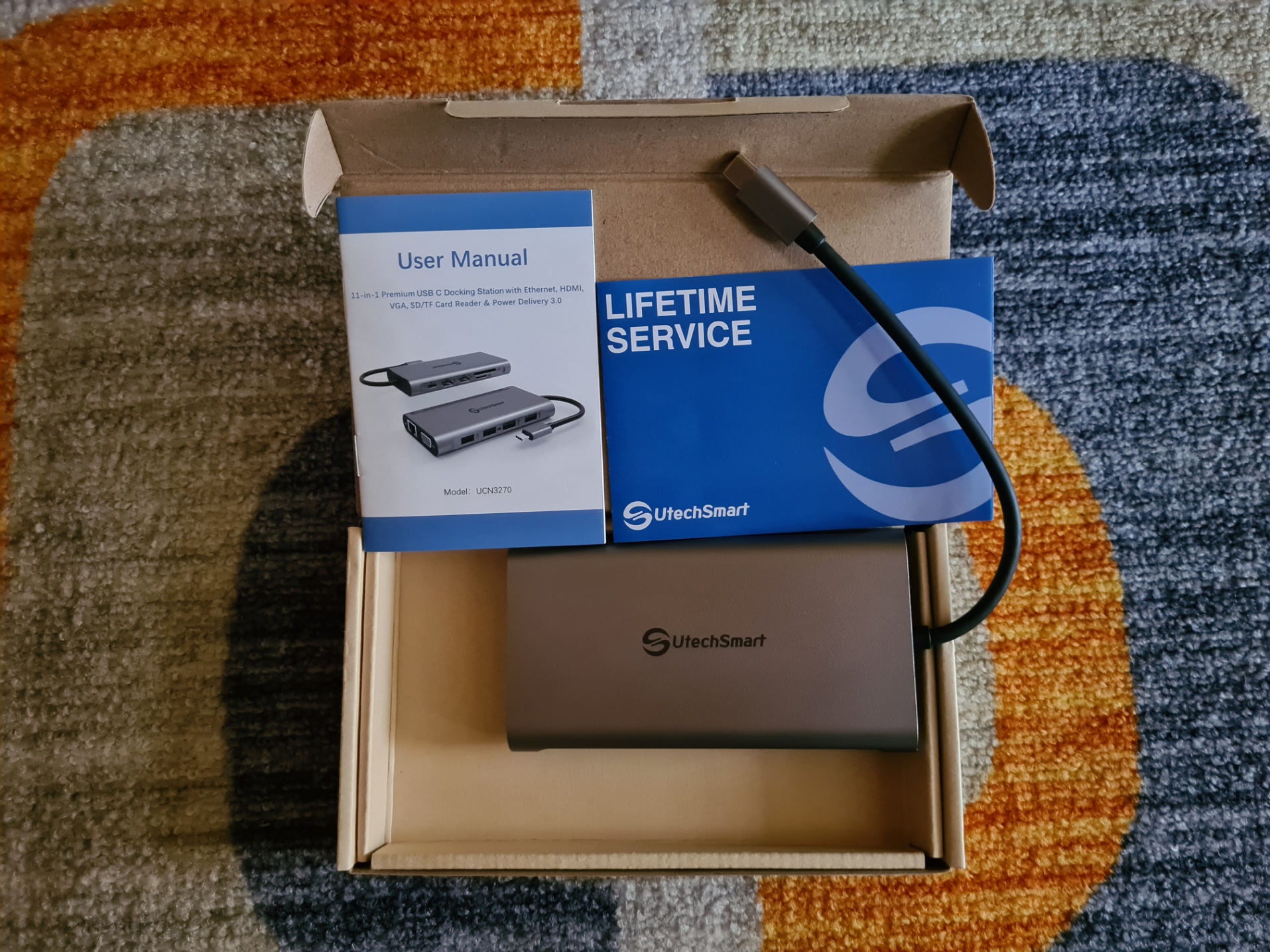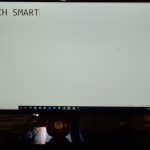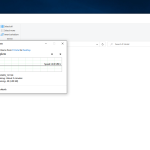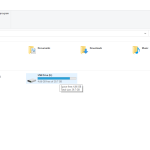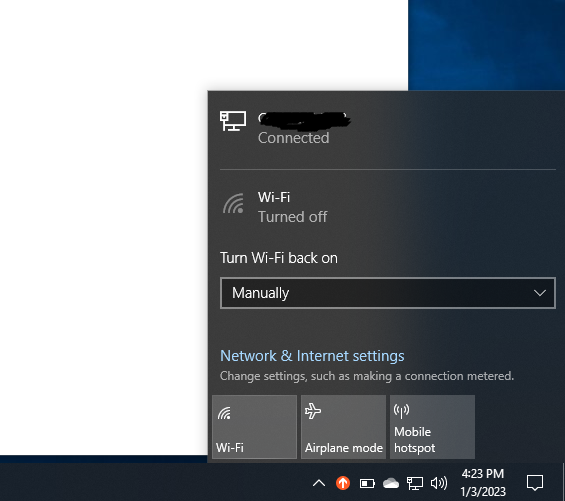So one of you’re ports went bad, needed more connections or wanting to extend your display output to other screens. Then a multi-port docking station might be one of the solutions for you. By definition, a docking station usually enhances the amount of peripherals on a device. A fancy way of saying more connections or available ports. There are quite a few different variants of docking stations available on the market with different specifications, providing support to different devices. Providing that you have other available functioning ports on your device, a docking station can come quite in handy for users facing the situations that we highlighted above.
Some popular docking stations you’ll find around are(according to Google):
- Accell Air USB-C Docking Station (K172B-010B)
- Anker PowerExpand 5-in-1 Thunderbolt 4 Mini Dock
- Dell Thunderbolt Dock WD22TB4
- Dockcase Smart Hub 7-in-1
- UtechSmart’s USB-C 11-1 Docking Station
But we will keep our focus on one great brand to provide a workaround for the issues presented above, more specifically, a USB-C standard docking station. So you guessed it, UtechSmart’s very own USB-C 11-1 Docking Station is our product of choice.
UtechSmart is a retail brand providing utility technologies for consumers worldwide. Their consumer electronic products range from docking stations to mouses, mouse pads and power delivery units. Looking for a suitable solution to our issue, I took to the general retail platform of Amazon, which is how I came to know about them. Filtering my results to the top rated products, theirs peaked my interest as I scrolled through their product info and what others also had to say about the product for themselves. So I decided to give it a try and was never disappointed. These USB-C docking stations seem to be hot and trending, sales are up from what we’ve seen on Amazon ourselves and great reviews.
Their unique USB-C docking stations are available in a mixture of colours such as black, blue, pink, grey, green, faded purple and black with spotted green & yellow as seen on their website.
Anyways let’s get into what the results were like for this specific USB-C docking station.
So first let’s cover some subtle aspects of the products that you might not usually come across on other platforms. So from a consumer perspective:
UtechSmart’s USB-C Docking Station Packaging
So all The UtechSmart Docking Stations comes within this small rectangular package, containing your user manual, Triple Display USB-C Hub, Travel Pouch and a lifetime service manual. You will not miss the new subtle scent that accommodates new products or when you’re unboxing your new product. I was quite fond of the pouch as well, it had a great feel in hand and smells quite good. Ideal for keeping it in storage when placed somewhere.
Recyclable Logo and various compliances
On the back of the packaging, you’ll find what we assume to be the Mobius logo, which speaks on it’s degree to be recycled(the packaging) or the material is made up of recycled products. In order for some electronic products to hit the shelfs or the market, they have to meet certain standards in general. You’ll also find most of the these logos(standards) on the back of the case packaging, for example the FCC logo, certifying that the product has passed respected compliances.
The User Manual and the Life Time Service card.
You’ll find the quick start guide or user manual that came in the packaging to be quite useful in setting up your docking station or outlining the individual parts of the device, such as each specific port if you’re not such a tech savvy individual. Providing also some tips on adjusting specific settings, be it your Mac or Windows device. It also provides an outline of known issues such as compatibility issues as well as suggestions to address these issues ranging from USB C-types and supported bandwidth transmission to signal interference(WIFI) whilst connected to a specific port(USB).
Now let’s put the packaging stuff aside and dive into some real specs and features of this docking station.
Ports
Let’s first start with the amount of ports that this Hub sports. You will find this hub to be a 11 in 1 Docking Station with model number UCN3270. By definition, a docking station usually enhances the amount of peripherals on a device. A fancy way of saying more connections or available ports. You will find this hub to be primarily a USB-C type connector(version 3.1), supporting USB-C female port connections. It supports USB-C Gen 2 and Thunderbolt 3/4 because of bandwidth capabilities. The ports you will find are:
- 4* USB (versions 2.0, 3.0, 3.1) (Standard A female ports and a charging Type C port that provides Power Delivery unidirectional) for connecting your devices ranging from your mouse to keyboard.
- 1* SD Card Slot for inserting your SD card media
- 1* MicroSD Card Slot for inserting your microSD card media
- 1* Video Graphics Array(VGA) port that’s capable of delivering at 1920x1080p, 60Hz resolution
- 2* HDMI Ports that are capable of delivering at 4K 30 Hz resolution
- 1* Gigabit Ethernet Port(RJ45) supporting transmission of up to 1000Mbps
- 1*USB Type-C Power deliver charging port
Compatible Operating Systems
UtechSmart 11 in 1 USB-C Docking Station supports namely MacOS Yosemite to MacOS Catalina 10.15.3, all major Windows version between Windows 7-10 and version 18363.476 Google Chrome OS up to 67.0.3396.26. Other various Operating Systems out there might be supported but it’s not a given.
Outside of compatible operating systems, we have a compatible list of devices that supports power and data transfer with the Docking Station as noted in the User Manual. So if you do end up buying this wonderful hub, make a quick reference to that section in the manual to see if your device is on the list.
Lightweight and Compact
The product dimensions are only(LxWxH) 6.7 x 3.7 x 1 inches. Compact enough to be carried around. This docking station is designed from rolled aluminum to be durable yet lightweight making this an ideal portable docking station, adding to the convenience for the user.
How To Install
Just like your plug and play devices(mouse/keyboard) that installs the generic drivers upon use and you’re ready to go, so it is with this 11 in 1 docking station. All you have to do is:
If your using a laptop:
Connect the devices to the docking station and then connect the docking station to your USB C port available on your laptop. It should work right away. Depending on what you’re doing at times(for the first time) you’ll notice a second or two delay or sound which notifies that it’s installing. So the moment I connected my VGA to the Station then to my Laptop, all the configurations magically took place in the background as I heard the notification sound of something installing and then my second monitor was up displaying the contents of my laptop screen. Everything was brief and only took about 2 or 1 seconds, the next time it might be even faster. To avoid any power conflicts it is advised to connect your laptop’s charger as this will directly support power to the laptop as the docking station requires power as well, not to mention, depending on your connections and the amount, will adjust based on that.
If your using a desktop:
Assuming your PC supports USB C connectivity, the instructions are the same except you’ll already have your power source coming from the outlet directly to your Mac or Desktop PC.
Tests done on each Port
Power Indicator
Upon connecting the USB C docking station, you will notice a light indicator showing that it is powered on, connected and ready to go.
VGA AND HDMI
We definitely had to test the display port first for both HDMI and VGA outputs to see what it was capable of and the results were superb! I intentionally looked for delays in response but that was pretty hard to detect given my natural human limitations but I can say that input and response were pretty smooth.
External storage device
We were satisfied with the results when connecting our USB Type C to A Connector to the docking station which gave us huge amount of read/write speeds. I went ahead and copy tested a file and as you can see the file was copied within a short moment clocking an average of 40+ MBPS.
SD External Storage Cards
Reading what was on my external SD storage medias proved to be effortless as all I did was to insert my SD cards correctly into the designated port and that was it. I was able to view the contents of my storage device and write to the storage media as well.
RJ45/Ethernet port support
Switching off my WIFI, I was able to see that I could establish internet connection from the sole connection of the Gigabit Ethernet port available on the docking station via the RJ45 port. This was done on my Windows 10 laptop.
Mouse/Keyboard/ETC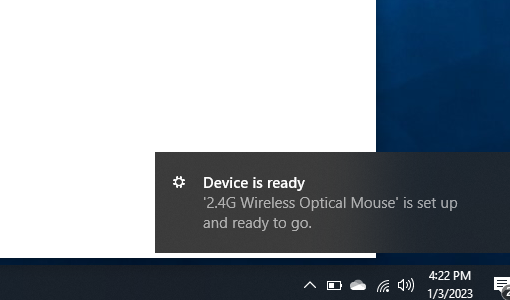
The USB Female A ports worked without any issue being presented, within the given communication range of 2.4Ghz. It’s advise to use devices supporting this range. So as you can tell from the image above my 2.4Ghz wireless optical mouse was all set and ready for use.
All 11 ports proved to be functioning and flawless. We have to give this product an 11/11.
Other Technical Reviews:- Reviews