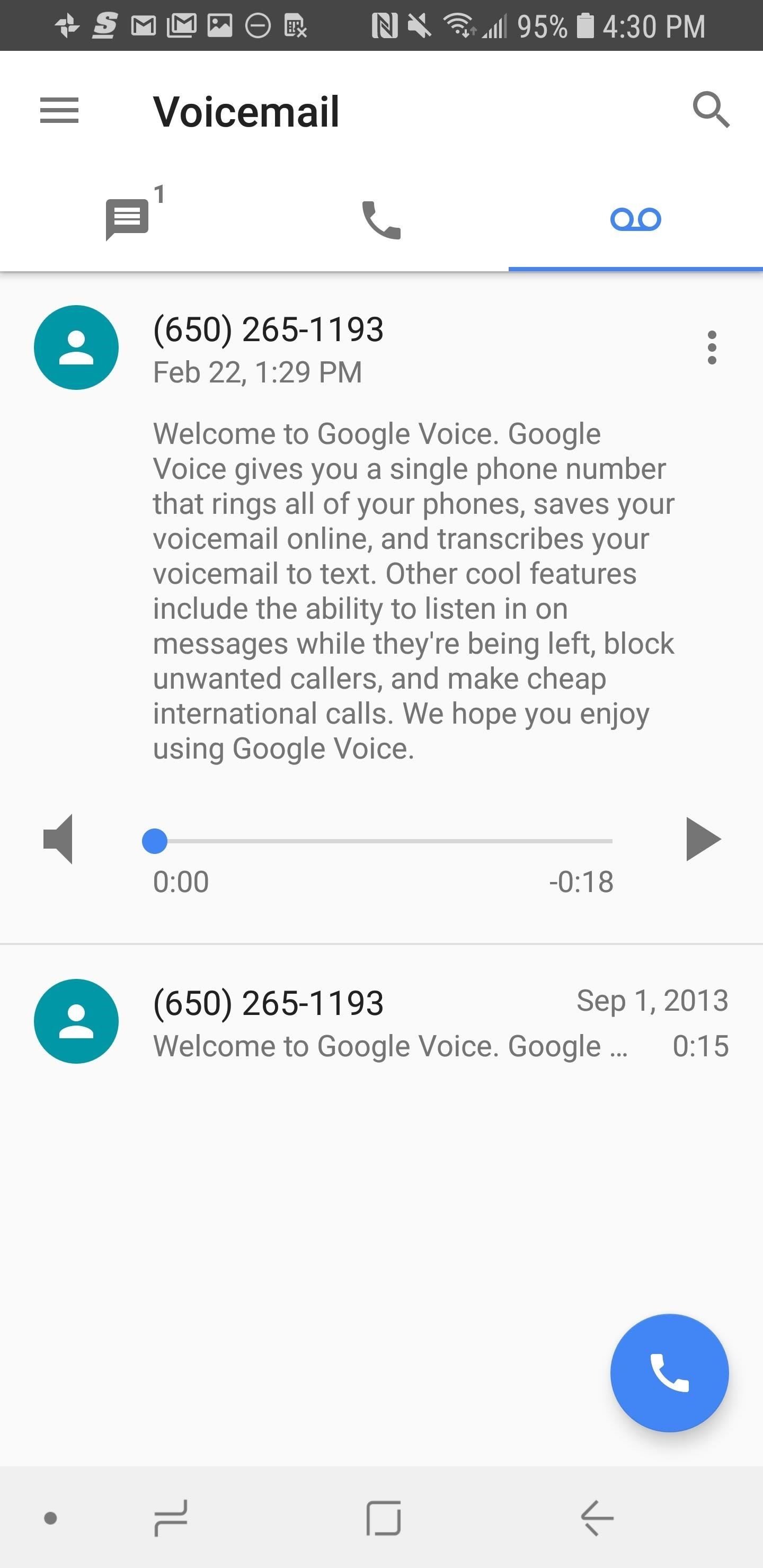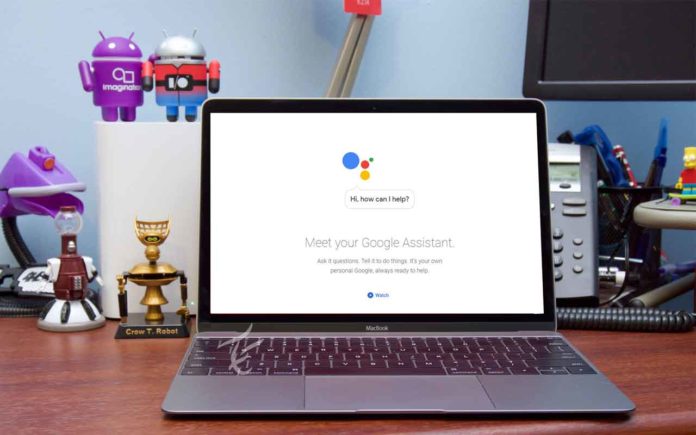The Huawei P9 is a high-end Android smartphone produced by Huawei. It was released in April 2016. It is the successor to the Huawei P8 and maintains almost the same design but now has a dual camera setup in the back co-engineered with Leica along with a fingerprint sensor. The Huawei P9 has a 5.2-inch Full HD IPS-NEO LCD display and runs on Android 6.0 Marshmallow OS.
The Huawei P9 has taken the design of the P8 and refined it into a much better-looking device that feels comfortable to hold. It’s compact compared to other Huawei devices, and that works in its favor.
The P9 is a similar size to the iPhone 6S, but Huawei makes better use of the real estate by packing in a larger screen. The Huawei P9 has dimensions of 145 x 71 x 7mm while the iPhone 6S is 138 x 67 x 7.1mm. So there’s just a few millimeters in it, yet Huawei manages to include a 5.2-inch screen while the iPhone 6S only has a 4.7-inch display. The device was released in India on 17 August 2016 at the price of Rs. 39,999. The Huawei P9 Lite has 2/3 GB RAM and storage of 16 GB.
Huawei P9: How To Change Screen Time
If you want to personally customize your Huawei P9 smart phone then you can do that. If you want to change screen time as per your requirement this is possible. Different people have different needs and desires as per how much time the screen might last without going off temporarily. This varies from person to person, which will enhance the battery life if you keep short time screens and to set this you have to follow some simple easy steps:-
Switch on your Huawei P9 smart phone
Go to “settings” of the smart phone
Tap on “display” section
Here you can change the amount of time for screen timeout.
You have an option from 30 seconds to 5 minutes. Select the best appropriate for you.
Now you have successfully completed what you want. Always remember when you keep less amount of time for screen timeout it helps the battery to support more time. Follow the above methods to Set or change the screen time.
Experiencing difficulties with your Android Device, check out our “How To” page on how to resolve some of these issues.
Other Android Technical Reviews:- Android