In this guide, we will explore the easiest way to connect Xiaomi Airdots to your smartphone or PC. Xiaomi Airdots are popular earbuds that provide users with a convenient way to enjoy music and media content. Whether you have a Windows computer, an Android smartphone, or an iOS device, connecting Xiaomi Airdots is a simple process that can enhance your audio experience.
Xiaomi Airdots are high-quality earbuds that offer compatibility with a wide range of devices. They are designed to be safe for your ears and provide excellent sound quality. Xiaomi, known for its commitment to quality, has developed Airdots that can be easily connected to PCs and smartphones alike. The first step to establishing a connection is to ensure that your Airdots are fully charged for optimal performance.
Connecting Xiaomi Airdots to Your Smartphone
If you want to connect your Xiaomi Airdots to your smartphone, follow these steps:
Step 1: Charge your Airdots – Before connecting, make sure your Airdots are fully charged. This ensures a stable and uninterrupted connection.
Step 2: Turn off your Airdots – Press and hold the power button on your Airdots for two seconds to turn them off. The LED indicator will flash red, indicating that the device is powered off.
Step 3: Turn on your Airdots – To connect your Airdots to your smartphone, turn them on. Any smartphone with Bluetooth capability can be paired with your Airdots.
Step 4: Put your Airdots in pairing mode – Press and hold the touch area on your Airdots for 30 seconds until the LED indicator flashes red and white. This indicates that your Airdots are in pairing mode.
Step 5: Connect your smartphone – On your smartphone, go to the Bluetooth settings and scan for available devices. Once your Airdots appear on the list, select them to establish a connection. Your smartphone will indicate that the devices are connected.
Now you can enjoy your favorite media content on your smartphone using your Xiaomi Airdots. To disconnect the devices, simply turn off the Bluetooth connection on your smartphone.
Connecting Xiaomi Airdots to Your PC
If you want to connect your Xiaomi Airdots to your PC, follow these steps:
Step 1: Open the settings bar – On your PC, open the settings bar and navigate through the options that appear.
Step 2: Enable Bluetooth sharing – Select the Bluetooth sharing option and turn the button to the “on” position. This enables a safe and secure connection.
Step 3: Disconnect previous devices – Make sure any devices previously connected to your PC are disconnected. Then, scan for new devices by selecting the available devices option.
Step 4: Connect to your Airdots – Look for your Xiaomi device in the list of available devices and select it to establish a connection. Your Airdots will automatically connect to your PC when they are in close range.
By following these steps, you can easily connect your Xiaomi Airdots to your PC and enjoy your favorite media content with enhanced audio quality.
Verifying Bluetooth Compatibility
Before connecting your Xiaomi Airdots to any device, it is important to ensure that the device’s Bluetooth version is compatible. Here’s how you can verify the Bluetooth version on your smartphone:
Step 1: Determine the Bluetooth version – Check the current Bluetooth version on your device. Xiaomi Airdots are designed to support version 4.2 and above. If your device has a lower version, you may need to explore more advanced methods for connecting.
Step 2: Open the application manager – Access the Bluetooth compatibility option on your device by opening the application manager.
Step 3: Select Bluetooth sharing – In the application manager, select the Bluetooth sharing option to establish a stable connection.
Step 4: Ensure a safe connection – Verify the version of your device’s Bluetooth to ensure compatibility with Xiaomi Airdots.
It’s important to note that Bluetooth versions can vary in their capacity to support devices. If your device’s Bluetooth version is not compatible with Xiaomi Airdots, consider using a different device that offers a more suitable connection.
Benefits of Xiaomi Airdots
Xiaomi Airdots offer several benefits that enhance your audio experience. Here are some key advantages of using Xiaomi Airdots:
High-definition sound – Xiaomi Airdots deliver high-quality, bass-driven sound that enhances your music and media experience.
Noise isolation – With their noise isolation design, Xiaomi Airdots effectively filter out background noise, allowing you to focus on your audio content.
Comfortable design – Xiaomi Airdots are ergonomically designed for long-term comfort, allowing you to enjoy your favorite content without any irritation.
Durable casing – The metallic casing of Xiaomi Airdots provides durability and protection against damage, ensuring a longer lifespan for your earbuds.
Compatibility with multiple devices – Xiaomi Airdots can be easily connected to a variety of devices, including smartphones and computers, allowing you to enjoy your media content wherever you go.
Conclusion
In conclusion, connecting Xiaomi Airdots to your smartphone or PC is a simple process that enhances your audio experience. By following the steps outlined in this guide, you can establish a stable connection and enjoy high-quality sound with your Xiaomi Airdots. Remember to verify the Bluetooth compatibility of your devices to ensure a seamless connection. With their comfortable design, noise isolation capabilities, and compatibility with multiple devices, Xiaomi Airdots are an excellent choice for anyone looking to enhance their audio experience.
Experiencing difficulties with your Device, check out our “How To” page on how to resolve some of these issues.




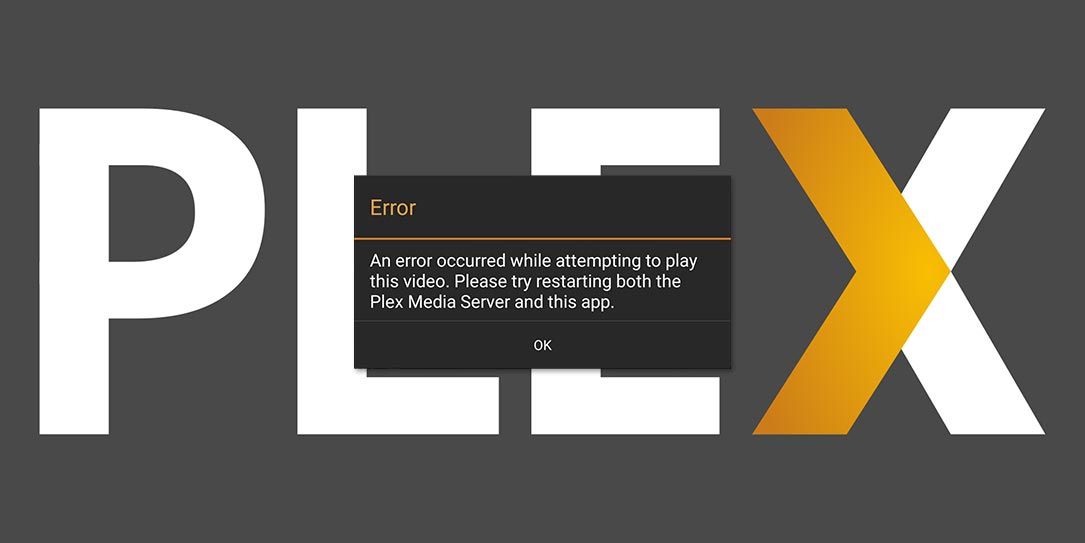
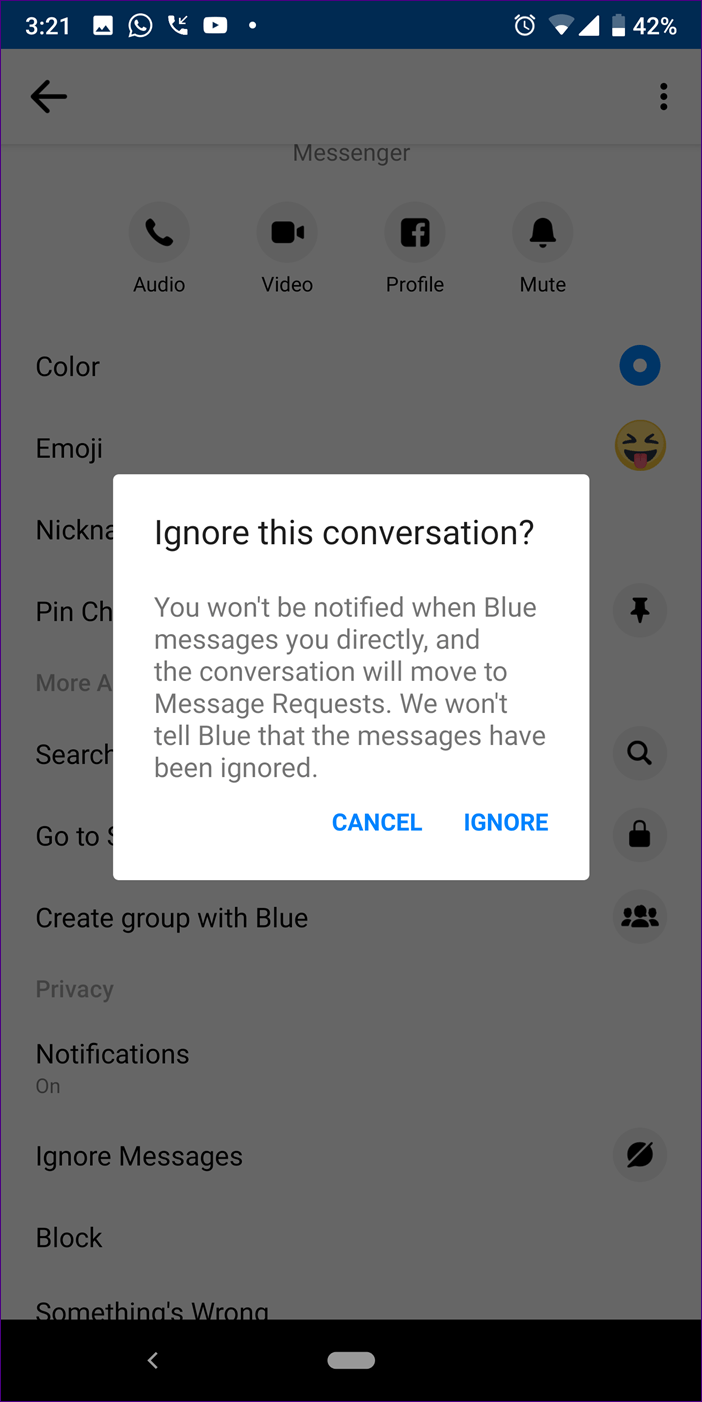
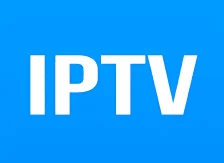
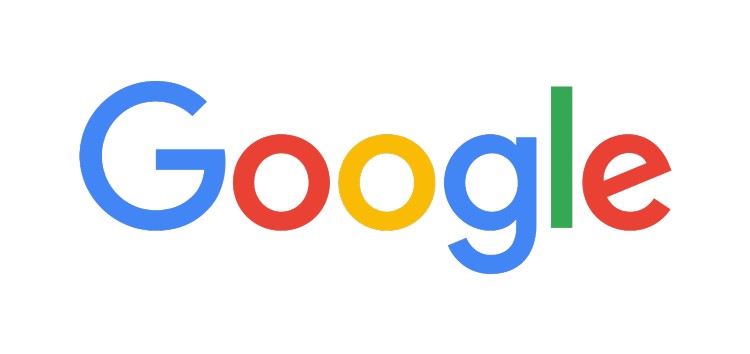
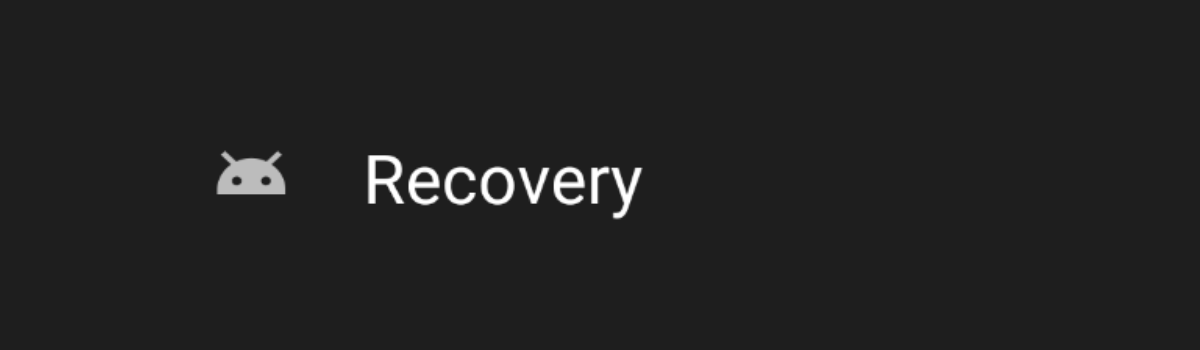
1 comment