Are you constantly encountering the frustrating “Facebook session expired” error? You’re not alone. Many users have reported experiencing this issue while trying to access their Facebook accounts. Fortunately, there are several steps you can take to fix this problem and regain access to your account. In this comprehensive guide, we will walk you through the troubleshooting process, offering practical solutions to resolve the “Facebook session expired” error in 2022.Log in to Your Facebook Account Again
If you encounter the “Facebook session expired” notification, the first recommended step is to click on the notification and follow the instructions. You may be prompted to log in to your Facebook account again. By doing so, you can refresh your session and potentially resolve the error. If you’re using the Facebook app on your mobile device or computer, outdated software may contribute to the session expiration issue. To tackle this, follow these steps to update the Facebook app: Updating the Facebook app ensures that you have the latest version, potentially resolving any bugs or glitches causing the session expiration error. Cache data, accumulated over time, can interfere with the smooth functioning of the Facebook app or website, leading to session expiration errors. Clearing your browser or app data is a simple yet effective solution. Follow these steps to clear cache data: For Browsers: For Apps: Clearing cache data eliminates any stored information that may be causing conflicts with the session, potentially resolving the “Facebook session expired” error. Certain browser extensions can cause conflicts with Facebook’s session management, leading to the session expiration error. To troubleshoot this issue, follow these steps to disable or remove suspicious browser extensions: Disabling or removing suspicious browser extensions can help identify if any of them were causing the “Facebook session expired” error. Removing and re-adding your Facebook account can refresh its connection with your device, potentially resolving the session expiration error. Here’s how you can do it: This process helps establish a fresh connection between your device and Facebook, eliminating any underlying issues causing the session expiration error. If you’re still encountering the “Facebook session expired” error, try uninstalling and re-installing the Facebook app on your device. This process ensures that you have a clean installation, potentially resolving any software-related issues causing the error. Follow these steps: By reinstalling the Facebook app, you create a fresh installation, often addressing any glitches that may have been causing the session expiration error. If the aforementioned solutions did not resolve the “Facebook session expired” error, here are a few additional tips to help troubleshoot the issue: Encountering the “Facebook session expired” error can be frustrating, but with the troubleshooting steps outlined in this guide, you can regain access to your account and resume your Facebook activities without interruptions. Remember to log in again, update the app, clear cache data, disable suspicious browser extensions, remove and re-add your Facebook account, or uninstall and re-install the Facebook app. If the error persists, try rebooting your device or contacting Facebook’s support team for further assistance. By following these steps, you can overcome the “Facebook session expired” error and enjoy a seamless Facebook experience in 2022. For more helpful tech-related guides and articles, visit our website Android Explained. Please note: The information provided in this article is accurate as of the publication date. Facebook’s interface and settings may change over time, so it’s advisable to refer to their official documentation for the most up-to-date instructions. Experiencing difficulties with your Device, check out our “How To” page on how to resolve some of these issues.Update the Facebook App
Clear Cache Data
Disable Suspicious Browser Extensions
Remove and Re-add Your Facebook Account
Uninstall and Re-install the Facebook App
Additional Tips to Troubleshoot the Error
Conclusion
How To Fix Facebook Session Expired Error
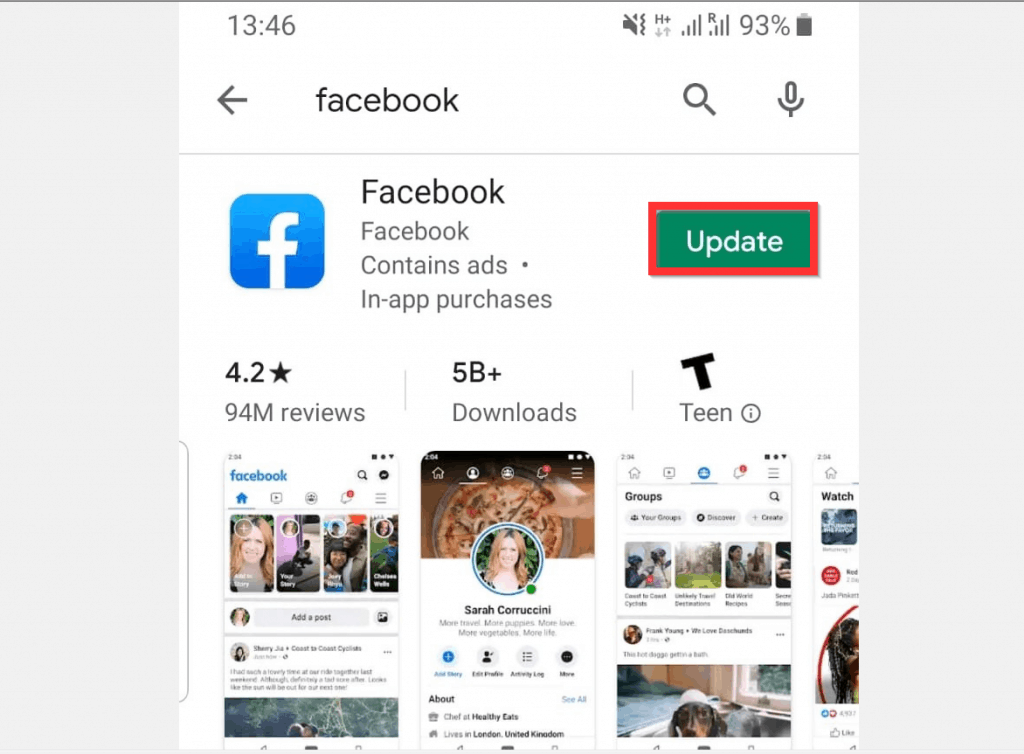


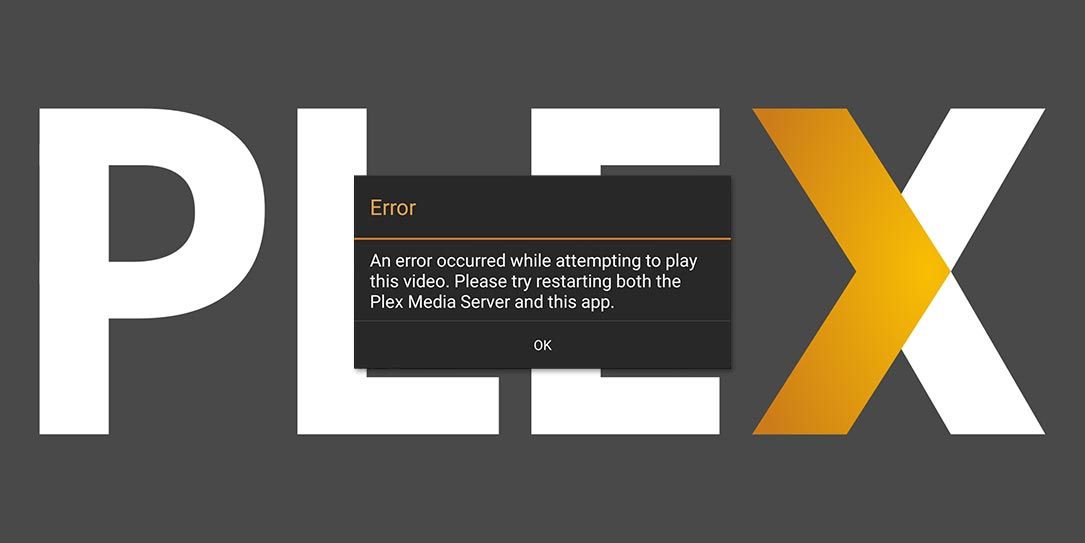
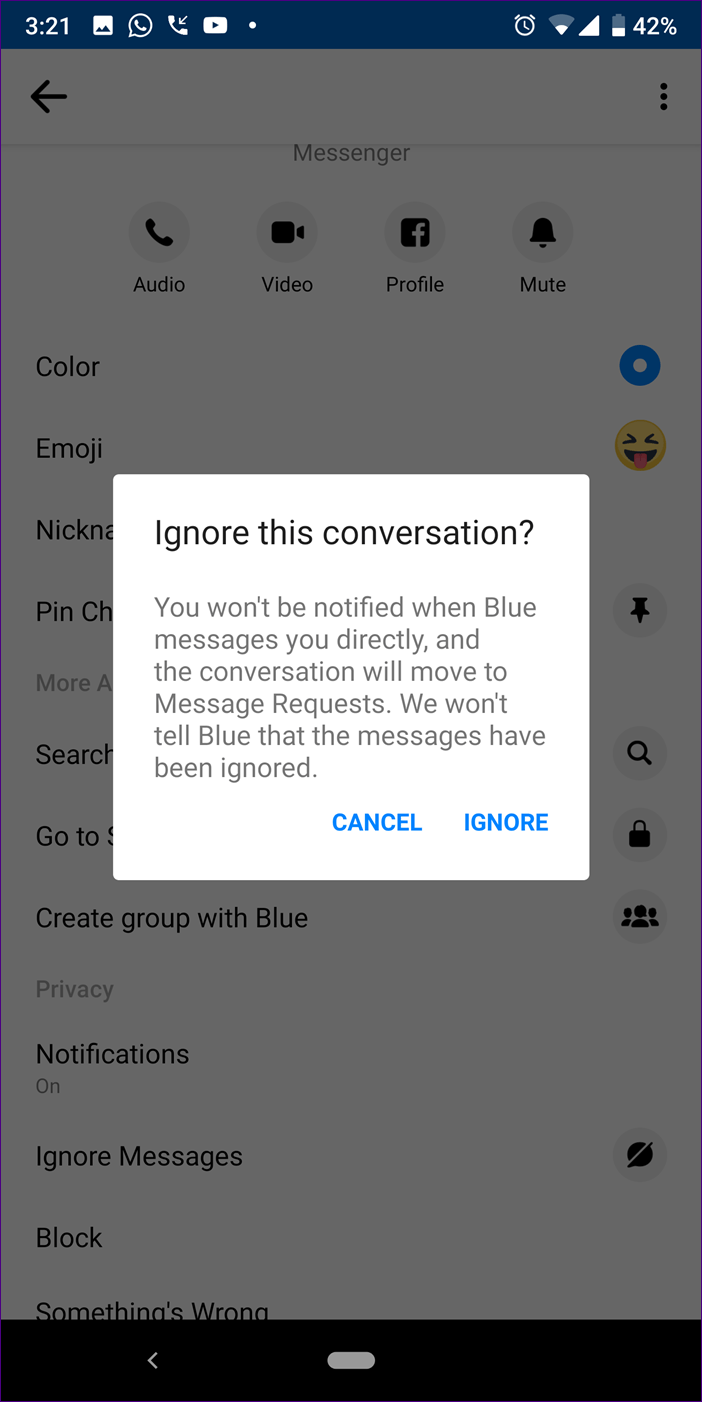
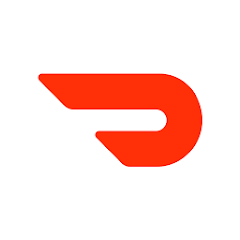

Session expired problem
Login to email options please unlock my account
Login to email options please unlock I’d