It seems that many Madden NFL 22 players are having issues with the game crashing on startup or while playing the game on any platform. Just like PC users, users of PlayStation and Xbox consoles are also experiencing startup crashes that annoy everyone. If you are also facing the same issue then you can follow this guide to fix the Madden NFL 22 Crashing on PS4, PS5 or Xbox Series.
There can be several reasons behind such problem like temporary system glitch or cache issue, console firmware issue or installed game issue. Luckily, we have shared all possible solutions to fix the Madden NFL 22 crashing on PS4, PS5 or Xbox problem. So without wasting any more time, let’s move on to the solutions listed down below.
How to Fix Madden NFL 22 Crashing on PS4, PS5, or Xbox Series
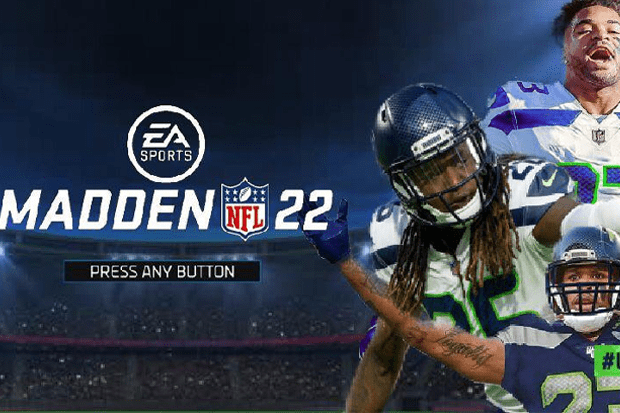
Before diving into the solutions listed down below, make sure to simply restart the game or console to check if that fixes the system issue. If this trick doesn’t work for you, make sure to follow the next solutions.
Solution 1: Launch Madden NFL 22 from EA Play
In case, if the Madden NFL 22 game starts crashing on your Xbox or PlayStation console, you can try using EA Play as an alternative launcher instead of using it directly through the Xbox app or the PlayStation Store. In some situations, this trick can be very helpful.
Solution 2: Clear All Madden NFL 22 Data
You will need to delete all Madden NFL 22 game data from your console to load the game files properly. Make sure to backup Madden NFL 22 game files or data to the cloud. Otherwise, you will risk losing all the game progress you’ve worked so hard for.
Solution 3: Hard Reset your Console
Well, performing a factory reset on your game console can also fix some game related problems like lags, crashes, FPS drops, slow loading or slow loading of games etc. Follow the steps listed down below to hard reset the different consoles:-
Step 1: You’ll require to go to the Guide option by pressing the Xbox button on your controller.
Step 2: Then, go to Profile & System.
Step 3: From the Profile and System settings, Select Settings.
Step 4: Then, Choose System.
Step 5: Now, Select Console Info.
Step 6: From there, Select Reset.
Step 7: If prompted, confirm the task to proceed.
Step 8: Wait for the console to reset completely.
Step 9: Once done, make sure to sign in to your Xbox account.
Step 10: Finally, install the Madden NFL 22 game properly, and then check for the crashing issue.
To hard reset the PlayStation console, follow the steps listed down below:-
Step 1: First of all, you will have to completely switch off your PlayStation 4 or PlayStation 5 console.
Step 2: Once the console is turned off, press and hold the Power button on the console until you hear two beep sounds within a couple of seconds.
Step 3: Here you will see three reset options to choose from.
Step 4: Then, three(3) reset options will be displayed – Clear Learning Dictionary, Restore Default Settings and Reset Your Console. Select the Reset your console option to reset your PlayStation console.
Step 5: Now, Wait for the process to complete and then make sure to sign in to the PlayStation account.
Step 6: Finally, install the Madden NFL 22 game and try running it.
Solution 4: Reinstall Madden NFL 22
If you are helpless and nothing seems to work for you, just uninstall and reinstall the Madden NFL 22 game on your console as a last resort to check if that fixes the crashing issue or not.
To reinstall the Madden NFL 22 on Xbox console, follow the steps listed down below:-
Step 1: Go to the Guide option by pressing the Xbox button on your controller.
Step 2: Then, Select ‘Games’ from the Games & Apps menu.
Step 3: Now, navigate to the Madden NFL 22 game that you want to delete.
Step 4: Then, Select the game.
Step 5: Now, Press the menu button. If you don’t know where to find it, look for the 3 dot option.
Step 6: Then, Choose ‘Uninstall’.
Step 7: Select ‘Uninstall All’ to confirm the uninstallation process.
Then, reinstall the Madden NFL 22 game again on Xbox Console. To reinstall the Madden NFL 22 game, follow the steps listed down below:
Step 1: Insert the disc of the Madden NFL 22 game or simply download it from the Microsoft Store.
Step 2: Go to Games & Apps.
Step 3: Then, Select ‘Games’.
Step 4: Now, Locate the game from the list and select ‘Ready to Install’.
To reinstall the Madden NFL 22 on PlayStation console, follow the steps listed down below:-
Step 1: Navigate to the Madden NFL 22 game icon that you want to delete in the library.
Step 2: Once the game icon is highlighted, press the Options button on your controller to bring up the options menu.
Step 3: Then, Scroll down to Delete and confirm the selection by pressing the OK button.
Step 4: Once the game is uninstalled, restart your console to refresh the system.
Then, reinstall the Madden NFL 22 game again on your PlayStation console. To reinstall the Madden NFL 22 game, follow the steps listed down below:-
Step 1: Select Library and scroll down until you find the Purchased section on the home screen.
Step 2: If you would like to search for specific PlayStation Plus games, you can click on the yellow plus sign under the Purchased icon.
Step 3: You’ll get a small download icon next to the games which aren’t downloaded.
Step 4: Select the download icon on the Madden NFL 22 game and it will start reinstalling on your console.
Step 6: Wait for the process to complete and then run the game again.
Wrapping Up
I hope this guide helped you in fixing the Madden NFL 22 Crashing on PS4, PS5 or Xbox Series issues. If it did, let us know in the comments section down below.
Experiencing difficulties with your Device, check out our “How To” page on how to resolve some of these issues.













