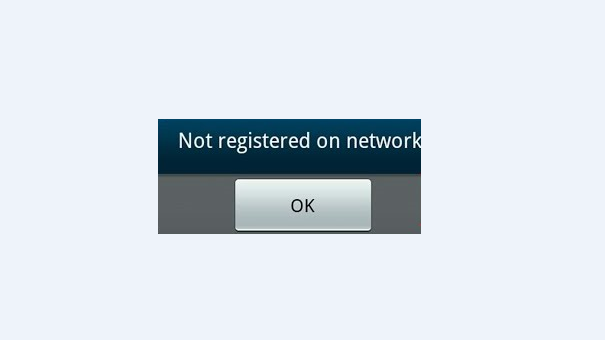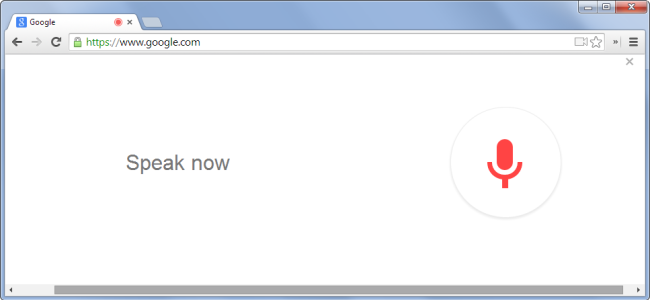If you own a Samsung Galaxy device and you are encountering the frustrating “Not Registered on Network” error, you are not alone. This common issue can occur on various carrier networks, such as T-Mobile, Vodafone, AT&T, Airtel, Rogers, and even after rooting your device. In this comprehensive guide, we will explore the possible causes of this error and provide you with practical solutions to resolve it.
The “Not Registered on Network” error typically prevents you from making or receiving calls, sending or receiving messages, and accessing mobile data. It essentially means that your device is unable to establish a connection with your carrier’s network. This can be caused by various factors, including firmware or software issues, incorrect network settings, SIM card problems, or even improper device assembly.
Troubleshooting Solutions
To help you fix the “Not Registered on Network” error on your Samsung Galaxy device, we have compiled a list of proven solutions. These methods address different potential causes, so you can try them one by one until the issue is resolved. Let’s dive in!
Solution 1: Ensure a Stable Wireless Connection
Before attempting any troubleshooting steps, it is crucial to ensure that your device is connected to a stable wireless network. This ensures a smooth and uninterrupted process while applying the subsequent solutions. Make sure your device is charged and ready, insert the SIM card, and follow these steps:
- Go to the Settings of your Samsung Galaxy device.
- Scroll down to the bottom and select Software Update.
- If an update is available, proceed with the installation and wait for your device to reboot.
Solution 2: Perform a Soft Reset
Performing a soft reset can often resolve minor software glitches that may be causing the “Not Registered on Network” error. Follow these steps to perform a soft reset on your Samsung Galaxy device:
- Press and hold the Power button and the Home button simultaneously.
- Continue holding both buttons for about 10 seconds until your device powers off.
- After 2 minutes, remove the battery and SIM card from your device.
- Press and hold the Power button and the Home button again for 10 consecutive times.
- Then, hold the Power and Home buttons for 1-3 minutes to drain any remaining static charge.
- Reinsert the battery and SIM card.
- Power on your Samsung Galaxy device.
Solution 3: Check the SIM Card
If the previous solutions did not resolve the issue, the problem may lie with your SIM card. Try using a different SIM card to determine if the error is specific to your current SIM card. If the new SIM card works without any issues, you may need to contact your carrier to replace your faulty SIM card.
Solution 4: Update APN Settings
The Access Point Name (APN) settings on your Samsung Galaxy device determine how it connects to your carrier’s network. Incorrect or outdated APN settings can cause the “Not Registered on Network” error. To update your APN settings, follow these steps:
- Go to the Settings of your Samsung Galaxy device.
- Select Wireless and Networks, then choose Mobile Networks.
- Tap on Access Point Names and select your carrier’s APN.
- If the APN settings are incorrect, tap the menu icon and choose New APN.
- Enter the correct APN settings provided by your carrier and save the changes.
Solution 5: Manually Select Network Operator
Sometimes, your Samsung Galaxy device may fail to automatically select the correct network operator. In such cases, manually selecting the network operator can resolve the “Not Registered on Network” error. Follow these steps to manually choose your network operator:
- Go to the Settings of your Samsung Galaxy device.
- Navigate to Wireless and Networks, then select Mobile Networks.
- Tap on Network Operators and disable the Choose Automatically option.
- Wait for your device to search for available network operators.
- Select your own network operator from the list.
Solution 6: Verify Correct SIM Card Placement
Improper SIM card placement can also cause the “Not Registered on Network” error. Ensure that your SIM card is correctly inserted into your Samsung Galaxy device by following these steps:
- Go to the Settings of your Samsung Galaxy device.
- Navigate to Mobile Networks and select Network Operators.
- While in the mobile network settings, press and hold the Power and Home buttons simultaneously until your device powers off.
- With your device powered off, gently remove the battery.
- Press and hold the Power and Home buttons for 10 seconds.
- Reinsert the battery and power on your Samsung Galaxy device.
- While your device is on, remove and reinsert the SIM card three times.
- A prompt will appear, instructing you to restart your device. Follow the prompt.
- After restarting, your Samsung Galaxy device should no longer display the “Not Registered on Network” error.
Solution 7: Contact Your Carrier
If none of the previous solutions resolved the issue, it is recommended to reach out to your carrier for assistance. They may have specific instructions or updates related to your device or network settings. Most carriers have customer support channels, such as websites, email, or live chat, where you can contact them for further guidance.
Conclusion
Encountering the “Not Registered on Network” error on your Samsung Galaxy device can be frustrating, but with the solutions provided in this guide, you should be able to resolve the issue and regain full connectivity. Remember to ensure a stable wireless connection, perform a soft reset, check your SIM card, update your APN settings, manually select the network operator, verify proper SIM card placement, and contact your carrier if needed. By following these steps, you can enjoy uninterrupted network access on your Samsung Galaxy device.
We hope this guide has been helpful in addressing the “Not Registered on Network” error. If you have any further questions or concerns, feel free to reach out to our support team for personalized assistance. Happy connecting with your Samsung Galaxy device!
Additional Information: It is important to note that some steps may vary depending on the specific model and carrier of your Samsung Galaxy device. Always refer to the official documentation or contact your carrier for accurate instructions tailored to your device.