What if you wish to unlock the OEM on a Samsung device but find out that OEM unlock is missing? There are different methods available to fix the missing OEM unlock in developer options on Samsung devices. By using this option, you will get the ability to unlock the bootloader on your device. Unlocking the Bootloader helps you install a custom recovery such as TWRP, root your device to access system files, flash, ROMs modify, and much more.
OEM Unlocking is a feature on Android devices that allows you to unlock Bootloader and lock Bootloader if it’s already unlocked. This option can be accessed from the developer options, which you can find within Settings of your Android device. To enable developer options you will be required to tab 7 times on the build number of your Samsung device.
Samsung allows unlocking the bootloader but on the versions: Samsung Galaxy S8, Samsung Galaxy S9, and Samsung Galaxy MI note 8, the ‘OEM unlock’ Option only becomes available after 7 days of activating the device and adding a Samsung or Google account to the device.
In this article, I will show you the steps to fix the missing OEM unlock on Samsung smartphones and tablets. If you are among those users who like to make a few changes with the device operating system, then it might be a bit difficult for you. The difficulties will arise, as you are aware, Custom development requires a major prerequisite, that is, unlocked bootloader. Once the bootloader is unlocked then you can easily flash custom binaries, install a custom recovery like TWRP or gain administrative access by rooting the device via Magisk.
So now you know why it is important to unlock the Bootloader. Any system-level customization is not possible if the OEM is locked. Follow these steps mentioned below to successfully unlock the OEM or fix the missing OEM unlock in developer options on Samsung device.
How to Fix the missing OEM unlock in developer options on Samsung devices?
Missing OEM on Samsung devices is a common issue. Whatever the reason is, we will help you out to unlock the OEM. The list of devices for which this the method might work out includes the Samsung Galaxy S9, Samsung Galaxy S Plus, Samsung Galaxy S8, Samsung Galaxy S8 Plus, Samsung Galaxy Note 9, Samsung Galaxy Note 8, Samsung Galaxy Note FE8, Samsung Galaxy A8, Samsung Galaxy A8 Plus 2018, Samsung Galaxy A7, Samsung Galaxy A5, Samsung Galaxy A3 2017.
You can follow the guide mentioned below to successfully unlock or fix the missing OEM unlock in developer options on a Samsung phone:
Method 1: Fix OEM Unlock by changing the Date
This method can be helpful if your device is new and The OEM unlock is missing from the developer options. All you need to do is turn off the automatic date and set an older date. To know how you can do it, follow the steps mentioned below.
Step 1: Head over to the settings menu on your Samsung device.
Step 2: Scroll to the general management settings. Click to open it.
Step 3: Now click on the date and time option.
Step 4: Within the date and time section, click on the automatic date and time to turn it off.
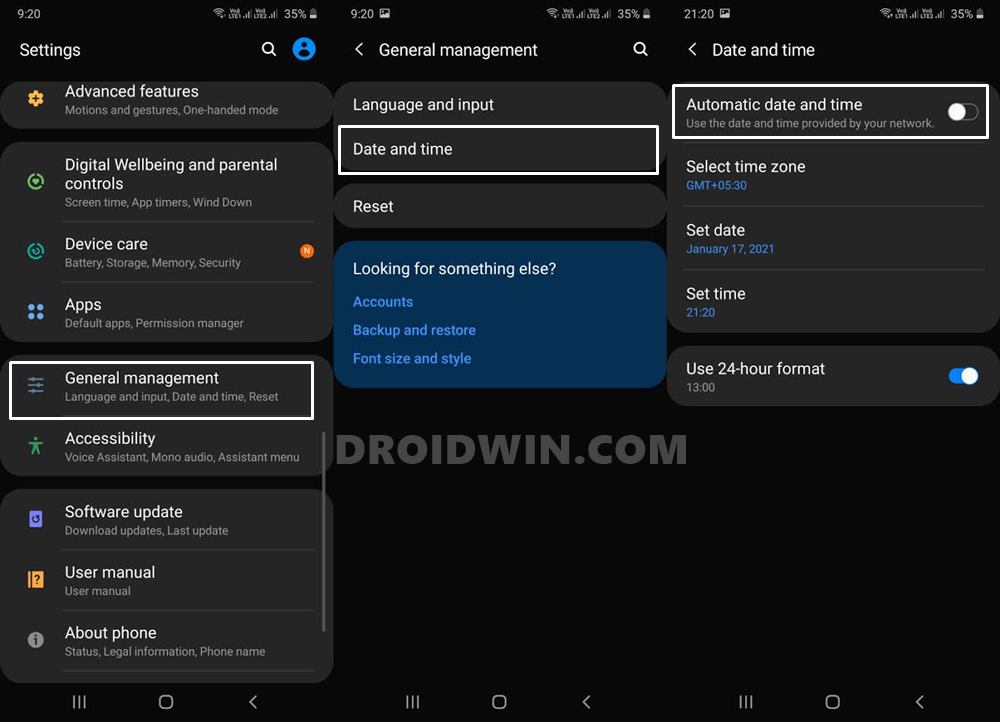
image via droidwin.com
Step 5: Now manually set the date and time to an older date and time from today.
Step 6: Head back to the main settings and then go to the ‘About Phone option. Under this section, click on the software information.
Step 7: Tap 7 times on the build number to enable the developer options.
Step 8: Now, open the developer options on your Samsung device.
Step 9: Find the ‘auto-update system’ option and disable it.
Step 10: No head over to the Settings menu. Click on the software update and disable the auto-download over Wi-Fi option.
Step 11: Once you’ve completed all the steps mentioned above, reboot your device.
Step 12: Now, go to the developer options and look for the OEM unlock option.
This was one of the easiest ways to fix the missing OEM unlock developer options on your Samsung device. In case it did not work out for you, head over to the next method.
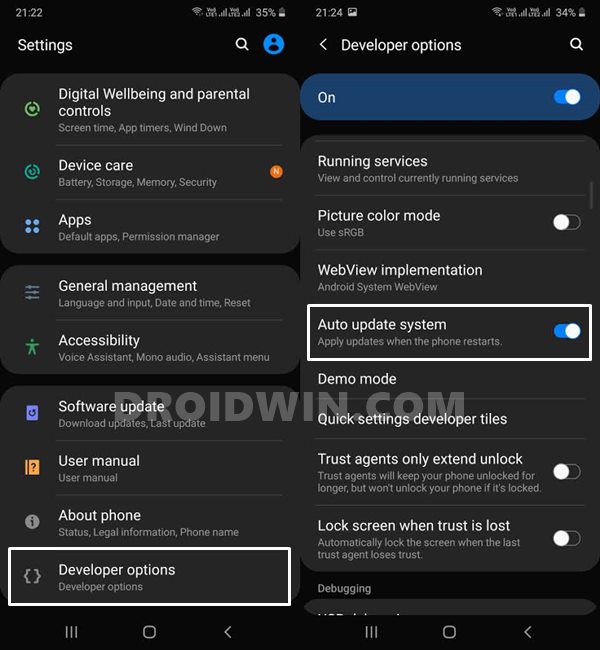
image via droidwin.com
Method 2: Fix the missing OEM Unlock on your Samsung device by removing the SIM Card
Step 1: Turn off your Samsung device and remove the SIM from your phone.
Step 2: Turn on your Samsung device. Head over to the settings and reset your device. Before resetting your device make sure that you have taken a backup of all your data and stored it on a hard drive or a computer.
Step 3: Your Samsung device will be rebooted.
Step 4: Now, connect your phone to the Wi-Fi to go through the setup process.
Step 5: During the setup process you can skip Gmail on Samsung account login.
Step 6: Head over to the settings menu on your Samsung device.
Step 7: Scroll to the general management settings. Click to open it.
Step 8: Now click on the date and time option.
Step 9: Within the date and time section, click on the automatic date and time to turn it off.
Step 10: Now manually set the date and time to an older date and time from today.
Step 11: Head back to the main settings and then go to the ‘About Phone’ option. Under this section, click on the software information.
Step 12: Tap 7 times on the build number to enable the developer options.
Step 13: Now, open the developer options on your Samsung device.
Step 14: Find the ‘auto-update system’ option and disable it.
Step 15: No head over to the Settings menu. Click on the software update and disable the auto-download over Wi-Fi option.
Step 16: Once you’ve completed all the steps mentioned above, reboot your device.
Step 17: Afterwards, go to the developer options and look for the OEM unlock option.
Method 3: Fix the missing OEM Unlock on your Samsung Device using Flashing Firmware(N.B. FLASHING STOCK/OFFICIAL FIRMWARE, NOT CUSTOM ROM)
In case, none of the methods mentioned above worked for you, you can then use this method to fix the missing OEM unlock in developer options for your stocked firmware Samsung device. PLEASE BE CAREFUL WHEN FLASHING ROMs AS YOU CAN BRICK YOUR DEVICE OR CAUSE IT TO ENTER A BOOT LOOP. Generally, be sure to use an official Stock ROM or custom ROM from trusted sources, but in our case we will go ahead and flash our device with stock rom to try and resolve the issue.
Steps to flash any Samsung phone:
STEP 1– Find your model of phone: Setting- About Phone
STEP 2– List of CSC Codes: Here
STEP 3– Find your new firmware & download it: https://www.sammobile.com/
STEP 4– Download Odin: https://odindownload.com/
STEP 5– If changing CSC regions download Odin3b Patched: https://bit.ly/38vnYeq
STEP 6– Populate Odin with the firmware files.
STEP 7– Google/Android sync for backups: https://www.technipages.com/manage-google-sync
STEP 8– Google Photos for backing up pictures: Here
STEP 9– Backing up your samsung phone: https://bit.ly/2UW7CYr
STEP 10– Put the Samsung phone into download mode and reboot again back to download mode.
STEP 11– Plug your Samsung phone into your computer only, not a USB hub or anything else.
STEP 12– Press start in Odin
That is how you can use this tool to flash.
Wrapping Up
I hope these methods helped you to fix the missing OEM unlock in developer options on your Samsung device.
Experiencing difficulties with your Device, check out our “How To” page on how to resolve some of these issues.


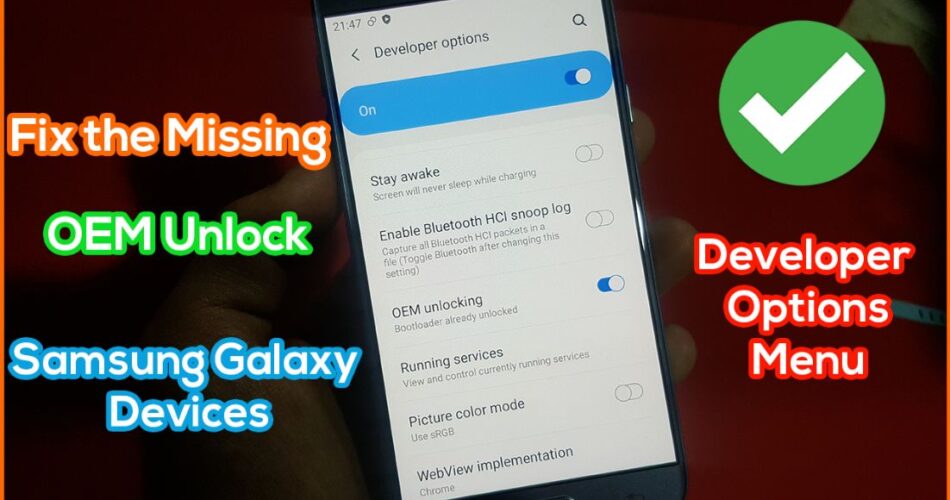
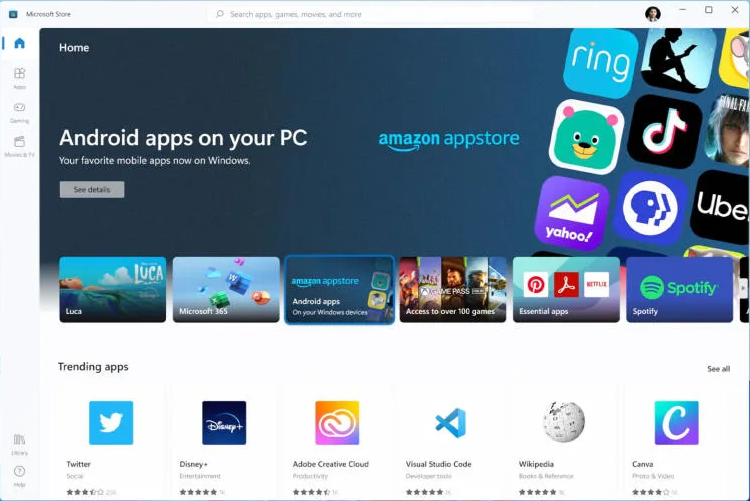
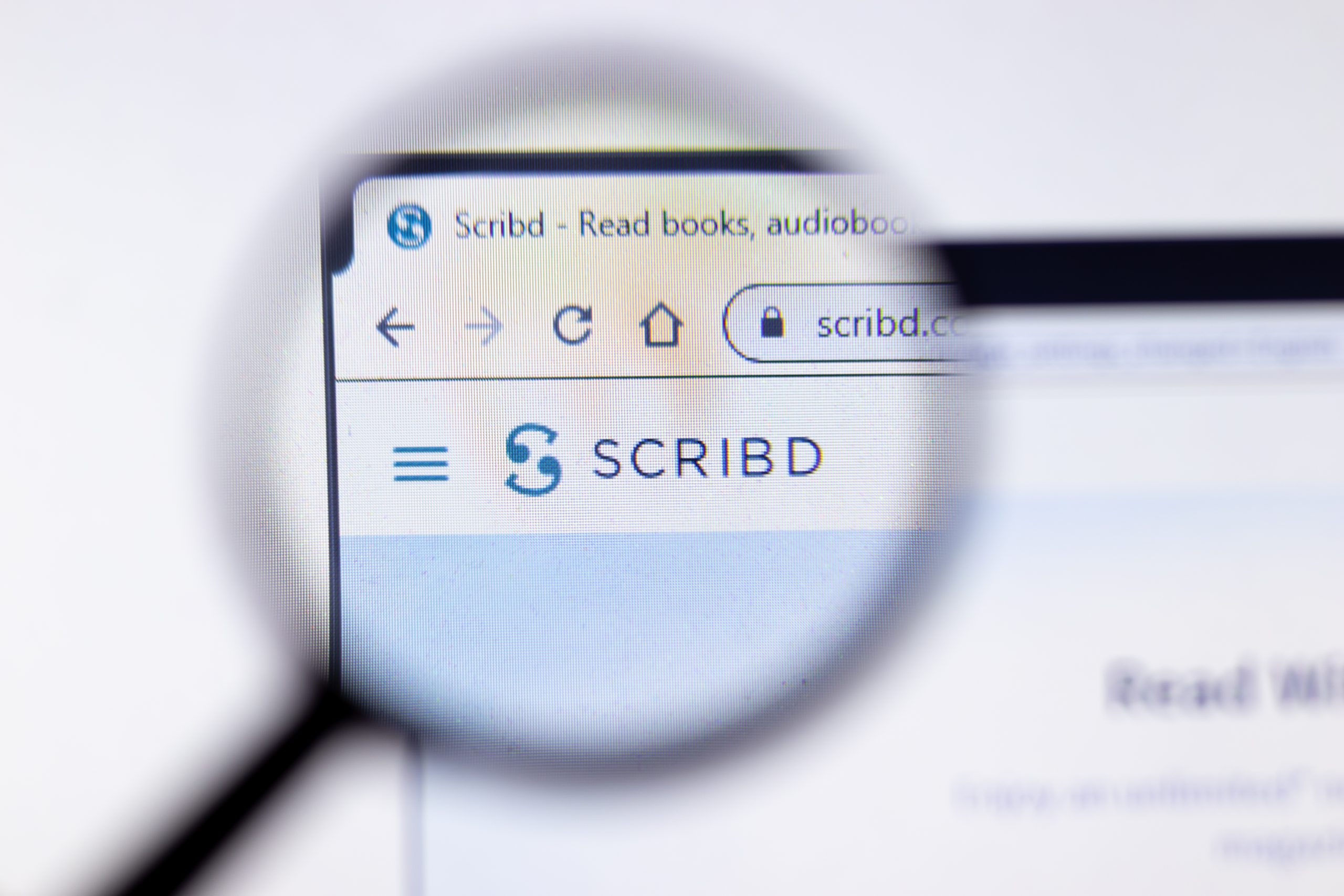


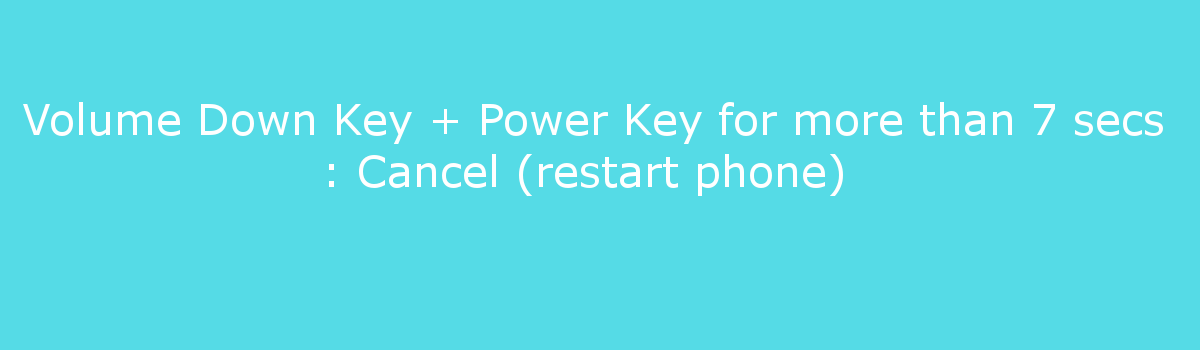
I’m sorry, doesn’t OEM unlock have to be enabled BEFORE you can flash firmware? I don’t understand how Method 3 is even possible.
Yes you can certainly flash any Stock ROM on your device, bootloader unlocking is not required for that. Bootloader unlocking is required if you only need to use custom ROM or custom kernel.
Thanks for the notice, method 3 will be updated.
which version of the stock software has the OEM unlock option for S22/ultra?
I have same problem, did you find a solution?
In Method 2, you clearly state when the SIM card should be removed, but you never mention when it should be put back into the phone.
Thanks for pointing that out. Reinsert the sim after performing the steps.
I successfully flashed my Samsung Galaxy XCover 3, but still no OEM option in Developing menu. 🙁 Is it possible that there is no option at all with my phone? I see USB debugging option available. Should I be able to swap OS by now, and forget about the OEM?
It’s likely. I would have to get my hands on one of those models to be sure or do some research.
my oem unlocker on s22 ultra is still missing? have you tried it on flashing? im using updated stock rom.
I have the same issue with a galxy a520f i change the dates, actually waited for a month using the phone as regular, remove the sim, flash 4 different stock roms with different csc, i cant get to show the oem toggle no matter what. And tried all the root forms without any success obviously since i haven’t unlocked the bootloader, i even tried adb fastboot tools and my phone wont go into fastboot mode, will reboot straight to the main screen. How come i can’t unlock the bootloader no matter what?
None of these methods worked for me on a Samsung S10e. Looks like Samsung is changing things on the newer phones. But very welldone article and video! Please try to get your hands on some of these newer phones and try it out.
Samsung Galaxy A14 SM-S146VL (Straight Talk) is also missing the OEM Unlock. Nothing works in trying to make it appear. I called Samsung directly about the issue, and of course Samsung diverted blame to Google’s Android 13 update in January. Saying they removed the OEM Unlock option. Seeing as the issue began on Galaxy devices before the Android 13 update, I do not believe them. And considering their addition to Samsung devices with the Good Lock Apps, I believe Samsung is trying to remove the option to Root. For security reasons, or whatever. It may make their devices more secure, but less desirable IMO.