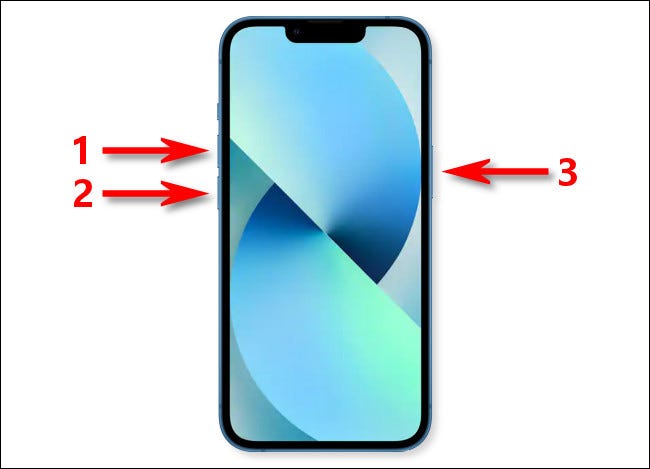Tower of Fantasy is an exciting game that immerses players in a universe where humans have been forced to relocate to another planet. However, like any game, Tower of Fantasy is not immune to errors and bugs. Some players have reported experiencing frequent crashes during gameplay. If you find yourself facing this frustrating issue, don’t worry! We’ve compiled a list of potential fixes that can help prevent Tower of Fantasy from crashing on your PC.
1. Check System Requirements
Before diving into the troubleshooting process, it’s essential to ensure that your gaming device meets the minimum system requirements for Tower of Fantasy. Inadequate hardware specifications can often lead to crashes and other performance issues. Compare your device’s specifications with the game’s requirements, and if your system falls short, consider upgrading your hardware or adjusting the game’s graphical settings to reduce the strain on your device.
2. Verify Game Files
Corrupted game files can also cause crashes in Tower of Fantasy. Fortunately, both Steam and Epic Games Store offer a feature that allows you to verify the integrity of game files. Follow these steps to perform a file verification:
- Launch the Tower of Fantasy launcher.
- Navigate to Game Settings.
- Click on the Repair option.
If you’re playing the mobile version of Tower of Fantasy, uninstalling and reinstalling the game can serve a similar purpose by replacing any corrupted files.
3. Disable Antivirus or Firewall
In some cases, antivirus or firewall programs can mistakenly identify certain in-game files as threats and quarantine them. This can result in crashes when the game attempts to access those files. Temporarily disabling your antivirus or firewall can help determine if they are causing conflicts with Tower of Fantasy. Alternatively, you can create an exception for all Tower of Fantasy-related files in your antivirus or firewall settings.
4. Update Graphics Drivers
Outdated or faulty graphics drivers are a common culprit behind game crashes. Ensure that you have the latest graphics drivers installed for your GPU. To update your graphics drivers manually, visit the manufacturer’s website and download the appropriate drivers for your specific model. Alternatively, you can use driver update software like Driver Easy to automate the process.
- Download and install Driver Easy.
- Launch the application and click the Scan Now button to detect any outdated drivers.
- Click Update All to automatically download and install the latest drivers (requires the Pro version).
5. Run the Game in Compatibility Mode
Compatibility issues can sometimes cause crashes in Tower of Fantasy, especially on newer operating systems like Windows 11. Running the game in compatibility mode for a previous version of Windows can help resolve these issues. Here’s how:
- Locate the installation path of Tower of Fantasy (e.g., C:\Tower Of Fantasy\Launcher).
- Right-click on tof_launcher.exe and select Properties.
- In the Compatibility tab, choose “Run this program in compatibility mode for” and select Windows 8.
- Check the boxes next to “Disable fullscreen optimizations” and “Run this program as an administrator.”
- Click OK to save the changes.
6. Check for Windows Updates
Keeping your operating system up to date is crucial for optimal performance and stability. Windows updates often include bug fixes and compatibility improvements that can address crashing issues in games like Tower of Fantasy. Follow these steps to check for and install Windows updates:
- Press Win+R on your keyboard to open the Run dialog box.
- Type or paste “control update” and click OK.
- Click on “Check for updates” and wait for Windows to scan for available updates.
- Install any pending updates and restart your computer if prompted.
7. Monitor System Temperature
Overheating can cause crashes and other performance problems in games. Make sure your PC is adequately cooled and that the fans are functioning correctly. Consider cleaning any dust buildup inside your computer case and ensuring proper airflow. Additionally, you can use software tools like MSI Afterburner or HWMonitor to monitor your system’s temperature while playing Tower of Fantasy and ensure it stays within safe limits.
8. Perform a Clean Boot
Conflicting background processes or services can interfere with the smooth operation of Tower of Fantasy. Performing a clean boot helps identify and eliminate such conflicts. Here’s how:
- Press Win+R on your keyboard to open the Run dialog box.
- Type “msconfig” and click OK to open the System Configuration window.
- In the General tab, check the “Selective startup” option.
- Uncheck the “Load startup items” box.
- Go to the Services tab and check the “Hide all Microsoft services” box.
- Click the “Disable all” button to disable all non-Microsoft services.
- Click OK and restart your computer.
After the clean boot, launch Tower of Fantasy and check if the crashes persist. If the game runs smoothly, it indicates that one or more background processes were causing conflicts.
9. Update DirectX and Visual C++ Redistributable
DirectX and Visual C++ Redistributable are essential components for gaming. Outdated or missing versions of these components can lead to crashes in Tower of Fantasy. Visit the official Microsoft website to download and install the latest versions of DirectX and Visual C++ Redistributable.
10. Check for Malware Infections
Malware infections can negatively impact your system’s performance and stability, potentially causing crashes in games. Run a thorough scan with reliable antivirus software to detect and remove any malware from your PC. Additionally, you can use anti-malware tools like Malwarebytes to bolster your system’s security.
11. Optimize Game Settings
Adjusting in-game settings can help alleviate crashes caused by hardware limitations. Lowering graphical settings, disabling unnecessary background processes, and reducing the game’s resolution can reduce the strain on your system and improve stability. Experiment with different settings to find the balance between visual quality and performance that works best for your device.
12. Reach Out for Support
If none of the above solutions resolve the crashing issues in Tower of Fantasy, don’t hesitate to reach out to the game’s support team. They may have specific troubleshooting steps or patches to address the problem. Provide them with detailed information about your system specifications, the steps you’ve already taken, and any error messages you’ve encountered.
Conclusion
In conclusion, experiencing crashes in Tower of Fantasy can be frustrating, but with these troubleshooting steps, you can increase the stability of the game and enjoy a smoother gaming experience. Remember to keep your system updated, drivers current, and hardware within the recommended specifications. Happy gaming!
Experiencing difficulties with your Device, check out our “How To” page on how to resolve some of these issues.