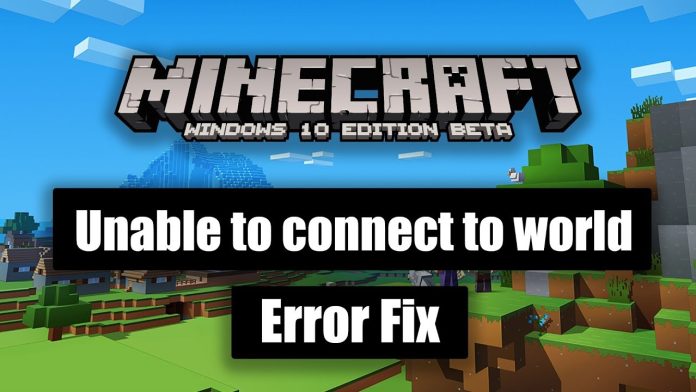Minecraft is one of the most popular games. It is a sandbox video game developed by Mojang. Developers initially launched the game in mid-2009. By the end of 2009, developers had launched the full version of the game. Later in 2014, Microsoft acquired the game from Mojang in a 2.5 billion USD deal.
Minecraft has one of the unique concepts which any game has launched. In this, the players explore a bricky 3D world. The game is not just limited to a few locations; players can play it in different terrains. There are too many roles and tasks that players perform. Extract raw material, build structures, and craft several tools and items. These are some tasks that the players perform.
The game has different modes. You can play either with a computer or with your friends. You can cooperate or play against them.
In survival mode, you have to complete tasks in time. You have to gather material and build whatever you have been assigned. This model also includes a health bar, which needs to be maintained by the players.
In creative mode, there is no bar on anything. Players have access to unlimited resources and fights.
Hardcore mode is the toughest. The settings in this mode are quite complicated and hard to deal with. Once a player dies while playing in this mode, they can no longer interact with the game. They are allowed to spectate the game or delete it entirely. Moreover, users can only access this mode in the Java edition of Minecraft.
Apart from these modes, there is a spectator mode. In this mode, you can only fly on the blocks without directly interacting with the game. Teleportation allows players to acquire any other player’s character from their perspective.
Worlds In Minecraft
The world in Minecraft is the levels involved in the game. It is an individual Minecraft universe. For example, The Overworld, The Nether, The End, and The Void. Each world has its features.
The Overworld is the most basic world in Minecraft. It has unlimited maps which players can access. You can find most of the resources and mobs. Any other worlds in Minecraft do not have a biome except Overworld.
In this Nether rock, the Nether is the fundamental building resource. The mobs that players encounter are hard to deal with. New players are advised to avoid it. If you take 8 steps in Overworld, it is equivalent to 1 step in the Nether. Hence in the Nether, you can cover distance faster than Overworld.
The End, this world is built by End stone and comprises obsidian pillars. Players here can encounter Enderman mobs and the boss of the Ender Dragon game.
The players can not access the Void. This world acts as the background of the other worlds. But, by using the bugs of the games, you can get access to this world. Also, jumping off The End’s edge will help you access this world.
Unable To Connect To Worlds In Minecraft
You might be enjoying playing a Minecraft game to refresh your mind. It is a good escape from our hectic schedule. Playing with our friends is like icing on the game. But what if you’re unable to play the game properly? If Minecraft cannot connect to the world, your whole mood can be spilled within a few seconds. This interruption baffles us a lot.
Below listed are some reasons why sometimes Minecraft is not able to connect to Worlds:
Corrupt Friends List
A corrupted or even a damaged friends list can obstruct your gameplay. Sometimes, you can connect to an anonymous person’s world. But while connecting to your friend’s world, the connection fails. This is because your friends’ list is corrupted.
Cache Files
Cache files are the biggest enemy of any application or game. Whenever you find any irregularity or abnormal functioning in your game, cache files can be the possible reason for this interruption.
Bugs
As the cache files create problems, so do the bugs. Bugs are some errors developed in the codes when games are developed. Bugs can get into any application easily.
Problems With Your ISP
Sometimes issues with your internet service provider can be the reason behind the obstructed connection with worlds in Minecraft.
Multiplayer Permissions
You might have disabled multiplayer permissions. This stops you from playing with your friends. Hence, you will not be able to connect to worlds.
Windows Firewall
Windows Firewall is scandalous for blocking several applications and their services on Windows operating system. The malfunctioning of Windows Firewall disconnects the world from Minecraft.
Fixes for Unable To Connect To Worlds In Minecraft
To overcome the failure or inability to connect to the worlds in Minecraft, some steps must be carried out by the users. These steps are easy to follow, and they will solve your problem. Gradually, it will help Minecraft to connect to the world. Follow the below steps to solve this error:
Manage Your Friends
It is very simple. You need first to remove your friends from the list. Later, add them again.
Generally, a friends list creates a problem connecting Minecraft with the world. It happens because your system might not save the friends’ folder in its local drive. In Spite of this, it is saved only on servers.
To check whether your friends’ list is corrupted or damaged, you can do a quick check. Try connecting to an anonymous person’s world if Minecraft succeeds in connecting to any world. It means your friend list is corrupted.
You can try to reconnect to your friends’ world. The best thing which you can do is first remove them and add them again. You can do this with the help of the game itself or use your Xbox version of the game. After removing them, send them an invitation. Ask your friend to accept the invitation. It will surely give you some positive results.
Switch To Cellular Data
Using your cellular data will give an uninterrupted gaming experience. Playing the game while connected to cellular data is very efficient.
All you need to do is switch to cellular data. Open Minecraft and navigate to the settings of the game. Scroll down, and here you will find your profile. In the profile, go to “auto-update unlock packs.” from here, you will see an option for switching to cellular data. Just enable it and play your game without any further intrusions.
Enable The Multiplayer Settings
Since you are unable to join your friends’ world, it is because your multiplayer settings are disabled. Please enable them to play with your friends and play with them in their world.
Experts recommend downloading Minecraft from the official Microsoft store. It is because, in this case, your Xbox account will have access to all the settings, even the multiplayer settings.
Firstly, log in to your Xbox account.
On the top of your screen, you will see “Xbox One/Windows 10 Online Safety..” Click on it
This will provide several options for you. Look for multiplayer settings. Here you can either enable multiplayer settings, or you can disable multiplayer settings. According to your need.
Further, go to “you can play with people outside of the Xbox live.” Select the allow option
In the same way, allow “you can communicate with people outside the Xbox live with voice and text.”
Finally, restart your system and log in to your Minecraft account again.
Update Windows And Minecraft
There might be a bug in the game that is interrupting the game’s connection with other worlds. In this case, update your Windows to the latest version. Moreover, updating Minecraft will also solve your problem.
Update Your Windows
Navigate to the Start menu on your device
Search for settings of your system
Select the “updates and security” option
Now check for the latest updates
If any updates are available, download them. After the download of the package is finished, complete the installation process.
At last, restart your system.
Update Minecraft
Go to the official Microsoft store
Navigate to the app’s settings page
Amongst the options, check for the updates.
Here you will get the list of applications not installed in your system in their latest version.
If Minecraft is there. Update
Finally, restart your system and open the app to play the game again.
Use VPN
Using VPN will keep you under a veil. Sometimes an internet service provider disrupts the connection of games with its server. This results in a connection problem of worlds with Minecraft.
Sometimes your internet service provider might be interrupting or banning the Minecraft server. You can dodge your internet service provider using a VPN(Virtual Private Network). VPN would show an apparent location of your IP address to your internet service provider rather than your location.
Disable Windows Firewall
As we have learned earlier, sometimes malfunctioning Windows Firewall can create problems. To help in the connection of Minecraft to the world, it is appropriate to disable the Windows Firewall.
In general, Windows Firewall monitors your system’s internet activities. It blocks any suspicious web traffic. Sometimes even your Minecraft servers too.
You can follow the below step to disable Windows Firewall temporarily:-
Open the start menu. You can either do it by clicking the start button or hitting the Windows key on your keyboard
Search for Windows Firewall in the search bar of the start menu. Please open it
Now there will be an option reading, “turn Windows Firewall on or off.”
With the help of this, disable your Windows Firewall.
Apply the necessary changes and save them
Now restart your game
Create New User Account
In extreme cases, creating a new user account for the game is better. This would require your Microsoft account to be corrupted by some unidentifiable means.
To keep your data safe and to use it again, create a local backup of your account. It will help you in the future.
Follow the below steps to complete this process:
Open the Admin account.
Navigate to its settings
Click on the “accounts” option
Look for the “family and other users account” option
Here, add a new account. You can do this by clicking “add someone on this PC.”
Now, follow the subsequent steps as Microsoft instructs you.
Finally, it will create a new account for you.
Download The Java Edition
Again, in some rare cases, it might happen that none of the above-mentioned methods are not solving your problem. In this, you should download the Java edition of Minecraft. Many experts and gamers have supported using the Java edition of Minecraft, minimizing and solving several problems.
To download the Java edition of Minecraft, follow the below steps:
It is always best to download games from the official website. So search for the official Minecraft website on your browser
Now search for Minecraft on the website
Look for the Java edition server of the game
Finally, download and install it in your system.
Conclusion
Unable to connect to the worlds in Minecraft can interrupt your plan to play with your friends. It can spoil your gaming experience. But to help you we have provided you with some perfect working solutions. If you follow these methods carefully, they will solve your problem.
So, don’t worry if the Minecraft server cannot connect with the world. Just follow the above-mentioned solutions, and work on them. Once the problem is solved, continue your gaming.
Experiencing difficulties with your Device, check out our “How To” page on how to resolve some of these issues.