After rooting and installing a custom recovery, some people are having an issue when trying to write to the external SD card of their Galaxy Note 4. Today’s tutorial will guide you on how to fix this issue.
Before we do anything, you should definitely create your first backup for your device. I have already written up a tutorial on how to create a Nandroid backup for the Galaxy Note 4. So you might want to read through that tutorial before you start making changes and modifications to your expensive smartphone.
Having this backup on hand will allow you to restore your device to the point when you created the backup. This way, if there is anything that gets messed up then you will be able to restore from that point in time.
You will need root access to your device if you want to make this type of change. If you haven’t done this yet, please follow the guide on how to root the Galaxy Note 4, so you can follow that guide before you start on this tutorial. If you are having an issue writing to the external SD card and you have not previously rooted or installed a custom recovery, then you might be having a different issue and this tutorial might not help you. Either way, proceed at your own risk.
Galaxy Note 4 SD Card Fix
- Download ES File Explorer
- Open ES File Explorer After it is Installed
- Expand the Menu on the Left
- Scroll Down the Menu and Enable Root
- Grant ES File Explorer Root Access
- Close the Left Menu and the Browse to. . .
- /etc/permissions/
- Then Tap on and Open/Edit the File. . .
- platform.xml
- Add the Following Line. . .
- <group gid=”media_rw” />
- . . .Where you See it in the Image Below
- Save the platform.xml File
- Reboot the Galaxy Note 4

Explanation
The first thing we need to do is to download a file explorer that can gain root access. I prefer ES File Explorer but you may have another one that you like. It doesn’t matter which one you choose. Once your file explorer has been granted root access, you’ll want to browse to the /etc/permissions directory and then edit the platform.xml file that you see in there.
As you can see from the image above, you need to look for the “WRITE_EXTERNAL_STORAGE” section of this file. There are two entries in this section and you will need to add one more. After adding the “<group gid=”media_rw” />” tag in the correct place, you want to safe the file and then reboot. Once you have rebooted your Galaxy Note 4, try to access and write to the external SD card and see if the issue has been resolved. If it hasn’t, then the problem isn’t caused by this issue and you should try to find the root cause.
I want to thank XDA Recognized Contributor TEKHD for figuring out this fix and by providing the image that you see above. If this tutorial has saved you some time and you find it valuable, please consider donating to him. You can find his donation link at his XDA thread which you can find linked as the source below.
[Source: XDA]


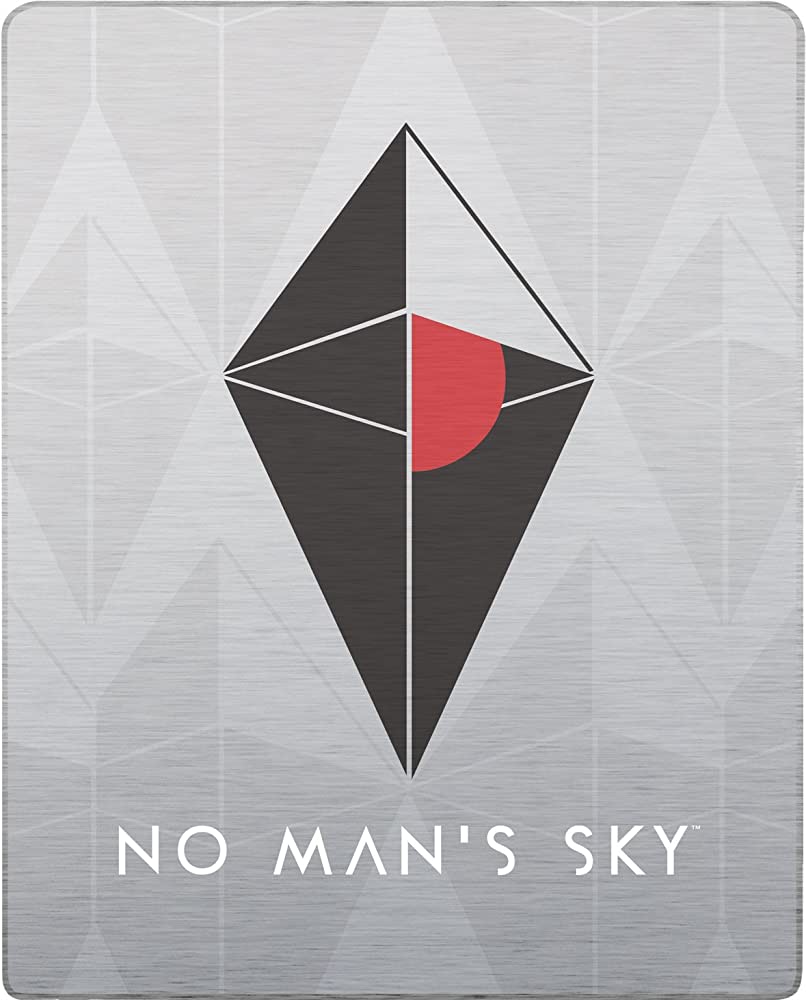

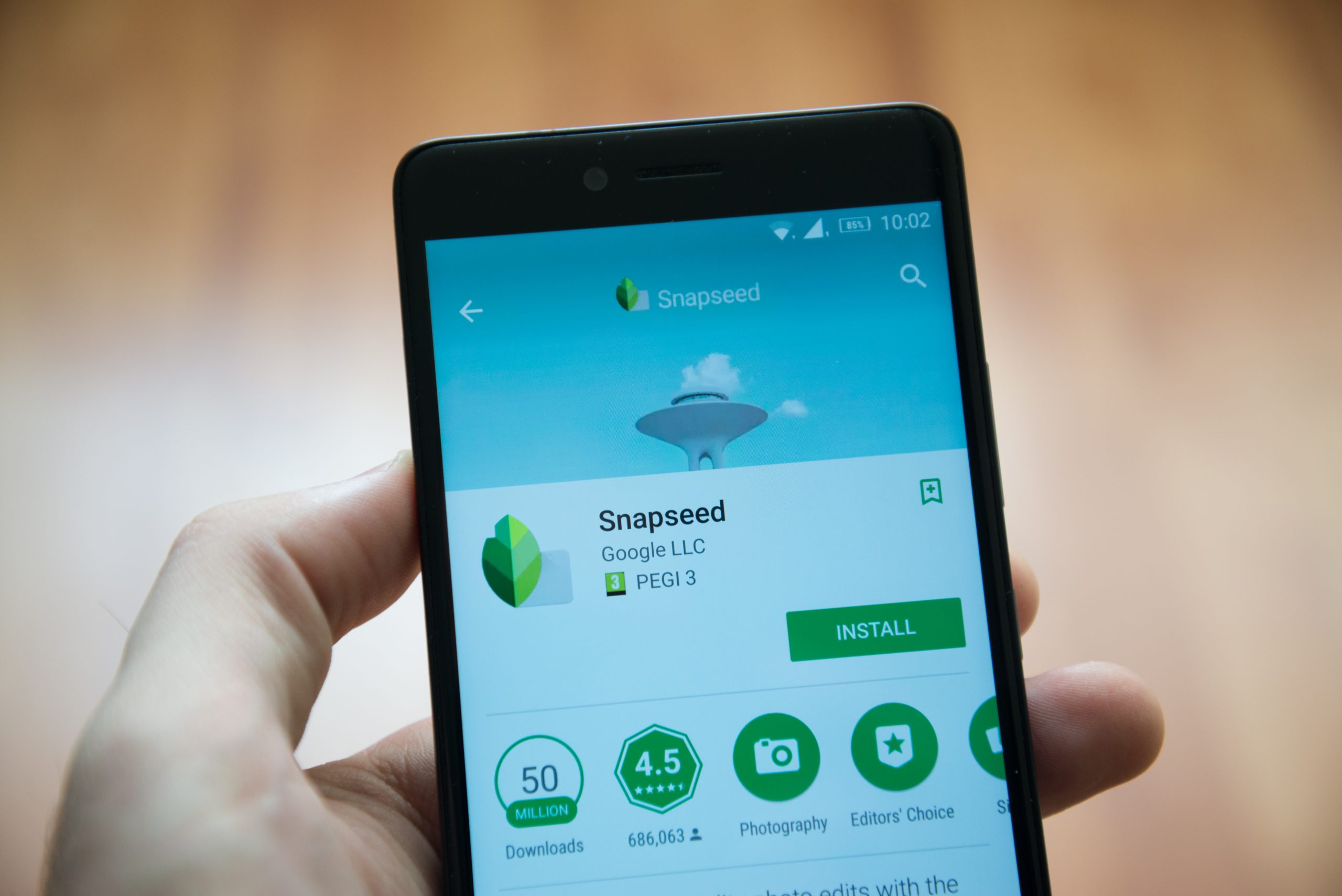
Will this work on Lollipop too?
I haven’t been able to test, but it should work for Lollipop just as well as it works for KitKat