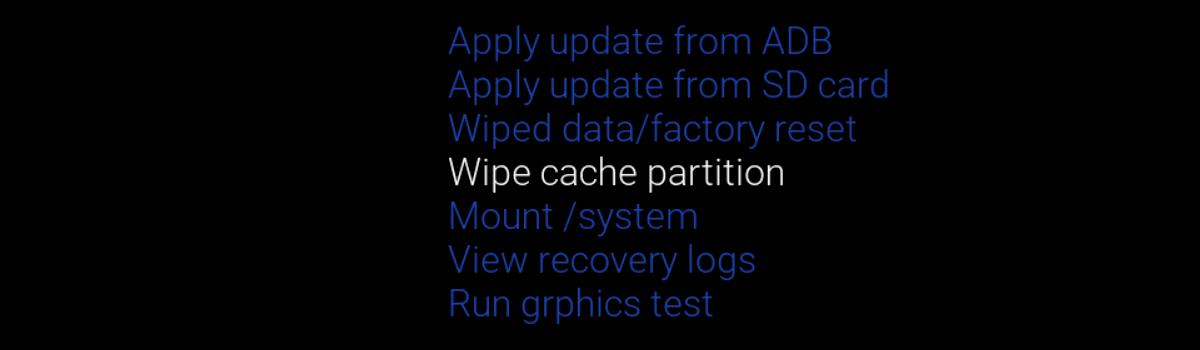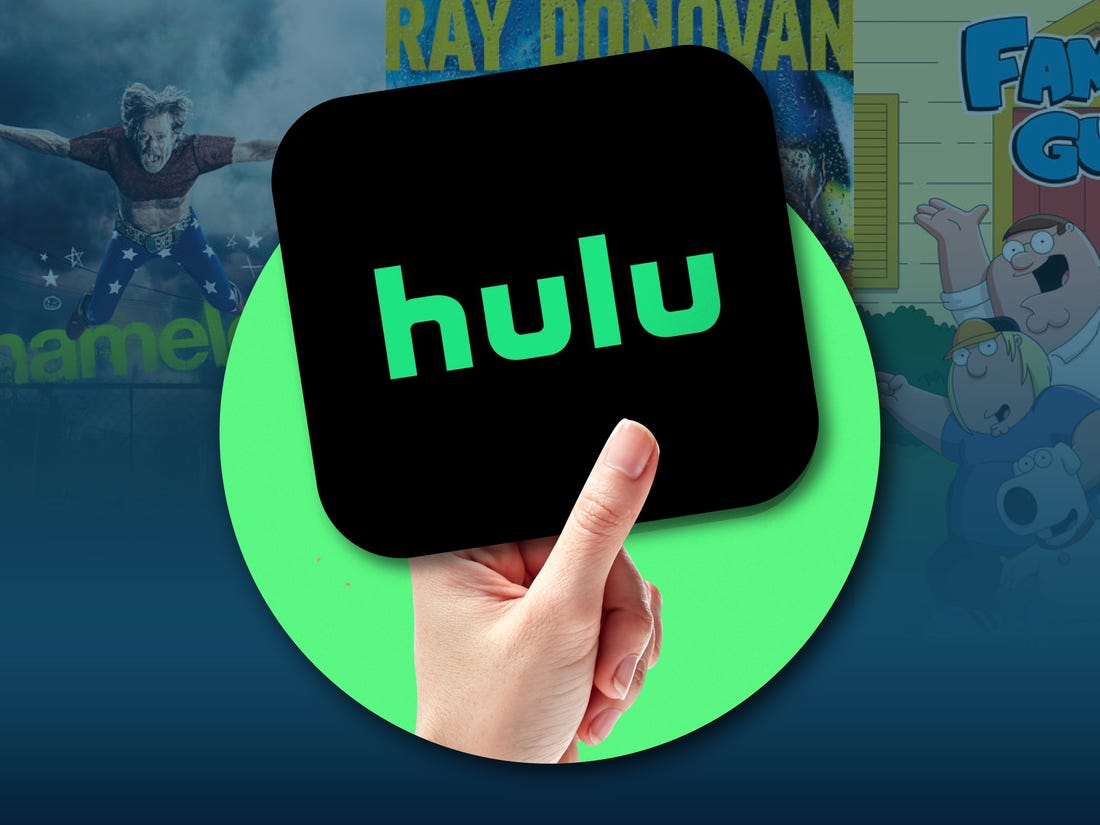There are a number of partitions set up on the internal storage of the Samsung Galaxy S10, Galaxy S10+, and Galaxy S10e. Some partitions store downloads, others store the OS, but the cache partition stores cached data. This can cause various issues from time to time so let me show you how to clear the cache partition.
A lot of people take software for granted. There’s so much that are applications do that many of us don’t even think about how it’s done. A properly coded application will have little discussed about it as it will simply blend into our daily lives. But one that is coded poorly and causes issues will be followed by complaints.
There’s a lot of optimization that goes into making an application function fast and efficient. One of the ways apps can store and recall bits of data quickly is by using the cache partition. Instead of forcing an application to compute the same things over and over with each app page load, it can store some of it in the cache partition.
Whether this is data the user has put into the app, an app’s graphical elements, temporarily downloaded files/data, and various parts of the system OS as well. There’s a lot of data that can go into the cache partition so if something is written incorrectly (from something as a poorly coded app/ROM, or even a hiccup in the system) then it can cause various issues.
From apps force closing to the device overheating (from the same CPU/NAND cycles being repeated trying to get the data correct), poor battery, and others. So if you’re noticing the Galaxy S10, S10e, S10 Lite, or S10+ performing poorly then wiping the cache partition is a great troubleshooting step along with booting the Galaxy S10 into Safe Mode.
Note – Wiping the Cache Partition will not delete any of your user data. All apps, videos, images and OS/app settings will be set just like it was before. This is a non-invasive troubleshooting step to fix a wide range of issues that you may be experiencing.
Time needed: 5 minutes
How to Wipe the Cache Partition of the Samsung Galaxy S10, S10+, and S10e?
- Power off the smartphone

- Then boot the Galaxy S10 into Recovery Mode

- Press the Volume Down button until the Wipe Cache Partition option is highlighted

- And press the Power button to select that option
- Press the Volume Down button again to highlight the Yes option
- So you can press the Power button again to select that option and confirm the wipe
- Look at the bottom of the phone to see the actions being taken

- Then press the Power button after you are brought back to the Recovery Mode menu
After wiping the cache partition you will be taken back to the main menu of your installed Android recovery
So as you can see, there are a lot of different pieces of data that can be stored on the cache partition of an Android device. Let’s say an application is using its cached data to store what is supposed to be a timestamp. However, instead of numbers being stored in this spot, there is some other type of data.
Whether this is from the application being coded poorly or there simply being a hiccup within the operating system. No matter how it happened, the result is that an application is trying to retrieve a bit of data that is incorrect. Again, it could be from the app expecting a certain type of data but getting something else (such as corrupt data).
This can cause the application to force close. Depending on the application that is having trouble, it could make you believe Bluetooth itself doesn’t work (as the Bluetooth service is handled by an app) or your WiFi doesn’t work (because the stored data of your WiFi network is corrupt).
Wiping the Cache Partition Lets the Galaxy S10 Rebuild Data
So no matter how it happened, or what type of issue it is causing, wiping the cache partition can clear up all sorts of issues that you’re experiencing. You may only notice it when an application force closes, or your Galaxy S10 Lite, S10, S10+, or S10e starts to overheat. You may even just be experiencing poor battery life and see no other issues with the phone.
Having this corrupt data on the device isn’t good so in these cases, it is best to just clear out the data stored on the cache partition. Samsung is one of the few OEMs that still keep this option in the stock Recovery Mode menu and it has helped a lot of people (I have read so many comments thanking me for suggesting this troubleshooting step).
Again, you will not lose any important information that is kept on your device. The cache partition is for redundant data (and stuff that is accessed a lot) which means that the OS or your apps are storing stuff there as well as in their own app data area. It can just increase an app’s performance by caching a certain piece of data.
Experiencing difficulties with your Device, check out our “How To” page on how to resolve some of these issues.