Once you have the bootloader unlocked and a custom recovery installed, you can follow these steps to root the Galaxy S8 and Galaxy S8+ with SuperSU.
Yesterday, I walked you through the process for how to root the Galaxy S8 with Magisk, and today we’ll be doing something very similar. Not everyone wants to use Magisk and would rather just install something that gives them root access. I have been enjoying Magisk over SuperSU as of late, but Chainfire is a highly regarded community developer for Android and some people will continue using his root solution until he retires.
Before we can do this though, you will need to follow the guide I wrote about how to unlock the bootloader for the Galaxy S8 and the Galaxy S8+.
After that is done, you will then need to follow the tutorial for how to install TWRP on the Galaxy S8. Once that is done, I would recommend that you then create a new Nandroid backup of the Galaxy S8 so that you have a recent one to restore from in case something goes wrong.
With all of that done, we can then proceed to root the Galaxy S8 and Galaxy S8+ with SuperSU.
Root Galaxy S8 SuperSU
- Download the latest version of SuperSU
- Copy/move that SuperSU ZIP file to the Galaxy S8
- Boot the Galaxy S8 into Recovery Mode
- Tap on the Install button at the top left
- Locate and tap on the SuperSU ZIP file we just downloaded (in Step 1)
- Swipe the white arrows to the right to confirm the installation
- Wait for the SuperSU installer to complete
- Then tap the Reboot System button to boot back into Android
Explanation
As mentioned, there are multiple ways to root the Galaxy S8 and the Galaxy S8+ at this time. I wouldn’t say that one way is better than the other since each solution offers its own unique set of features. Many will lean toward Magisk since it’s open source and offers features like Magisk Hide, Magisk Modules, etc. While others will lean toward SuperSU since it’s developed by Chainfire (at the time of writing this), and doesn’t have other features piled on.
It really does boil down to user preference as most things will work on Magisk that work on SuperSU. There will be some differences here and there, but things should work as you expect them for the most part. So before we can begin, just make sure you have the bootloader unlocked and you have TWRP installed on the Galaxy S8. You should also make a new Nandroid backup as instructed earlier just in case something goes wrong with the installation.

When you’re ready, you can download the latest version of SuperSU and then move or copy it to the internal storage of your Galaxy S8 or Galaxy S8+. From there, go ahead and power down the device so that you can follow the instructions for how to boot the Galaxy S8 into Recovery Mode (if you don’t know how to do this, click the link in Step 3 of the guide above). This should take you to the TWRP main menu and from here you’ll need to tap on the Install button.
Now locate and tap on the SuperSU ZIP file that you downloaded in Step 1, and then swipe the white arrows to the right to begin the installation process. This shouldn’t take longer than a minute or two (as you can see from the video above), and there shouldn’t be any errors that prevent the script from being completed. Once done, you’ll be given a couple of buttons at the bottom of the screen. You can press the Home button if you need to do something else in TWRP, else you should just tap the Reboot System button.

As it says at the bottom of the Galaxy S8 SuperSU root script, the first boot cycle will cause the Galaxy S8 to reboot in the middle of it. You can watch this happen in the video and this is normal. This is SuperSU getting fully installed on the device and it is to be expected. After that, the Galaxy S8 will boot right back into Android and you can see the SuperSU application will be sitting in the App Drawer.



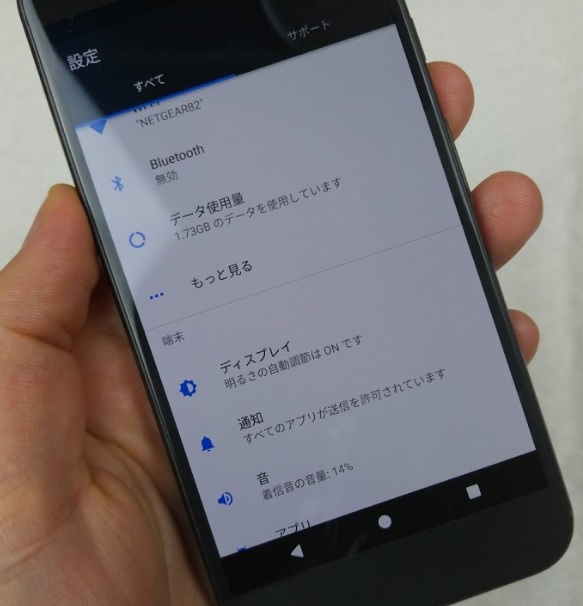
Hello Doug ,
yesterday I did check your website ‘androidexplained’ because I am interested in using my smartphone
(Samsung Galaxy S8+ ), as root…
After watching your explanation carefully I followed your recommendations in the videos and tutorials :
https://www.androidexplained.com/galaxy-s8-unlock-bootloader/
https://www.androidexplained.com/galaxy-s8-install-twrp/
https://www.androidexplained.com/galaxy-s8-create-nandroid-backup/
https://www.androidexplained.com/galaxy-s8-root-supersu/
After doing the necessary steps I had SuperSU installed on my Galaxy S8+ …so far so good…
Now I have the following questions :
– Android Software-Update , download updates manually : This does not run (before it was no problem)…
I have German-Language installed , but here is my English translation (translated as good as possible) :
…You performed an unauthorized change of operating system, please contact costumer-service…update not possible…
Question : with your smartphone (demonstrated in the video-tutorials, as well a Samsung Galaxy S8+) after
installing twrp and root-superSU are you able to perform a Android-Software-Update ?
If yes: What am I doing differently than you do?
– I use Samsung-Gear-VR : This was before performing twrp and root-superSU-installation :
I did install Oculus-App and Gear VR-App – my new Samsung-Gear-VR (used with my Samsung Galaxy S8+) was running
very fine and I did enjoy VR-experience very much…
but after performing twrp-install and root-superSU-install (as you describe carefully in your video-tutorials)
Gear VR does not run anymore…! I insert (= connect) my smartphone as usual to Oculus-Gear-VR and normally
automatically Gear-VR connects to Oculus-Server….and I can start watching VR-apps (as you are doing, I suppose)…!
Now there is no Oculus-App installed anymore , and I am not able to perform Gear-VR-Setup or install the Oculus-App…
The screen of smartphone stays the same when inserted to Gear-VR , the screen does not change to Oculus-VR, I cannot
watch VR…VR does not start as the VR-software is not installed anymore…!
I disconnect the smartphone and Gear-VR and the smartphone automatically reboots (restarts)..!
This is very major difference compared to before following your advices you give to me in your video-tutorials…
Do you know of these problems that I do describe here ? After installing twrp and root-superSU to your Galaxy S8+,
can you still enjoy Gear-VR ? If yes, What am I doing differently than you? Do you have an advice what I can
do to again enjoy Gear-VR and as well perform Android-Software-Update ?
Thank you very much for any advice !!
I think that your viedo-tutorials are very well done, and I will continue to watch your explanations carefully, as I can
learn a lot, and I can understand the functioning of my new Galaxy S8+ Android-Smartphone better…!
Thanks again for your explanations and your very well done tutorials !!
Greetings Waltitell, Switzerland
Nice article
.good infomation.Can i use Appsara & Leo Playcard Without rooting ?
is this Supersu
zip and Supersu
Pro Version are Safe ?
thanks sir, your root guide helps me a lot to root my device. thanks again
You’re very welcome. I appreciate the kind words and am happy to see the guides were helpful for you
Hello Sir.
I am still not able to run adb root command on my device after following your guidance. i am able to see super su app in my device without any issue. Do you know any possible reason? Thanks for your help.
I’m not sure what ‘adb root command’ you’re talking about
yesss it works for me one more thing i have s7 edge can i have use this mehtod to root m s7 or any other easy way to root ?
As long as it’s the Exynos S7 Edge and you have TWRP installed on it already, then it will be exactly the same. The only difference between the two is that you’ll need to make sure you install a version of TWRP that is compatible with the S7 Edge before you flash the latest version of SuperSU
Hi,
As far as you know, does it work on the latest Galaxy S8 Exinos G950FXXU5DSFB Android 9.0 Pie?
Thanks for your time
I don’t have any reason to believe that this doesn’t still work, but I haven’t tested (don’t own the phone anymore) it with the latest version of Android.
SuperSU isn’t something that I generally recommend these days, and think you’re better off rooting the phone with Magisk.