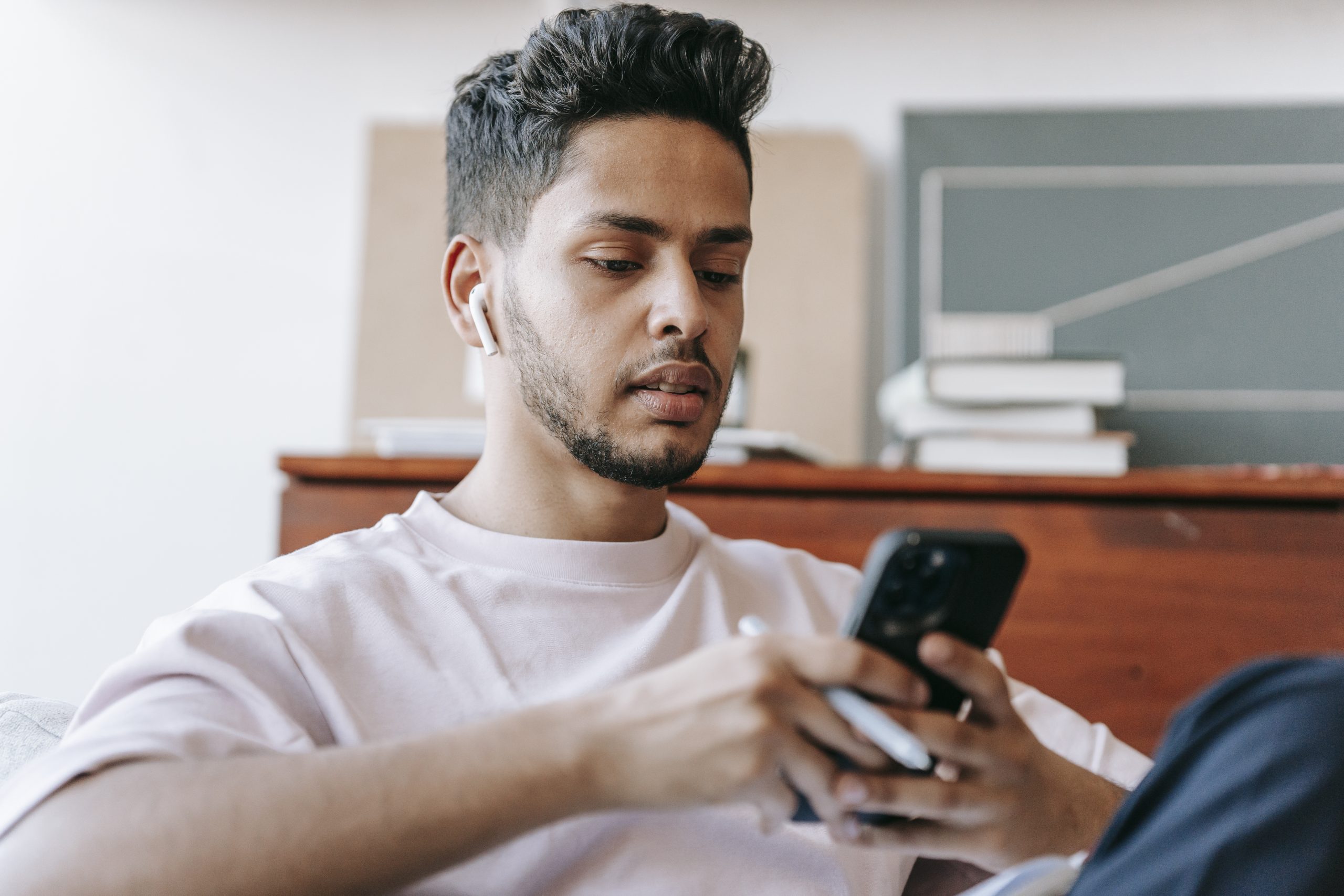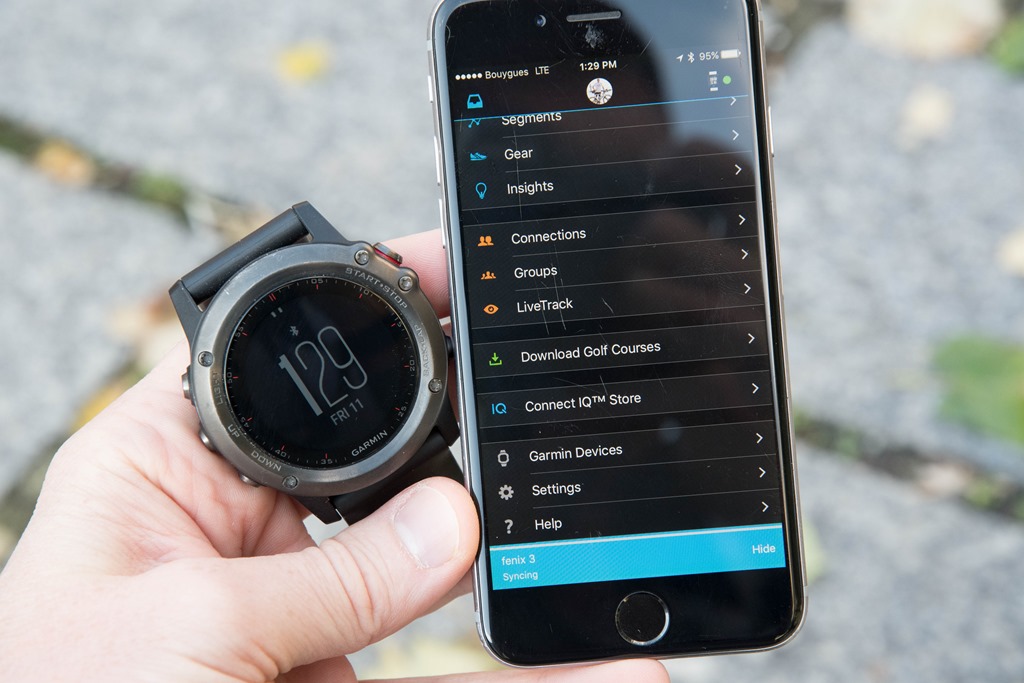With a simple setting, we can change the Galaxy S8 Screen Resolution from the default 1080p (Full HD) to 1440p (Quad HD) or even down to 720p (HD).
Samsung has pioneered smartphone displays to higher levels than anyone else in the industry. There are other companies that beat Samsung to market on the next resolution jump, but Samsung’s AMOLED panels are considered the best smartphone displays around. This is why so many smartphone OEMs are using them for their devices. AMOLED has just matured to the point where they can surpass LCD in most use cases for the majority of the market.
So it’s strange to see the Galaxy S8 Screen Resolution be set to 1080p by default when its native resolution is actually 1440p.
The company is happy to advertise the phone has a 1440p+ display (the Plus is for the unique aspect ratio), but by default isn’t set to 1440p. They’re doing this to save battery life for some use cases, but a lot of people would rather it be set to the screen resolution that Samsung is advertising. So that’s what I want to show you how to do today.
Galaxy S8 Screen Resolution
- Launch the Settings application
- Scroll down and tap on the Display option
- Tap on the Screen Resolution
- Then move the slider to your desired Galaxy S8 screen resolution
Explanation
So I get why Samsung set the default Galaxy S8 Screen Resolution to 1080p. Most people will not even notice (think average consumers here) and then they’ll get the benefit of having a little extra battery life. But it almost seems tricky for them to do something like this when they’re advertising 1440p. I would have much rather seen this option added to a sort of introductory tutorial that happens during the activation phase, but this is where we’re at.
Sony also does this with their 2160p phones where the default screen resolution is actually set to 1440p. Except on there, you can’t even manually change it. Sony will automatically change it when it detects an application can utilize the added screen resolution. Either way, to change this you will need to launch the Settings application. Then you’ll want to scroll down a bit until you can tap on the Display option that you’ll see there.

From here you should see a Screen Resolution option on this page and tapping in it will bring you to a slider just like we see in the image above. By default, it will be set to the 1080p option, but if you slide it to the right and tap the Apply button then it will change the Galaxy S8 Screen Resolution to 1440p. Alternatively, if you move that slider to the left and tap the Apply button then the resolution will be changed to 720p (aka HD).
Depending on what you use your phone for, you’ll get more battery life on 720p than you do 1080p, and you’ll get more battery life on 1080p than you do on 1440p. The amount of extra battery life you will get vary wildly due to the apps/games you play, what your screen brightness is, and what your wireless signal strength is throughout the day. It’s definitely something you’ll want to experiment with to see what is a good setting for you.