If you purchased the Galaxy S9 or Galaxy S9+ from a carrier then you may need their SIM card to download a new OTA update unless you follow these steps.
Wireless carriers will hold a number of sales for a smartphone during its life cycle in an attempt to draw in more people to its service. Sometimes these are sold at a profit but sometimes they are so low in price that the company is hoping they’ll make their money on the monthly wireless plan payments. These companies try to keep the phones pinned down to their service by requiring you to have a SIM card for that company in your device. This isn’t always the case for all wireless providers, but there are some that do.
Thankfully, there are a couple of different ways that we can get around this and I’ll be showing you the easiest method here.
This guide will also be useful for those who don’t have a reliable connection to a WiFi network. These new OTA updates can be many gigabytes in size and slow or spotty WiFi networks can take hours downloading the update only to find out that it errored out toward the end. Today we will be installing a new OTA update on the Galaxy S9 or Galaxy S9+ using the Samsung Smart Switch PC program.
Updating the Galaxy S9 without a SIM Card
- Download and install Samsung Smart Switch to the PC
- Launch the Smart Switch program
- Then connect your Galaxy S9 to the PC with a USB cable
- Smart Switch should then detect which phone you have
- So that it can check online to see if you have a new OTA update waiting for you
- If you do, you’ll see a blue Update button appear right below the name of the phone
- Click this Update button and wait for the update to download to the PC
- It will then be copied over to the Galaxy S9
- And then it will be installed just like any other OTA update
Explanation
The actual update process will be the same as if you had downloaded the OTA update over a WiFi connection. The installation is the same it’s just that we have changed the way that update is being delivered to the Galaxy S9 or Galaxy S9+. As I mentioned, this is one of two methods that we can use to manually install a new update on the phone. There’s actually a third method using Odin but this will wipe your device clean and while that is something that some people want, it’s generally not the most ideal way.
So to start, we need to download and install the Samsung Smart Switch to the PC. Not only will this provide you with a way to create backups, do restores, or even sync with Microsoft Outlook. Smart Switch will also install the Samsung USB drivers that you’ll need to handle things like ADB/Fastboot, Odin, and anything else that we do over a USB connection. Once the program has been installed then you can go ahead and open it up. You’ll be told to connect your smartphone to the PC with a USB cable.

Once you have done exactly that then Smart Switch will detect which phone it is. When it knows which phone you have then it will connect to Samsung’s servers to see if there is a newer update that you can install. If there is then you will see a blue Update button appear below the name within Smart Switch. If you don’t though, then you will not see any indication within the program. It may seem like there is something wrong and it never even checked Samsung’s servers.
But trust the program and wait for it to tell you there is an update waiting for you. It will then download the update to your PC so it can transfer it over to the Galaxy S9 or Galaxy S9+ via the USB cable. This process can take some time and during this transfer, the Smart Switch program may act like it’s frozen. Be patient though and you’ll eventually be able to install the new update to your smartphone.




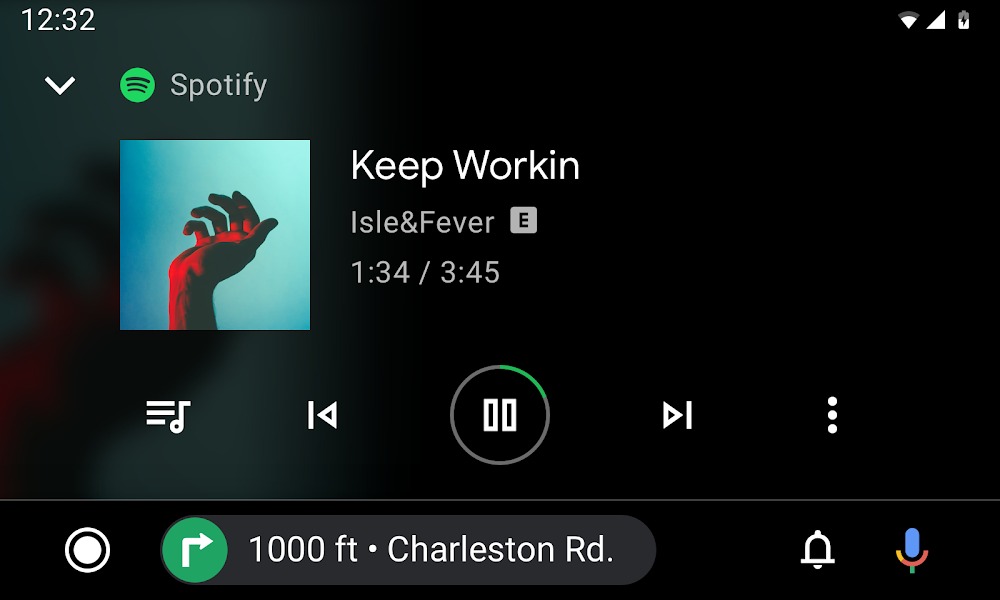
will it work for s6 edge plus??
I don’t own that device, but the mechanics should be in place that allow it to work for all Samsung devices
I just got a Note9 (ATT) and did a factory reset. I do not have an ATT sim and am not planning on using this device on a cellular network at all. I did the steps outlined above and the Smart Switch program is telling me that my software is up to date, even though it is Android 8.1.0 – Any ideas?