Are you looking to make your Instagram Stories more inclusive and accessible? Instagram now allows users to add captions to their Stories, making it easier for people with hearing disabilities or those who prefer to watch stories without sound. This new feature transcribes the audio of the story and displays it as subtitles at the bottom of the screen. In this step-by-step guide, we will walk you through the process of adding captions to your Instagram Stories and explore the benefits of this feature.
Why Add Captions to Your Instagram Stories?
The caption feature on Instagram Stories has several advantages. Firstly, it makes your content more accessible to a wider audience, including those who have a different native language than the creator. By providing subtitles, you can reach people who might not understand the audio but can comprehend the text. Additionally, captions are beneficial for individuals with hearing disabilities who rely on captions to understand the content.
Moreover, adding captions to your Instagram Stories can increase engagement and viewership. Some users prefer to watch stories without sound, especially in public places or quiet environments. By providing captions, you ensure that your message is not lost when users watch your Stories on mute.
How to Add Captions to Your Instagram Stories
Now, let’s dive into the step-by-step process of adding captions to your Instagram Stories:
Step 1: Open Instagram
Launch the Instagram app on your mobile device and log in to your account.
Step 2: Record or Upload a Video as a Story
Tap on the camera icon in the top left corner of the screen to create a new Story. You can either record a video directly or upload a pre-recorded video from your device’s gallery.
Step 3: Choose the Sticker Icon
Once you have recorded or selected your video, you will see a range of editing options at the top of the screen. Tap on the sticker icon, which looks like a square smiley face.
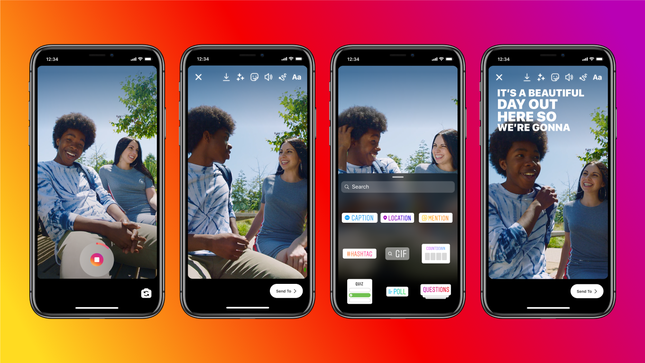
Step 4: Select “Caption” from the Stickers List
From the stickers list, scroll down and select the “Caption” sticker. This sticker will add the caption feature to your Story.
Step 5: Drag the Sticker to the Story
Drag the “Caption” sticker to the desired location on your Story. You can place it anywhere on the screen, depending on your preference.
Step 6: Edit the Caption
Tap on the sticker to edit the caption text. You can make changes to individual words, adjust the layout, style, size, font, and color of the captions. This flexibility allows you to customize the appearance of the subtitles according to your liking.
Step 7: Publish Your Story
Once you are satisfied with the captions, tap the “Post” or “Send” button to publish your Story. The captions will automatically appear when the story is played by users in supported countries.
Limitations and Availability
It’s important to note that the caption feature on Instagram Stories currently supports the English language only. However, Instagram is working on expanding this feature to include more languages in the future. Additionally, the caption feature will be available for both iOS and Android users once it is released.
Conclusion
Adding captions to your Instagram Stories is a simple yet powerful way to make your content more inclusive and accessible. By providing subtitles, you can reach a broader audience and ensure that your message is understood even without audio. This feature is particularly beneficial for individuals with hearing disabilities and those who prefer to watch stories without sound. So, next time you create an Instagram Story, consider adding captions to enhance the overall user experience and increase engagement.
Remember, inclusivity matters, and by embracing features like captions, you can make a positive impact on your audience and create a more inclusive social media environment.
Additional Information:
- The caption feature is currently available in select English-speaking countries as at the time of writing this article.
- Instagram plans to extend the caption feature to Instagram Reels and other video content in the future.
- Explore other accessibility features on Instagram, such as alt text for images and closed captions for IGTV videos.
(Source)
Experiencing difficulties with your Device, check out our “How To” page on how to resolve some of these issues.








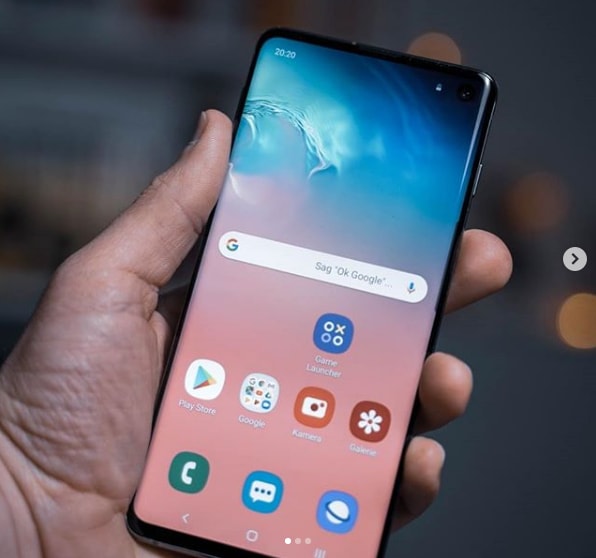
1 comment