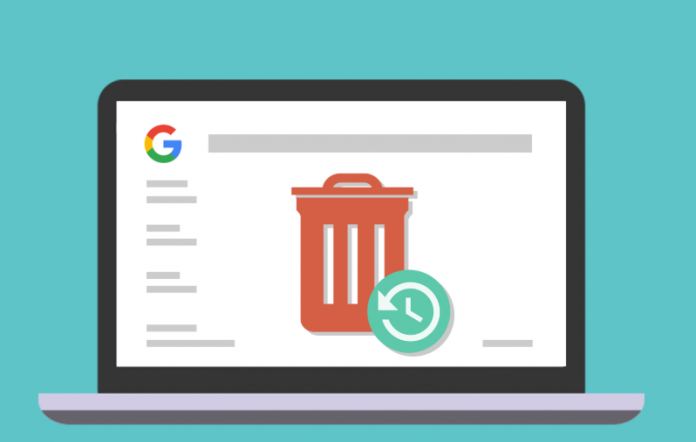Google, The Search Giant knows and remembers everything you do on your smartphone, Tablet or PC web browser. It is scary how much Google knows about you. To restrict the search giant from using your information. In this How to Article we are going to show you How you can Auto delete your Web Activity and other information automatically that it collects from your device and web browser.
The Google services that you use on your PC or Android/iOS phones like Chrome, Google Photos, Gmail, YouTube, and other apps monitor your activity and stores a lot of information related to you. Which can be very scary. This information includes your location data, web search history and activity, YouTube watch history, your voice search history, payment methods, and passwords.
The main objective of Google in the data collection process is to improve your experience with the apps. From this feature, you can reach out of any restaurant near your location and instantly see your history. But there are some clashes about this Google service that it is disturbing the user’s privacy by collecting personal data of the users. When after turning off the location history, data is still collected by the company. if you are very much tensed about this then you can delete the permissions granted to Google to gather your information, in order to stop them, you can directly go to the Google control setting “My Google Activity” and you can see you have to option to Enable / Disable Location and History tracking out there.
How to Delete your Web Activity and Location History automatically?
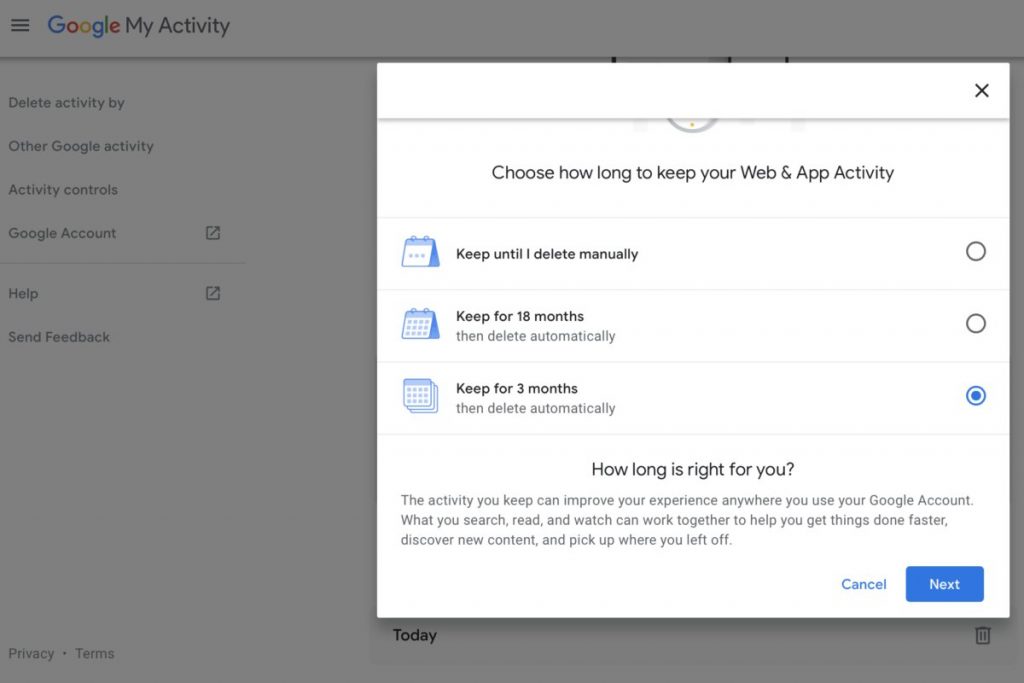
Here are some of the simple steps that that describes how to delete your Google history.
- By using your credentials, go to the Google account page and login there.
- You will see the auto-delete feature on this page which is disabled, here you just have to turn this feature on.
- If you go deeper to this option, you will find further three options saying 3 months, 18 months or disable
- Here you have to find the most suitable option for you and then click to the next button
- Confirm the settings and all of your data will be automatically deleted
How to Delete Location History?
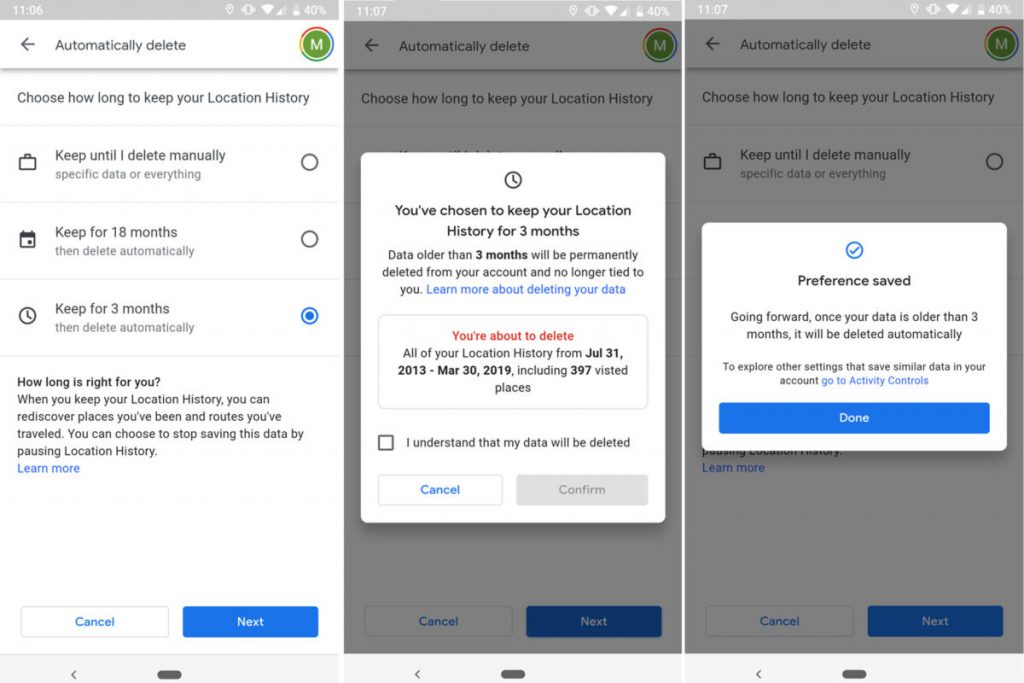
- To Delete your Location History from Google Launch Maps app on your phone
- Tap your Timeline in the Sidebar
- Click on Three Dots menu and Go to Settings > Privacy
- Scroll down to Automatically Delete Location History.
- Select the Option you Want. Tap Next, and then Done.
As using the Google services is the fact of life of today’s technology era. However, everyone wants to protect their privacy as much as possible. By using any device, you can turn on the feature of turning on this auto-delete feature.
Through this simple yet easy procedure, you can Auto delete your Google history and location without facing any trouble. This is a very helpful as it also brings you with the peace of mind that you have successfully deleted all your data. Although you have deleted all of your histories, still some of your data is collecting somewhere into the server.. Most importantly, for using this feature, you have a two-faced authentication enables for every application of the google services. This adds an extra layer of privacy and security.
Although in new Google accounts, this feature can be enabled by default. All you have to do is just to click on/off to enable or disable this feature. If you find this article informative and useful and share it with your friends and family.
Experiencing difficulties with your Device, check out our “How To” page on how to resolve some of these issues.