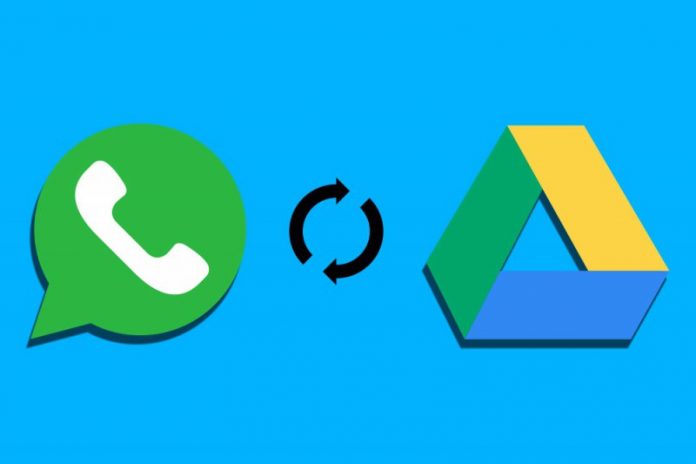Maybe WhatsApp is the easiest way to get in touch with your friends and family or perhaps you love to use WhatsApp to manage your work or business as it is free and as well as easy to use. Or maybe, you have some important messages and rich media in your WhatsApp. What if all of your messages and media disappeared suddenly? It would be a huge shock! Isn’t it?. To avoid this circumstance, it is a best idea to backup your messages and Pictures & Videos. Here is the guide How to backup WhatsApp data in Google Drive.
How To Backup WhatsApp Data From Android to iPhone
If you want to change your phone and wanted to switch from Android to iPhone and wanted to shift your WhatsApp with you then you can do this easily without any trouble.
When you backup WhatsApp data on your android phone, it uses Google drive to backup your data. On the contrary, the iPhone uses iCloud for the backup and restore of the WhatsApp data. If you have iOS Google drive application, still you will not be able to restore android WhatsApp data in this way. The iOS WhatsApp will only work for the iCloud. Therefore, there are third-category applications that allow you to transfer your Android WhatsApp to iPhone. But you can’t trust theses applications with you private and crucial data.
How To Backup WhatsApp Data To Google Drive
One of the inspiring features of WhatsApp is that it automatically backs up your messages into your phone’s storage on a daily basis. Nevertheless. You can change the settings og your WhatsApp so that your chats can back up and restore in your Google drive. So just in case if you have to delete your WhatsApp for some reason, your messages and rich media (photos, videos) are safe in Google drive. Make sure to back up all of your crucial data before uninstalling WhatsApp.
Google Drive is one of the most convenient ways to back up your WhatsApp data. You can easily switch from one android set to another android set with the safe transfer of your WhatsApp data. Here is the guideline to backup WhatsApp data into your Google drive
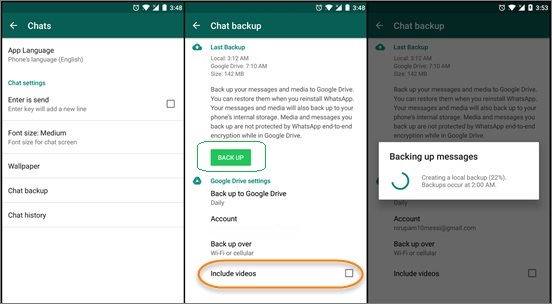
Go to your WhatsApp account
On the top right of the screen, tap the menu icon
Click on settings
Click on chats
Tap chat backups
Now tap backup to Google drive
Choose the frequency in which you want the backup.
To choose the Google account that you want to backup
Grant permission
If you want to backup rich media then give access
Now tap to backup to start your first step
Now you are ready to uninstall or reinstall your WhatsApp as you have backed up your data into your Google drive. WhatsApp also backup all of your data into your phone’s memory so that it will occupy some of your phone’s space. While backing up, the first backup may take some time as it depends on the size of your WhatsApp chats and media. The most amazing thing n this backing up phenomenon is that instead of starting backing up from the beginning everytime, it continues to add the current chats and mix it with the old chats to maintain the sequence.
How to Restore WhatsApp Data From Google Drive
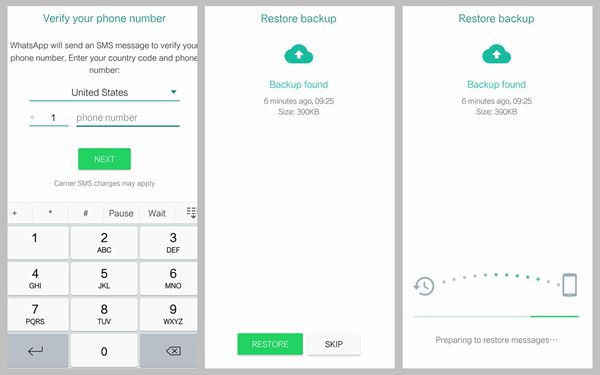
To restore WhatsApp data from your Google drive back into your phone, you have to reinstall your WhatsApp and then follow these simple steps:
Open your WhatsApp account
Tap agree and continue option
Then enter your phone number
Tap Next and then ok.
Now tap to continue and then restore option
Enter your name and next.
Now you can easily access your WhatsApp on any of the android devices that have installed WhatsApp. If you find this article helpful and informative than give it a thumbs up and share it with your friends and family.
Experiencing difficulties with your Device, check out our “How To” page on how to resolve some of these issues.