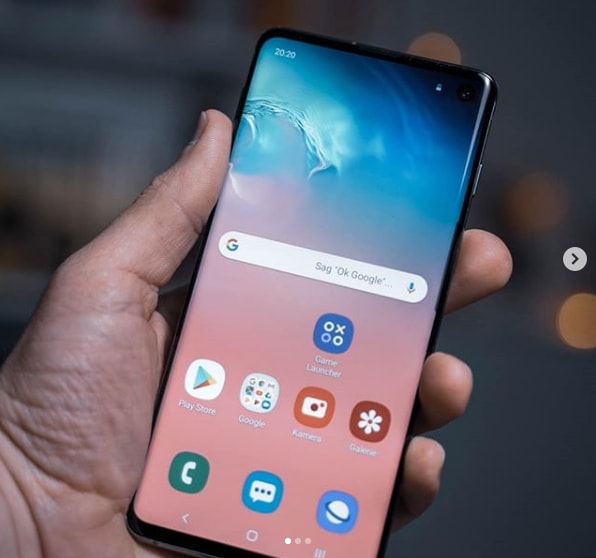The Samsung Galaxy S10 is a line of Android smartphones manufactured and developed by Samsung Electronics. It was Unveiled during a press event on February 20, 2019, they are scheduled to be begin shipping on March 8, 2019. The Samsung Galaxy S10 release date will be on Friday, March 8, which is one week earlier than last year’s samsung galaxy phone. It was officially announced on February 20.
The Galaxy S10 prices are $899 / £799 / AU$1,349 / AED 3,199, meaning you’re going to be spending an additional $180 / £60 / AED 100 on this smartphone over the S9 launch price. If you like the look of this smartphone but think that price is a tad high, you have two options: you can go for the cheaper Samsung Galaxy S10e, which starts at $749 / £669 / AU$1,199 / AED 2,699.
Differentiated primarily by screen size and an additional front camera on the S10+. In addition, Samsung also unveiled a smaller model known as the Galaxy S10e, as well as a larger, 5G-compatible version, the Galaxy S10 5G. The Samsung Galaxy S10 comprises of four models with various hardware specifications; the main Galaxy S10 and Galaxy S10+ respectively has a 6.1 and 6.4-inch 1440p “Dynamic AMOLED” displays with HDR10+ support and “dynamic tone mapping” technology.
The Smartphone displays have curved sides that slope over the horizontal edges of the smartphone device. Unlike its predecessors, their front cameras occupy a rounded cut-out near the top-right of the display, and both models utilize an ultrasonic in-screen fingerprint reader. International models of the S10 utilize the Exynos 9820 system-on-chip, while American models utilize the Qualcomm Snapdragon 855. The two devices are sold with either 128 or 512 GB of internal flash memory storage.
The Samsung Galaxy S10 features a multi-lens rear-facing camera setup; it still has the dual-aperture 12-megapixel and 12-megapixel telephoto lenses of the previous Samsung Galaxy S9+, but also adds a 16-megapixel ultra-wide-angle lens. The front camera on the Galaxy S10+ is accompanied by a second RGB depth sensor. The cameras also support 4K video recording and HDR10+.
How To Block Devices Mobile Data / Wi-Fi Hotspot Samsung Galaxy S10 / S10+ / S10e:
Allowed Devices:
From a Home screen, swipe up or down from the center of the display to access the apps screen.
These instructions only apply to Standard mode and the default Home screen layout.
Navigate: Settings icon > Connections > Mobile Hotspot and Tethering.
Tap Mobile Hotspot.
Tap the Menu icon then tap Allowed devices.
Tap Allowed devices only to turn on or off.
When on, only devices add to the list can connect.
Perform any of the following:
To add a device:
Tap Add (upper-right).
Enter the Phone name and MAC address then tap Add.
To remove a device:
Tap Delete (upper-right).
Select the device(s).
Device is marked for deletion when a check mark is present.
To select all devices, tap All (upper-left).
Tap Delete.
Configure Mobile Hotspot:
From a Home screen, swipe up or down from the center of the display to access the apps screen.
These instructions only apply to Standard mode and the default Home screen layout.
Navigate: Settings icon > Connections > Mobile Hotspot and Tethering.
Tap Mobile Hotspot.
Tap the Menu icon then tap Configure Mobile Hotspot.
Configure any of the following:
Network name
Hide my phone
On when a check mark is present.
Security
This option can be set to Open or WPA2 PSK.
Password
Password can be changed.
Power saving mode
This option reduces battery usage by analyzing Mobile Hotspot traffic.
On when a check mark is present.
Tap Save (lower-right).
Timeout Settings:
From a Home screen, swipe up or down from the center of the display to access the apps screen.
These instructions only apply to Standard mode and the default Home screen layout.
Navigate: Settings icon > Connections > Mobile Hotspot and Tethering.
Tap Mobile Hotspot.
Tap the Menu icon then tap Timeout settings.
Select an option (e.g., Never timeout, 5 minutes, 10 minutes, 60 minutes, etc.).
Experiencing difficulties with your Android Device, check out our “How To” page on how to resolve some of these issues.
Other Android Technical Reviews:- Android