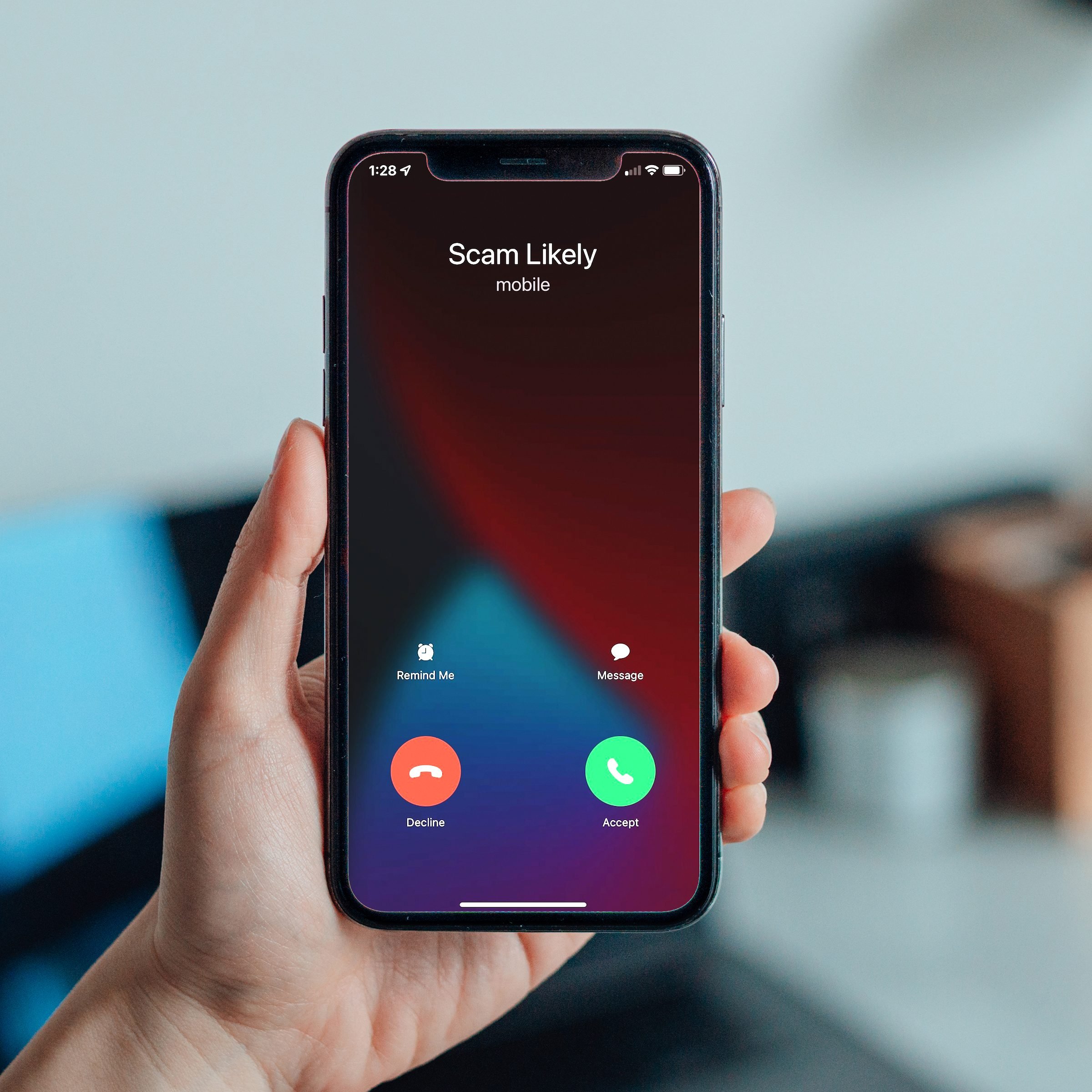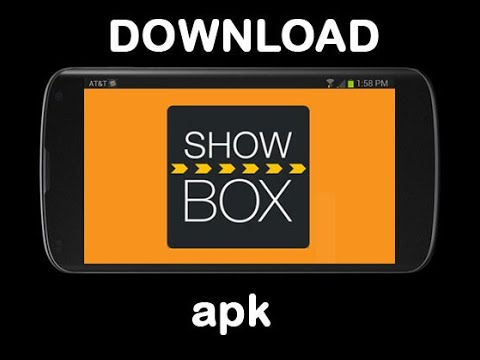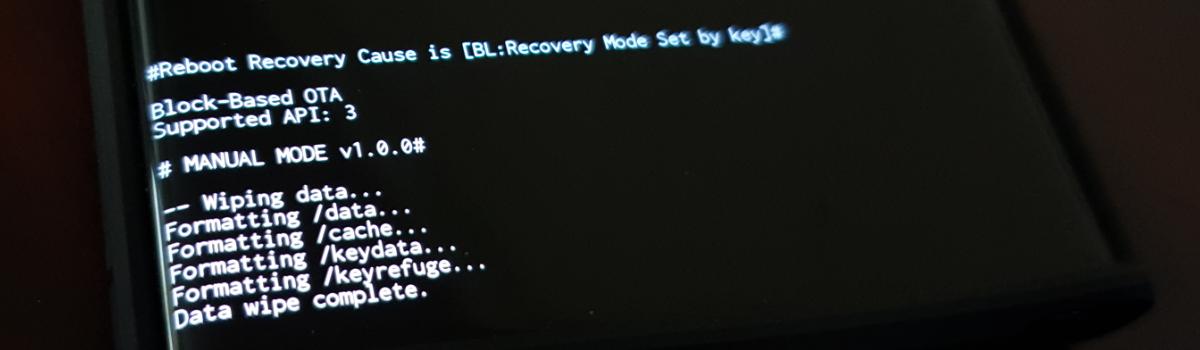Have you ever been annoyed with spam calls? If you have, you know how jittering it can be. They are nuisance as well as dangerous. You can block spammers, scammers, and telemarketers and protect your time.
When you block a contact on your iPhone, you’re essentially telling your phone to ignore any calls or messages from that person. It’s a way to avoid unwanted communication, whether from a telemarketer or an ex.
There are several ways to block a contact on your iPhone. You can do it directly from the Phone app, the Messages app, or the Contacts app. Whichever method you choose, blocking contact is a pretty straightforward process.
Once you’ve blocked a contact, you won’t receive any phone calls, texts, or FaceTime calls from them. If you have an iPhone with iOS 7 or later, you can also block them from seeing your iCloud photos and contacts.
However, you can always unblock a contact. And if you block someone by mistake, you can always reach out and apologize.
Here are a few things to keep in mind when you’re blocking a contact on your iPhone:
Blocking a contact on your iPhone will also block that person from being able to contact you via FaceTime.
If you block someone’s phone number, they’ll still be able to contact you via your email or social media accounts.
You can block a contact from your iPhone’s Settings app, as well as from the Phone, Messages, and Contacts apps.
If you block someone from your contacts, they won’t be able to see your profile picture or status in the Contacts app.
Ways to block spam calls on iPhone:
There are several ways to block spam calls on iPhone. One way is to use a third-party call blocker app. There are many different apps available, so you can choose the one that best fits your needs.
Another way to block spam calls is to use the built-in blocking features in iOS. To do this
Open the ‘Recents’ on your iPhone from the caller icon, then tap the information icon next to the contact number that you want to block.
Scroll down and click on Block This Caller
Additionally, you can use the Facetime app to block any contact. Tap the info icon and then scroll down to Block This Caller.
Besides, you can use the Messages app to block a contact. Simply tap the contact at the top > Info button > Click Block This Caller
Now, you’ll no longer receive calls or texts from that number.
Pro Tip:
You won’t be able to receive notifications from the blocked contact, but they can leave you voicemails. After reviewing voicemails, you can unblock the contacts.
To unblock the contacts:
Open Settings > Phone > blocked contacts and tap on the number you want to unblock.
Its good to be proactive about blocking spam calls. You can do this by being careful about who you give your phone number. For example, don’t give your number out to businesses or organizations unless you’re sure they won’t misuse it.
Blocking the spam calls can be a helpful way to reduce the annoyance and protect yourself from potential scams.
Experiencing difficulties with your Device, check out our “How To” page on how to resolve some of these issues.