Spam emails can be a major nuisance, cluttering our inboxes and burying important messages. If you’re tired of dealing with unwanted newsletters, sponsored emails, and promotional offers, you’re in luck. In this comprehensive guide, we will show you three effective methods to block spam emails in Gmail. By following these steps, you can regain control over your inbox and ensure that only the emails you want to receive make it through.
Method 1: Report Spam
The first method to block spam emails in Gmail is by reporting them. This method allows you to block specific email addresses that are responsible for sending unwanted emails. Here’s how you can do it:
- Step 1: Open Gmail and log in to your account on any platform (Android, iOS, Windows, Mac, etc.).
- Step 2: Select all the spam emails, newsletters, and promotional emails that you no longer want to receive.
- Step 3: Click on the (i) button located at the top, just below the search bar.
- Step 4: A dialog box will appear with a list of email addresses. Check all the email addresses that you want to block. If you’re certain, click on the “Report Spam and Unsubscribe” option at the bottom. This will prevent emails from those addresses from reaching your inbox.
Method 2: Create Filters
Another effective method to block spam emails is by creating filters. Filters allow you to automatically delete unwanted emails and newsletters, keeping your inbox clutter-free. Follow these steps to create filters in Gmail:
- Step 1: Log in to your Gmail account.
- Step 2: In the search bar, type “Unsubscribe” and hit enter.
- Step 3: Select all the emails that you no longer want to receive. Make sure not to select any important emails.
- Step 4: Click on the three dots located at the top, just below the search bar, to open a menu. Then, select “Filter messages like these.”
- Step 5: A new window will appear. Click on “create filter” at the bottom.
- Step 6: On the next page, select “Delete it” from the options and click on “create filters.”
By following these steps, you can create filters that automatically delete unwanted emails and newsletters, ensuring that they never reach your inbox.
Method 3: Unsubscribe from Mailing Lists
If you’re receiving spam emails from specific mailing lists, unsubscribing from them can be an effective solution. Here’s how you can do it:
- Step 1: Open the spam email or newsletter that you want to unsubscribe from.
- Step 2: Scroll down to the bottom of the email. Usually, there’s an “unsubscribe” or “manage subscriptions” link.
- Step 3: Click on the unsubscribe link. It will redirect you to a webpage where you can confirm your subscription cancellation.
- Step 4: Follow the instructions on the webpage to complete the unsubscribe process.
By unsubscribing from mailing lists, you can significantly reduce the number of unwanted emails in your inbox.
Additional Tips to Avoid Spam Emails
In addition to the methods mentioned above, here are some additional tips to help you avoid spam emails in Gmail:
- Be cautious with your email address: Avoid sharing your email address on public platforms or websites that are prone to spam. Spammers often scrape websites for email addresses, so be mindful of where you share your contact information.
- Use the “Spam” button: Whenever you receive a spam email, make sure to mark it as spam using the “Spam” button in Gmail. This helps train Gmail’s spam filter to recognize similar emails in the future.
- Regularly check your spam folder: Occasionally, legitimate emails may end up in your spam folder. Make it a habit to check your spam folder regularly to ensure you don’t miss any important messages.
- Avoid clicking on suspicious links: Be cautious when clicking on links in emails, especially if they come from unknown senders. Phishing emails often disguise themselves as legitimate emails, so exercise caution before clicking on any links.
- Keep your antivirus software up to date: Make sure you have reliable antivirus software installed on your device and keep it up to date. This will help detect and block any malicious emails that may contain spam or malware.
By implementing these tips and following the methods outlined above, you can effectively block spam emails and enjoy a clutter-free Gmail inbox.
Conclusion
Remember, keeping your inbox organized and free from unwanted emails not only saves you time but also ensures that you don’t miss out on important messages. Take control of your Gmail inbox today and enjoy a spam-free email experience!
Experiencing difficulties with your Device, check out our “How To” page on how to resolve some of these issues.


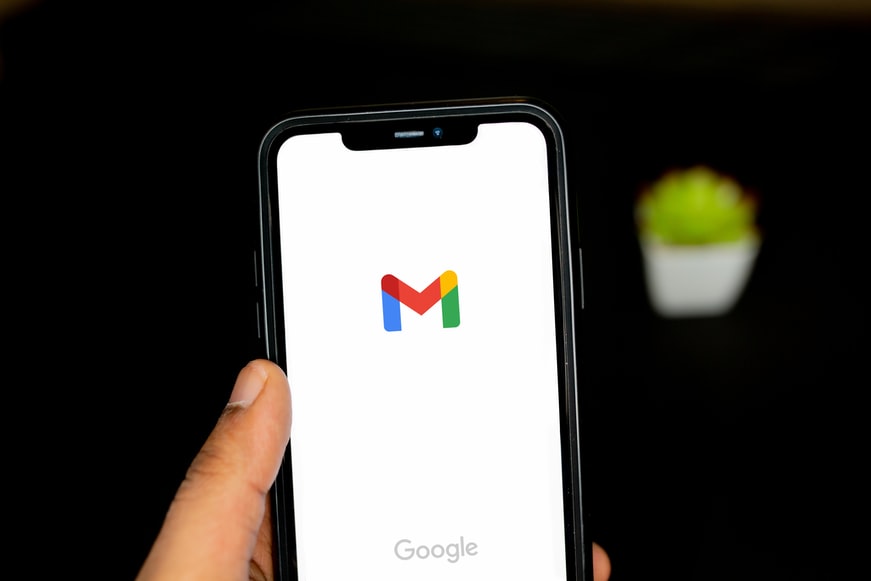
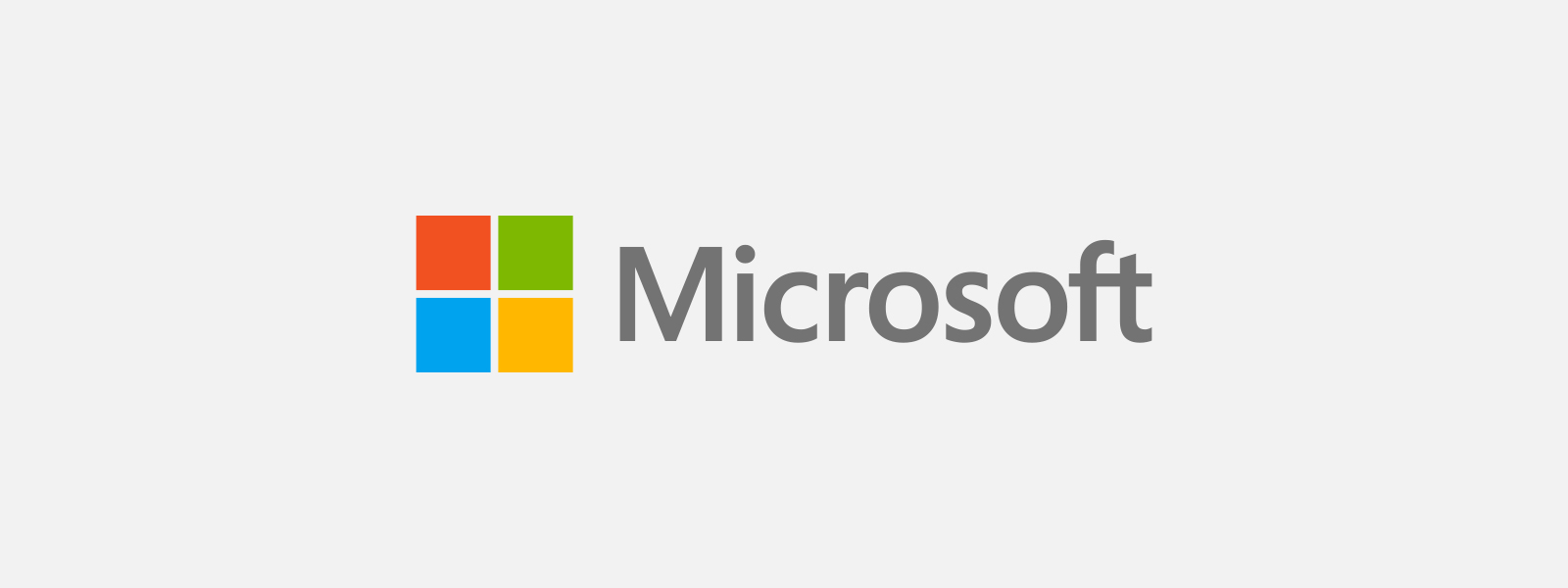

Thank you! However:
I have had Gmail for my main account since 2006, and in /my/ experience, Gmail’s spam filter is more likely to be on the strong side. I hardly find spam in my Inbox, but I must remember to check my Spam box for messages that should have been in my Inbox.