In this article, we will be showing you how to boot The Google Pixel 7 into recovery mode. This tutorial will also work for the Pixel 7 Pro or the upcoming mid-range Google Pixel 7a. The recovery mode may sound like this mode could help you to recover your personal data like photos, apps, contacts, etc. but that is not the case. The recovery mode is actually used to recover the files for the Android operating system.
So, if you ever run into an issue where Android has random bugs impacting the performance, has overheating issues, force crashes the app, or even has a boot loop, the first thing that you should try is to do a factory data reset from recovery mode.
How to boot Google Pixel 7 into recovery mode?
In order to access recovery mode on the Google Pixel 7 Series, we first need to boot into the fastboot mode. To enter the fastboot mode, follow the steps:
Long press the power button to open the boot menu.
Tap on the restart/reboot option in the boot menu. And also press and hold the volume down button while your device is booting up. This will take you into the fastboot mode when your device reboots.
Now, follow the steps below to enter into recovery mode.
After we gain access to the fastboot mode menu, we will need to use the hardware buttons to navigate through this menu.
Press the volume down button until we see the recovery mode option highlighted in this menu next to the power button.
Once you see recovery mode, press the power button to select that option.
Your device will reboot into recovery mode and you will see an Android splash screen. We called it a splash screen because once you get there with this little Android figure you still haven’t really accessed recovery mode.
You need to bypass this splash screen by pressing and holding the power button and then pressing the volume up button and then letting go of the power button.
This button combination has been known to be a little tricky so it is completely normal if it takes you multiple tries before you press them correctly but if done right it should bypass the splash screen and take you directly to the actual Google Pixel 7 recovery mode menu. And just like with fastboot mode we cannot navigate this menu using the touch screen instead we need to use the hardware buttons on the side of the device to go through the options in the recovery mode menu.
Press the volume up or volume down buttons to control which option is highlighted and then you press the power button when you are ready to select something from the menu.
There are a number of things that you can do from this menu including rebooting back into fastboot mode AKA bootloader mode, installing an update over ADB or installing an update from the SD card, performing a factory data reset, viewing the recovery logs, and more.
But no matter what you end up choosing here, when you are done with recovery mode on the Google Pixel 7 Series, you can reboot back into the Android operating system by highlighting the reboot system now option which is located at the very top, and then pressing the power button to select that option.
Assuming the Android file system is not damaged or corrupt then it should reboot you from recovery mode right back into Android like normal. However, if you have noticed that this is only causing you to reboot back into recovery mode or back into fast boot mode then there is likely something wrong with the files of the operating system which is causing what is referred to as a boot loop.
To overcome the boot loop, you will need to do a factory data reset from recovery mode in an attempt to get the phone back to working again. However, this is usually not needed if the Android operating system is working fine on your device.
Experiencing difficulties with your Device, check out our “How To” page on how to resolve some of these issues.




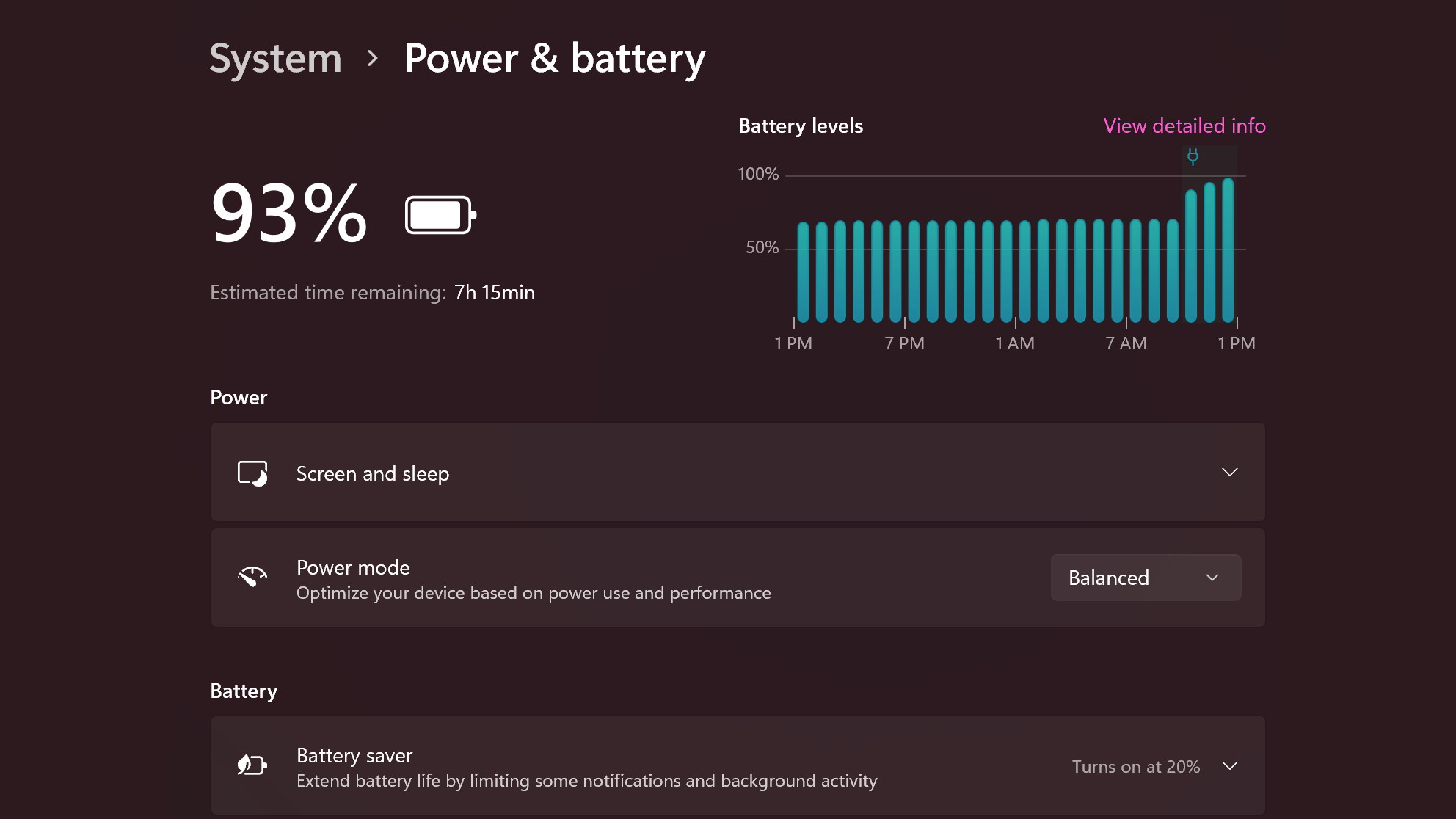

1 comment