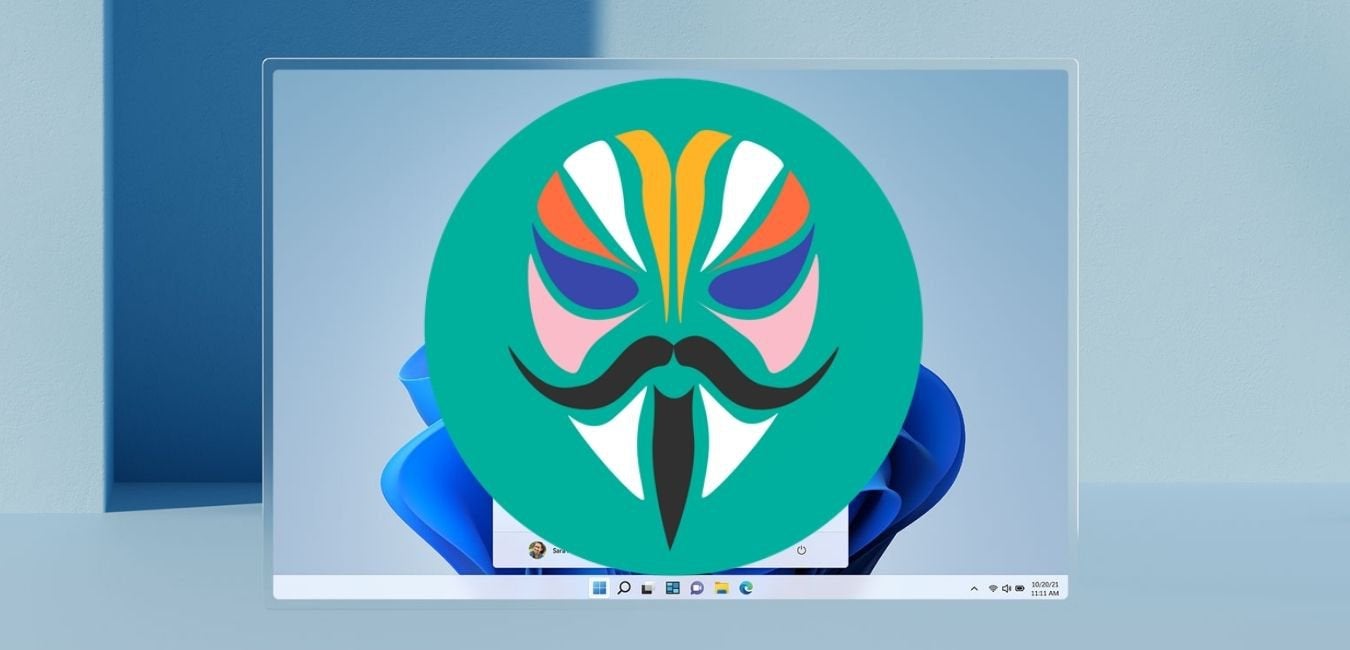The Xiaomi Redmi Note 10 is a feature-packed smartphone that has gained popularity for its impressive processor and cutting-edge features. However, like any other device, it may encounter issues or disruptions while being used. In such cases, booting the phone in safe mode can be a useful troubleshooting step. Safe mode allows you to start your device without any third-party applications, helping you determine whether the problem lies with the operating system, hardware, or a specific app. In this article, we will guide you through the process of enabling and disabling safe mode on your Xiaomi Redmi Note 10.
What is Safe Mode?
Safe mode is a diagnostic tool available on Android smartphones that allows users to boot their devices without any third-party applications. By entering safe mode, you can identify and eliminate any malicious applications or processes that may be causing disturbances or affecting the performance of your device. This mode blocks all unauthorized processes, ensuring a clean and stable environment for your smartphone.
Why Use Safe Mode?
Safe mode is particularly useful when you encounter issues with your Xiaomi Redmi Note 10. By entering this mode, you can determine whether the problem is caused by a third-party application or if it is related to the operating system or hardware. This knowledge helps you take appropriate action, such as uninstalling problematic apps or seeking further technical assistance.
Prerequisites before Enabling Safe Mode
Before proceeding with enabling safe mode, it is crucial to take a few precautions:
- Backup your data: Create a backup of all essential data and files, especially those associated with third-party applications. Although rare, some users have reported data loss while using safe mode, so it’s better to be safe than sorry.
- Ensure sufficient battery: Make sure your Xiaomi Redmi Note 10 has at least 60% battery life. If the battery is low, you may not be able to complete the process, potentially leading to unexpected shutdowns.
Now that you have taken the necessary precautions, let’s dive into the steps to enable safe mode on your Xiaomi Redmi Note 10.
How to Enable Safe Mode on Xiaomi Redmi Note 10
Enabling safe mode on your Xiaomi Redmi Note 10 is a straightforward process. Follow the steps below:
- Step 1: Press and hold the power button for a few seconds until the power menu appears on your screen.
- Step 2: From the power menu, select the “Power off” option to turn off your device.
- Step 3: Once your device is powered off, press and hold the power button again until you see the Xiaomi logo on the screen.
- Step 4: As soon as the logo appears, press and hold the volume down button. Keep holding it until your device finishes booting.
- Step 5: After the booting process is complete, you will notice a “Safe mode” icon displayed on the left side of your screen.
Congratulations! Your Xiaomi Redmi Note 10 is now in safe mode, and all third-party applications are temporarily disabled. This mode provides you with a clean slate to troubleshoot any issues you may be experiencing.
Troubleshooting in Safe Mode
Once you have successfully entered safe mode on your Xiaomi Redmi Note 10, you can begin troubleshooting the cause of the problem. Here are some common scenarios and their corresponding solutions:
Issue: Device Performance is Slow
If you notice that your device is sluggish or unresponsive even in safe mode, the problem is likely related to the operating system or hardware. In such cases, it is recommended to seek technical assistance from a professional technician or the Xiaomi support team.
Issue: App-Related Problems
To identify if a specific app is causing issues on your Xiaomi Redmi Note 10, follow these steps:
- Step 1: Start by identifying the most recently installed apps or the ones you suspect might be causing the problem.
- Step 2: Uninstall the suspected apps one by one and observe if the issue persists after each uninstallation.
- Step 3: Continue this process until you identify the app responsible for the problem. Once identified, keep the app uninstalled or seek an updated version from the app developer.
By following these steps, you can pinpoint the problematic app and maintain a smooth user experience on your Xiaomi Redmi Note 10.
How to Disable Safe Mode on Xiaomi Redmi Note 10
Once you have resolved the issues or completed your troubleshooting in safe mode, you may want to disable it and return to normal mode. Here’s how you can disable safe mode on your Xiaomi Redmi Note 10:
- Step 1: Unlock your device and press and hold the power button.
- Step 2: You will see three options on your screen. Tap on the “Restart” or “Reboot” option.
- Step 3: Wait for a few seconds until your device restarts.
- Step 4: After the restart, your Xiaomi Redmi Note 10 will exit safe mode and return to normal mode.
If your device powers on but does not load the operating system or only displays the brand logo, it indicates a software corruption issue. In such cases, performing a hard reset is recommended to reinstall the operating system and restore your device to its normal state.
Conclusion
Boot your Xiaomi Redmi Note 10 in safe mode to troubleshoot and diagnose any issues affecting your device’s performance. Safe mode provides a controlled environment, allowing you to identify problematic third-party applications and resolve them accordingly. By following the step-by-step instructions provided in this article, you can easily enable and disable safe mode on your Xiaomi Redmi Note 10. Remember to take necessary precautions and backup your data before entering safe mode. Enjoy a seamless user experience on your Xiaomi Redmi Note 10!
Experiencing difficulties with your Device, check out our “How To” page on how to resolve some of these issues.