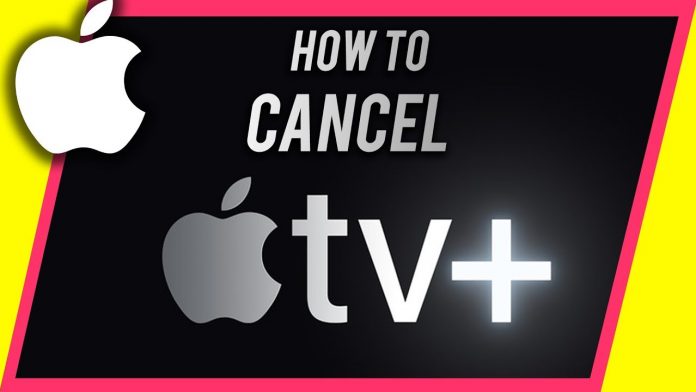Apple TV Plus users have access to an immense collection of video content, including television series and movies. All these series and movies are new and original. They haven’t included a back catalog, so users have access to lesser titles. However, Apple adds new titles to the collection every month. They are dependent on premium originals that will help grow their customer base.
Apple has been offering various promotional offers for Apple TV Plus users. All users who purchased new hardware were given a year of a free trial. Moreover, the trial period was extended during the pandemic. For most customers, the trial period for Apple TV Plus is coming to an end. They will now have to pay to watch Apple TV Plus. However, they have the option to cancel their subscription, too, if they are not happy with it.
Interested users can subscribe to Apple TV Plus for $4.99/month. Currently, all subscribers are given a seven-day trial period. Users who have purchased Apple hardware get three months of free access to Apple TV Plus. If you choose to keep access to Apple TV Plus, your subscription will renew automatically after the free trial offer(s) come to an end. Nevertheless, users must remember if they cancel their subscription early, they will be unable to access Apple TV Plus for the remaining days.
Note that if you take advantage of the free trial offers, the subscription automatically renews at the end of the free period.
Apple TV Plus also comes in a bundle offer known as Apple One. Along with Apple TV Plus, this bundled offer also includes Apple Music, Apple Arcade, and iCloud. The Apple Music Student Plan also includes Apple TV Plus. If you have decided to cancel the Apple TV Plus then here is how to cancel Apple TV Plus.
How to Cancel Apple TV Plus:
For laptop/computer:
Type apple.com on your browser to open the website
Click on the Account icon right at the top of the web page. If the icon is not visible, then click on Sign In and then provide your Apple Id details
Next, click on Settings
Scroll to locate Subscriptions and then select Manage from the options you get
Select Cancel Subscription
Apple will inform you about the cancellation process.
For iPad or iPhone:
Go to Settings
Tap on Apple Id
Next tap on Subscriptions
Then tap on Apple TV Plus
You will find the option Cancel Subscription – tap on it to cancel your subscription
For Mac :
Mac users need to open System Preferences
Then click on Apple ID
Next, they need to click on Media & Purchases
In the Subscriptions section, click on the Manage button to cancel the subscription
If you are a part of an Apple TV Plus subscription in the Family Sharing group but are not the owner, you don’t have permission to cancel the subscription for Apple TV Plus. You must get in touch with them to cancel the subscription.
Experiencing difficulties with your Device, check out our “How To” page on how to resolve some of these issue