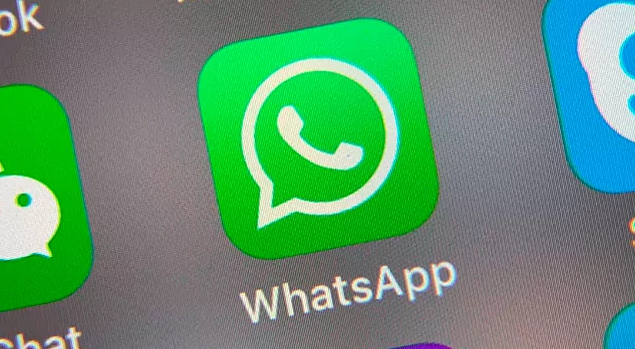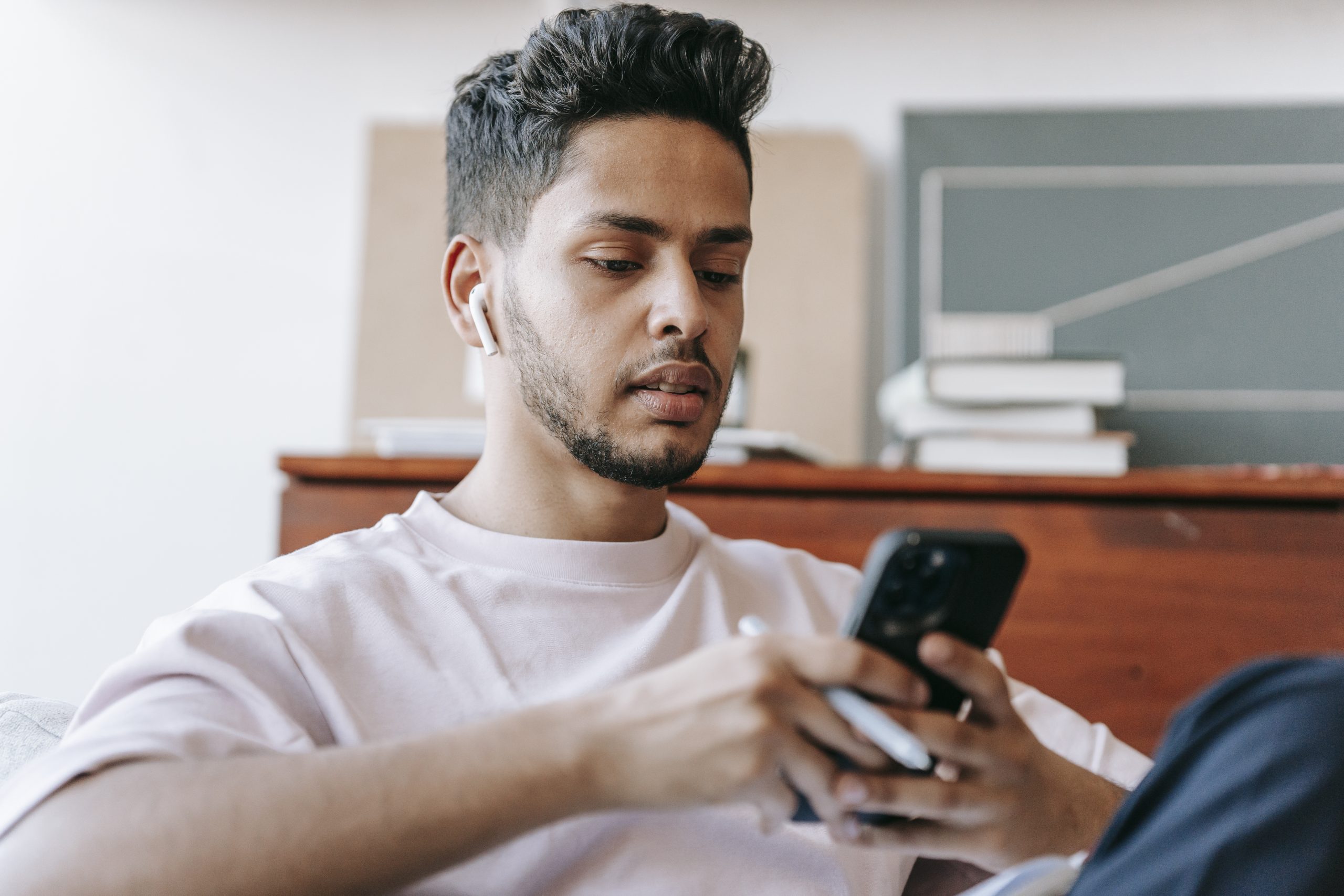Over 100 billion messages are sent on WhatsApp on a daily basis by more than 2 billion active users. With this massive user base, WhatsApp is the most popular instant messaging app worldwide. It became a staple application for communication for most smartphone users.
The app offers a lot of features and options to its users. Users can send multimedia and documents to each other. There are emojis and gif support which make the chat more fun and pleasant. Emoji and Gif also represent the sender’s emotion and expression during the chat.
However, not many of the users know that they can add more creativity to their chats on WhatsApp by changing the text formatting. The app allows users to make their text bold and italic with a few simple steps.
How to make text Italic in WhatsApp:

The process is quite simple and easy. To type in italic just add underscore sign (_) before and after the word whom you want to make italic.
How to make text bold:
It is also quite simple and easy. During typing a text while chatting add asterisk sign (*) before and after the word whom you want to make bold. The text between the asterisk sign (*) will be bold. However, the asterisk sign will remain there but with a lighter color and it might not be more prominent than the actual word.
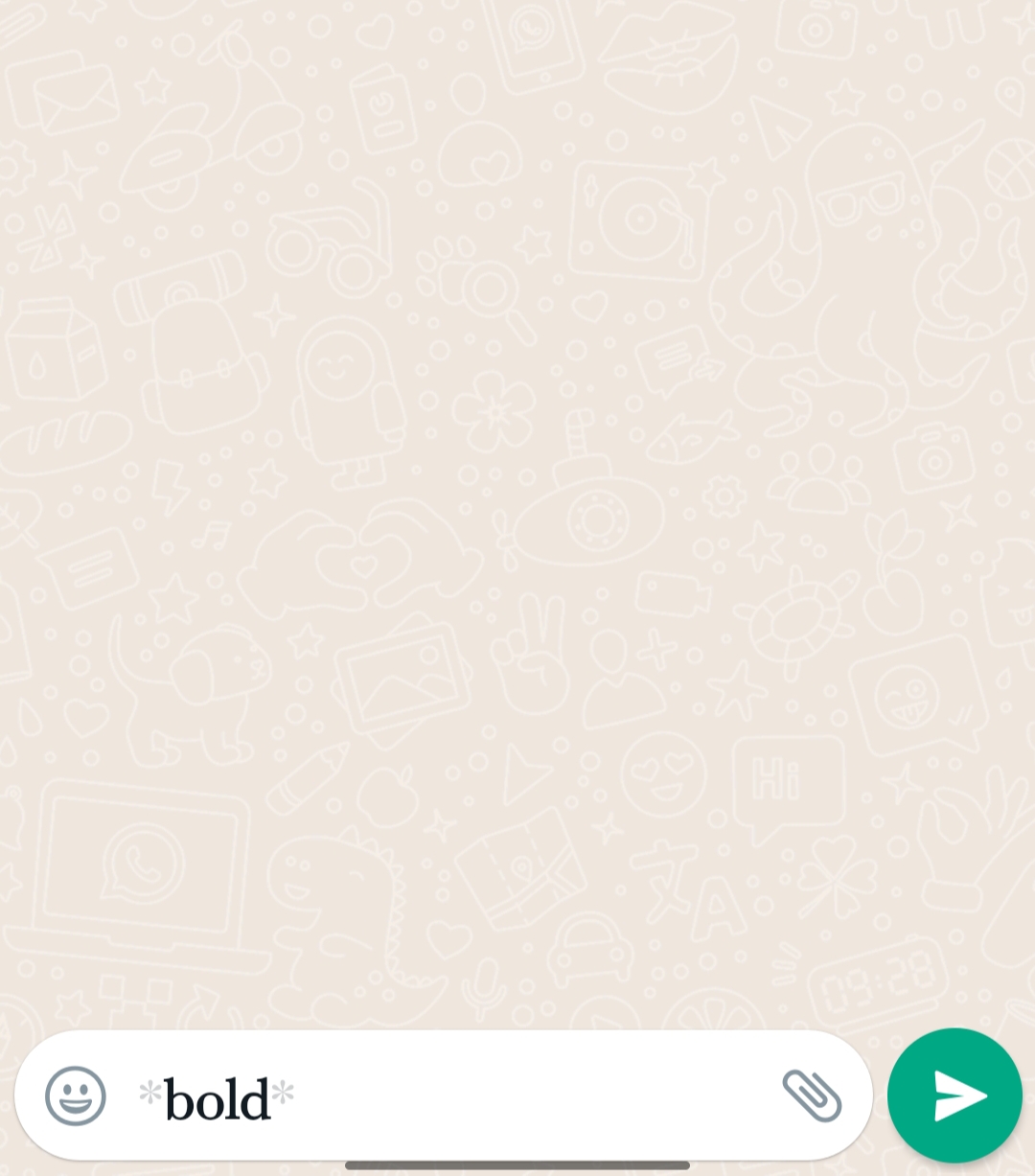
If you are an Android user then you can see the bold text before sending the message when you type the asterisk sign. While if you are an iPhone user then you don’t see the bold text when you type the asterisk sign. You have to send the message first in order to see the text bold text.
How to type “StrikeThrough” text on WhatsApp:
There are few other symbols that you can use to change the formatting of text on WhatsApp. If you use the tilde sign (~) before and after the text then you will see a strike-through text on the app.
The Facebook-owned app is continuously adding new and interesting features for its users to make the user experience more pleasant and fun.
Experiencing difficulties with your Device, check out our “How To” page on how to resolve some of these issue