Whenever we double-click on a file on Apple’s Mac OS, it opens the default application which is set for that particular file type. For example, if you want to open a word document it will automatically open Microsoft Word or Pages whichever is set as default as soon as you double-click the file. This is a really convenient feature of Mac OS, but the same can become frustrating and annoying if you want to open the file using a different application.
So in this article, I am going to tell you how you can change the default application for a particular type of file on Mac. Just follow these simple steps to do that.
Steps to Change the Default application for file types on Mac OS
First of all, find a file with the file type for which you want to change the default application. For example, choose the .doc file type if you want to change the default settings of documents file.
Now right click that file. A drop-down menu will open.
From the list click on Get info option
Now click on Open with option to expand the section.
Click on the drop-down and then choose an application which you want to make the default for that file type.
Now click the Change All option.
Here you will be asked to confirm your decision. Click on Continue to proceed.
You have successfully changed the default application for that specific file type.
Note-Repeat the same steps if you want to change the default app for more than one file type.
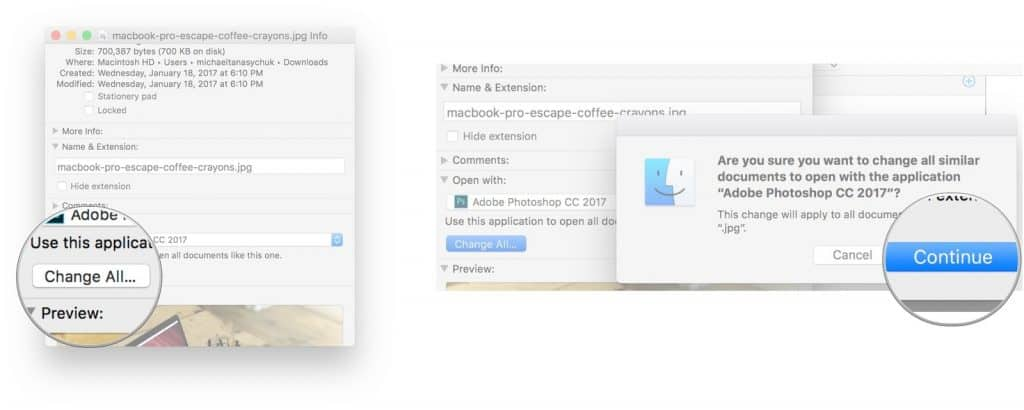
Now, whenever you double-click the app, it will open in the application you have chosen by default. This simple process can make things a lot easier and will save your precious time.







