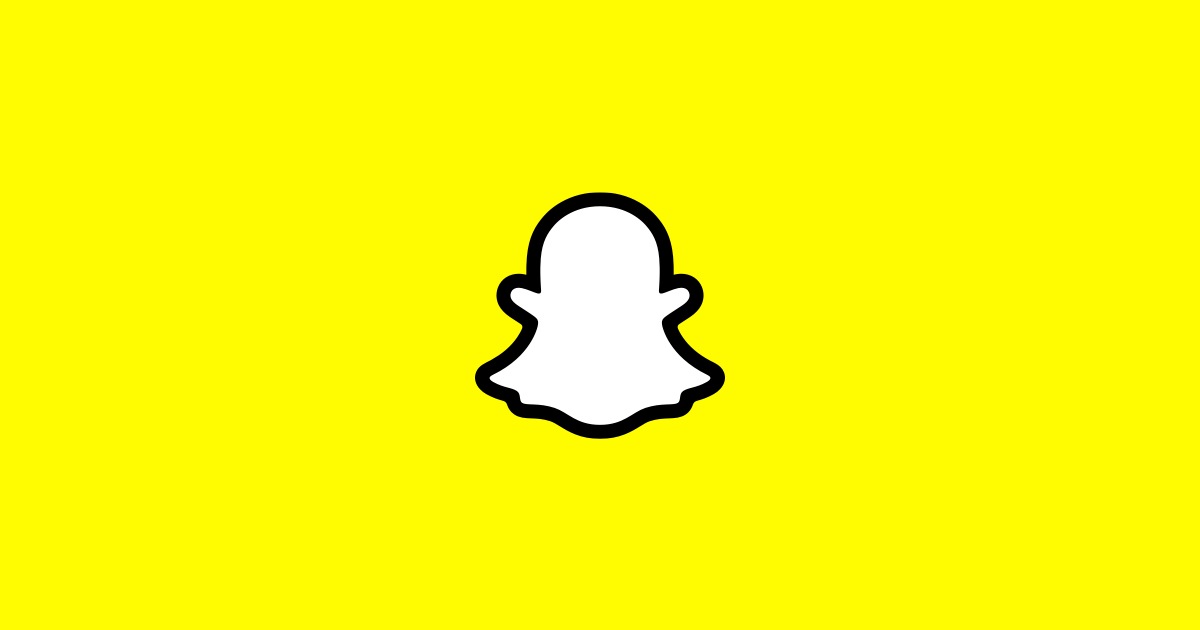In today’s digital age, social media platforms have become an integral part of our lives. Among them, Snapchat has gained immense popularity, with over 500 million active users worldwide. If you’re an avid Snapchat user, you might be wondering whether it’s possible to change your username and how to go about it. Well, you’re in luck! In this comprehensive guide, we’ll walk you through the process of changing your Snapchat username, step by step.
Snapchat Display Name vs. Username
Before we dive into the nitty-gritty of changing your Snapchat username, let’s first understand the difference between your display name and username on the platform. Your display name is what other users see when they interact with you on Snapchat. It appears in conversations, stories, and the Snap Map. Unlike your username, you have the flexibility to change your display name as often as you like.
On the other hand, your username is a unique identifier that you choose when you create your Snapchat account. It’s what friends and family members use to search for and add you on the app. Until recently, changing your username on Snapchat was a challenge, as it required creating a new account. However, Snapchat has now introduced a feature that allows you to change your username without going through the hassle of starting from scratch.
How to Change Your Snapchat Username on Android & iOS
Changing your Snapchat username is now easier than ever, thanks to the latest update from the messaging platform. Whether you’re using an Android device or an iPhone, the process remains the same. Here’s a step-by-step guide on how to change your Snapchat username:
- Open the Snapchat app on your device and tap on your profile or Bitmoji icon located at the top-left corner of the screen. This will take you to your profile page.
- On your profile page, look for the gear icon at the top-right corner and tap on it to access the Settings menu.
- Scroll down and find the “Username” option under the “My Account” section. Tap on it to proceed.
- Snapchat will notify you that you can change your username only once a year. Confirm your intention by tapping “Continue.”
- In the “Username” textbox, enter your desired new username. Keep in mind that your new username must be unique and not already taken by another user.
- After entering your new username, you’ll be prompted to enter your Snapchat account password for verification. Once you’ve done that, tap on “Confirm” to finalize the changes.
Congratulations! You’ve successfully changed your Snapchat username. Remember, you’ll have to wait a year before you can change it again, so choose your new username wisely.
How to Change Your Snapchat Display Name on Android & iOS
If you’re looking to change your Snapchat display name instead of your username, the process is even simpler. Here’s how you can do it:
- Launch the Snapchat app on your device and navigate to your profile page by tapping on your Bitmoji or profile icon at the top-left corner.
- On your profile page, locate the gear icon at the top-right corner and tap on it to access the Settings menu.
- Look for the “Name” option under the “My Account” section and tap on it.
- In the “Name” textbox, enter your new display name. You have the flexibility to change your display name as often as you like, so feel free to get creative!
- Once you’ve entered your new display name, tap on the “Save” button to apply the changes.
Voila! Your new display name will now appear on your Snapchat profile, making it easier for your friends and followers to recognize you.
Frequently Asked Questions
Can I change my Snapchat username?
Yes, you can change your Snapchat username using the official method provided by the app. However, keep in mind that you can only change your username once a year.
How often can I change my Snapchat username?
Snapchat allows users to change their usernames once a year. This limitation is in place to prevent misuse and ensure the integrity of user identities. If you wish to change your username more frequently, you’ll need to create a new account.
Why can’t I change my Snapchat username?
If you’re unable to change your Snapchat username, there could be a few reasons. Firstly, ensure that you’re using the latest version of the Snapchat app. If the option to change your username doesn’t appear, try force-closing the app and clearing the cache. If the issue persists, it’s possible that you’ve already changed your username within the past year, and you’ll need to wait until the cooldown period is over.
How do I find someone on Snapchat without their username?
Finding someone on Snapchat without knowing their username is still possible. If you have their phone number or email address, you can search for them using those details and add them to your Snapchat friends list. Additionally, the “Quick Add” feature allows you to add people from your contacts to your Snapchat list.
Conclusion
Snapchat, like many other social media platforms, now offers the option to change your username. By following the steps outlined in this comprehensive guide, you can easily update your Snapchat username without the need to create a new account. Just remember to choose a unique username and be mindful of the one-change-per-year limitation. Whether you’re looking to rebrand yourself or simply want a fresh start, changing your Snapchat username is a straightforward process that can be done in a matter of minutes. So go ahead, make the change and enjoy a new digital identity on Snapchat!
Also Read:
YouTube adds live rings on channel profile to show live streaming
Experiencing difficulties with your Device, check out our “How To” page on how to resolve some of these issues.