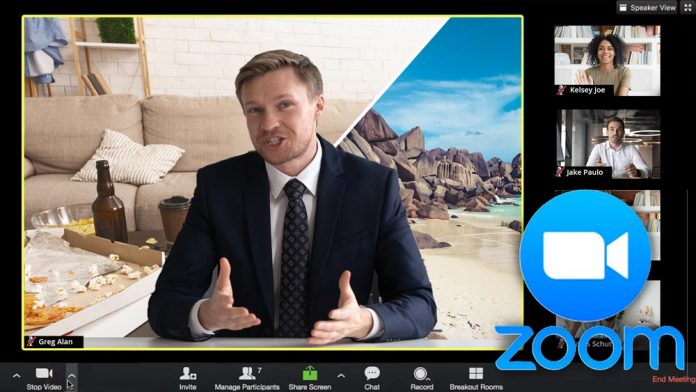Millions of people are using the Zoom video chat app to study and work from home. Video conferences have become a new norm due to the coronavirus pandemic. However, many users have discovered how to transform their video background from a room to outer space to make their background look lively. Users can also upload a photo to customize the background of their choice.
Zoom offers a background image feature for the users to hide their messy room. It can be a fun way to express yourself and hide your background. After all, the meeting participants will need to focus on you rather than your antique collection.
You just need to ensure that your system meets all the requirements for changing your Zoom background. It is fun to change your background with a funny photo or beautiful place, and it will also add to your privacy. Working from home doesn’t mean our coworkers can have a glimpse into our homes, and it is a wonderful feature by Zoom if you don’t have enough time to declutter your workspace.
Here is how to change your Zoom background.
How to Change Your Zoom Background on Desktop:
Before jumping into a meeting:
Download the Zoom app for your Windows or Mac.
Open the app and sign in to continue.
Click on your profile and go to the settings.
Click on the Virtual Background tab, available in the left menu bar.
Once you open the Virtual Background tab, select the default backgrounds provided by Zoom or upload your own image.
After Joining a Meeting:
At the bottom, you will find the up arrow next to the Stop Video button.
Click on Change Virtual Background.
Once you open the Virtual Background tab, select the default backgrounds provided by Zoom or upload your own image.
How to Change your Zoom Background on Mobile:
Download the application on your Android or iOS device.
Open the app and sign in to join a meeting.
Tap the three dots available at the bottom right corner to open the menu.
Tap on Virtual Background.
Once you open the Virtual Background tab, select the default backgrounds provided by Zoom or upload your own image.
Where to Find Free Backgrounds
You can also find many different free zoom backgrounds online. You can download your favorite background from a movie or series and apply it during your next video conference. Many brands like Disney, Nintendo, Marvel, and Netflix and sites like Unsplash, Modsy, and Canva have provided free Zoom backgrounds. You can download your favorite background to make your background look more interactive and classy.
Add a Beauty Filter
Adding a beauty filter is another great feature offered by Zoom. If you are running late for your upcoming meeting or feeling lazy to take a shower and freshen up yourself, you can make use of a beauty filter to look good in your meetings. This feature is called “Touch Up My Appearance.” It is a softening filter that you may have used on Facetune, Instagram, or your phone’s selfie camera.
To enable this feature, you need to click the up arrow available next to Start Video. Go to Video Settings, and you will find a box ‘Touch Up My Appearance’ under My Video; check this box to enable the beauty filter.
Experiencing difficulties with your Device, check out our “How To” page on how to resolve some of these issues.