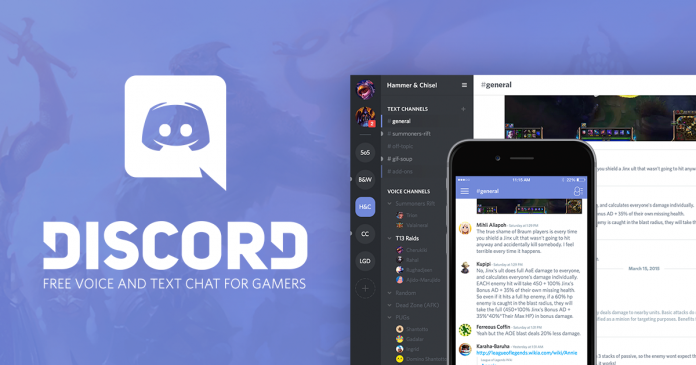The Discord app, earlier used by gamers for group chatting, has now become popular amongst many people. From streaming live games to video chat, the app offers several cool functions and features. It, however, quickly adds up cache data and occupies a lot of disk space causing problems with not just the app but to your device also.
You can easily clear the cache for desktop, smartphone, or any other devices you are using by following the steps we have mentioned below for you.
How to Clear Discord Cache Data Files on Android
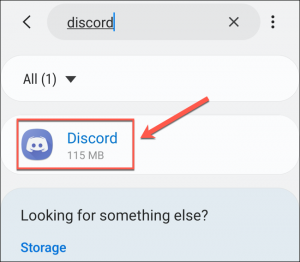
Go to the Settings of your Android phone
Next go to Apps
You will find a list of all applications that are present on your smartphone. Scroll to locate Discord.
Tap on Discord and on this screen, click on Storage
On the Storage screen, you will find the option of Clear Cache at the bottom right side of the phone screen. Tap on Clear Cache option, and it will instantly clear the cache of Discord app on your Android smartphone
How to Clear Discord Cache Files on Windows
Open your Windows desktop/laptop and go you My Computer/PC/This PC
Type %appdata%\discord in the file path box
In the list that you are displayed by the system, you must delete all folders with the names – Cache, GPU Cache, and Code Cache
Once the folders are deleted go back to the desktop and right-click on the Recycle Bin icon. From the options select Empty Recycle Bin to delete the cache completely.
How to Clear Discord Cache Data on Mac
Open Finder on your Mac and click on Go to tab menu and select Go to Folder
You must type in ~/Library/Application Support/discord/ in the new tab you get with the empty text box and then click on Go
A list of files and folders will be displayed and you need to select Cache, GPUCache and Code Cache. Once you have selected, you must right-click and in the options prompted, click on Move to Trash/Move to Bin to delete the cache files
On the dock right click on the Trash icon and then select Empty Bin/Empty Trash to permanently delete the cache from the Trash
How to Clear Discord Caches on iPhone or iPad
To clear cache of Discord app on your iPad or iPhone, you need to delete it entirely from your device and then install it back again. It is a different process, but this is how it needs to be done. Clearing cache is important otherwise you will have to struggle with the problems the app will cause. Here is what you need to do:
Go to Settings of your iPad or iPhone
Next, go to General and then tap on iPhone/iPad Storage
Locate the Discord app and tap on Delete App – confirm your action by confirming the screen prompts. You can also delete the app by long-pressing the Discord app on your Home and then select the Delete App option. You will have to confirm your action and the system will delete it
Once this is done, you can go to the Apple Store and install the Discord app again. Since this is a new install, there will be no cache in it.
Every operating system has a different way of deleting the cache. Follow the steps above to delete Discord cache files from your device that you are using and improve the performance of not just the Discord app but also the device that you are using.
Experiencing difficulties with your Device, check out our “How To” page on how to resolve some of these issues.