Chrome remote desktop is a free chrome extension that will allow you to remotely control your computer/laptop.
With this extension, you can also connect and control someone else computer remotely. Similarly,’ someone else can also connect to your Pc and control it remotely.
Chrome Remote Desktop:
It is a chrome extension that will allow you to remotely connect to a computer and access it over the internet. The person who controls the PC via this extension seems like he is sitting in front of that computer instead of virtually controlling it from somewhere else.
Purpose to use this extension:
Now, many people will ask what’s the purpose of this extension. So, for them, sitting this extension is used for some of the following purposes.
The best purpose of the Chrome Remote Desktop extension is to offer some tech support to a family member or a friend remotely. There are some instances where some of your friends ask you for help while doing something on/their computer. You can offer him help by just remotely controlling his pc and resolve his problem.
Another suitable use of this extension is to control or access your control from somewhere else. In some instances, you have to access some of the files stored on your Pc and you are nowhere near your PC so you can use someone else’s PC to access those files on your computer remotely.
It is an extension that can be used on different operating systems like Windows OS, Linux, macOS, and Chrome OS. You just need the Google Chrome browser to use this extension to remotely control your Pc.
How to use Chrome Remote Desktop?
Open Google Chrome browser on your computer.
Search for Chrome Remote Desktop and open the first link
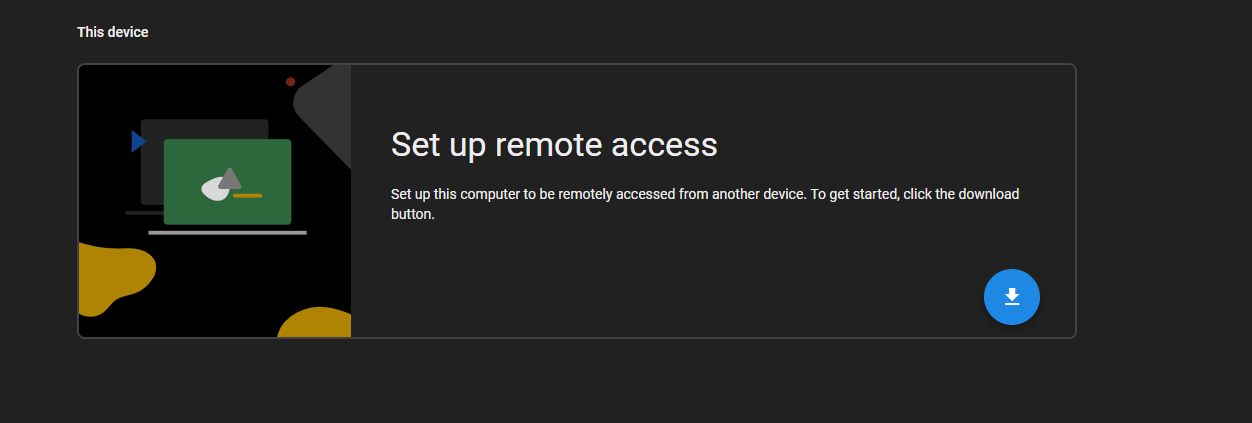
There are two tabs on the extension web page at the top, i.e. “Remote Access” and “Remote Support”.
The difference between the two tabs is that the first one will allow you to control your computer while later will help you to remotely access someone else Pc.
If you want to control your Pc remotely, download the extension in the “Remote Access” menu.
A new chrome extension window will open where you need to click on “Add to Chrome”.
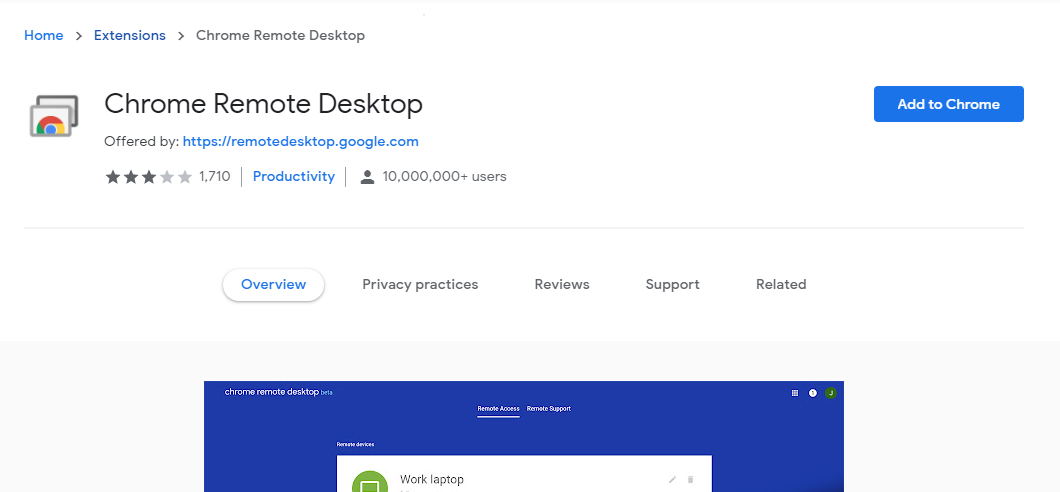
The extension will be downloaded on your PC and you have to install the extension.
Now tap on the extension on your chrome browser.
It will take you to the extension web page where you will find the “Turn On” option.
Click on that option and choose a name. It may be your name or you can type any random name then click next.
Enter Pin through which you can get remote access to your PC then clicks on start.
When you see the status as “Online” it means that your PC is ready to give access remotely.
Click on the PC icon on the left side to remotely access your Pc.
Remember you need to download the extension on someone else computer to remotely control your Pc. But this time you have to select the remote support and download the app.
How to remotely access your Pc from your Mobile?
Fortunately, this app is available for both Android and iOS. Download the app on your respective mobile platform from either the Play Store or App store.
Open the app and log in through your Google Account.
You will see your Pc name which you enter earlier as a device name.
Tap on it to connect the PC.
Enter the Pin which was set earlier.
You will see your computer screen on your mobile. Now you can also remotely control your PC through your mobile.
Experiencing difficulties with your Device, check out our “How To” page on how to resolve some of these issues.



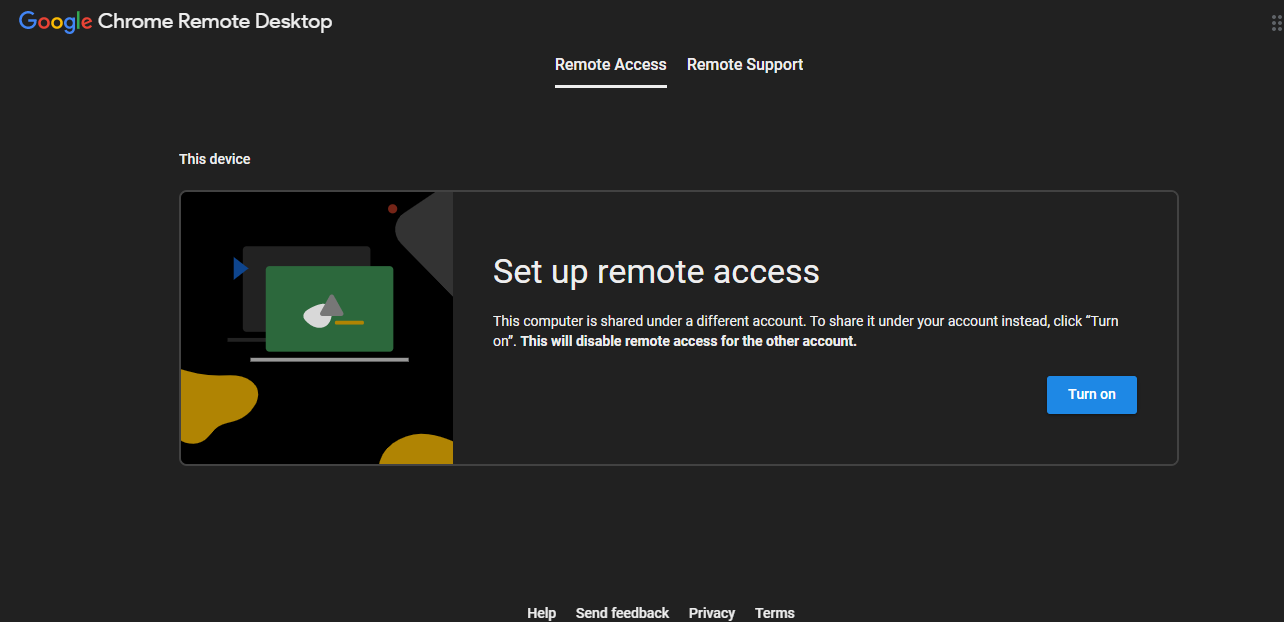

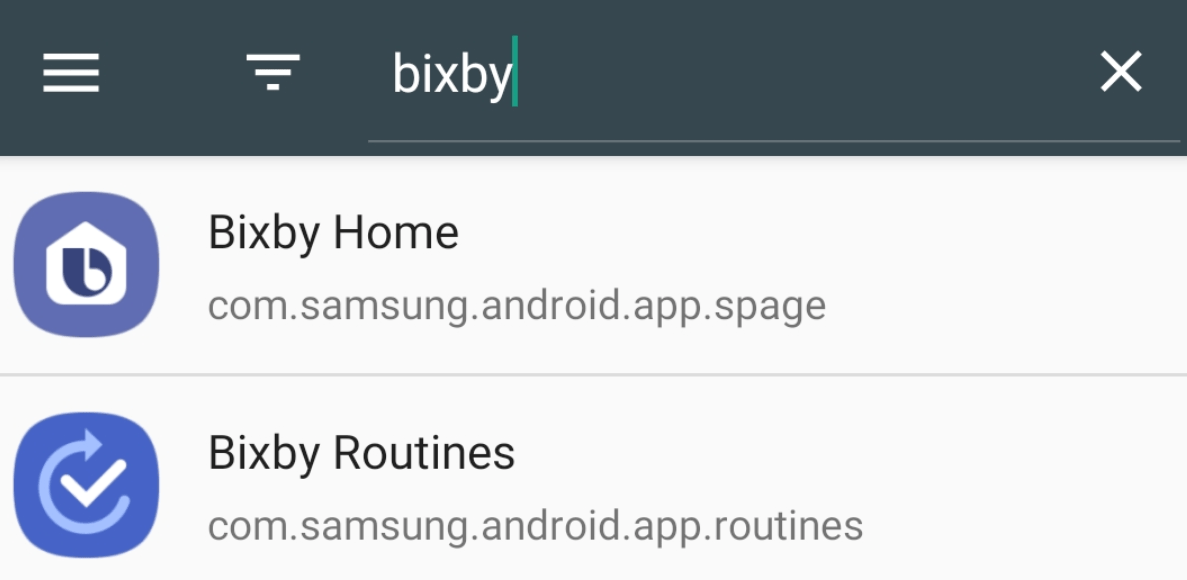

1 comment