The Huawei P20 and Huawei P20 Pro are high-end Android smartphones made by Huawei. They were announced on March 27, 2018 as the successors to the Huawei P10 series. Its features included a Leica dual camera for P20 and a triple camera for P20 Pro, this series includes a mid-range smartphone called Huawei P20 Lite, that includes slightly lower specifications and differences to the P20.
The Huawei P20 mobile features a 5.8″ (14.73 cm) display with a screen resolution of 1080 x 2240 pixels and runs on Android v8.1 (Oreo) operating system. The device is powered by Octa core (2.36 GHz, Quad core, Cortex A73 + 1.8 GHz, Quad core, Cortex A53) processor paired with 4 GB of RAM. The battery has a capacity of 3400 mAh.
The rear camera has a 12 MP camera CMOS sensor supporting a resolution of 4.000 x 3.000 Pixels and the front camera has a 24 MP CMOS sensor. Other sensors include Light sensor, Proximity sensor, Accelerometer, Compass, Gyroscope, and a fingerprint sensor. For graphical performance, this phone has got a Mali-G72 MP12 GPU. Standard storage is 128 GB. The Huawei P20 is 7.65 mm slim and weighs 165 grams.
How To Create Multiple User Accounts Huawei P20 / P20 Pro:
Add multiple users and user types to protect your information privacy when lending your Phone to others. Your settings and files will not be affected. You can also log in to your Phone with two user accounts, such as one for work and one for personal use, and quickly switch between them with a single touch.
You can create three different types of users:
Owner: The Phone”s owner. Log in as the owner when you are using your device. As the owner, you have access to all actions, such as adding or deleting users and guests, and giving users permission to make calls and send text messages.
User: Add family members and close friends as users. Users can perform most actions but cannot perform actions that will affect the owner, such as restoring the device to factory settings or enabling Do not disturb mode.
Guests: Add casual acquaintances as guests. Guests can only perform a limited number of actions.
Experiencing difficulties with your Android Device, check out our “How To” page on how to resolve some of these issues.
Other Android Technical Reviews:- Android





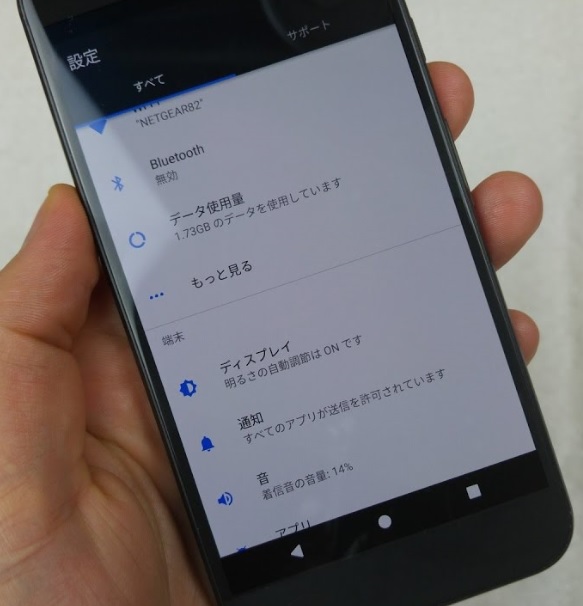

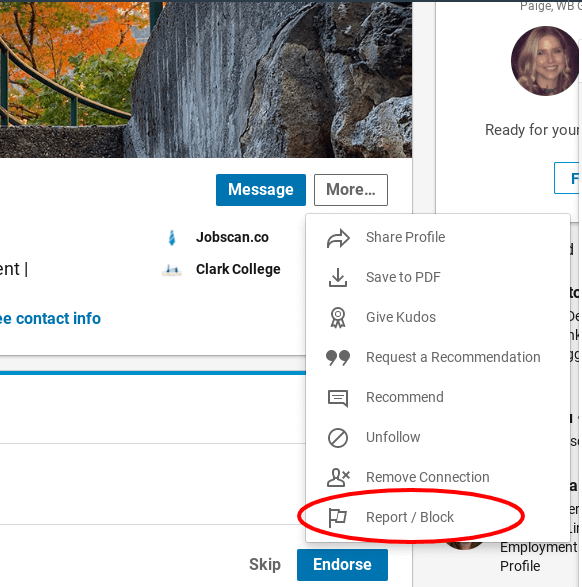
Is it possible to access other users profiles without their pin as the admin on the phone?