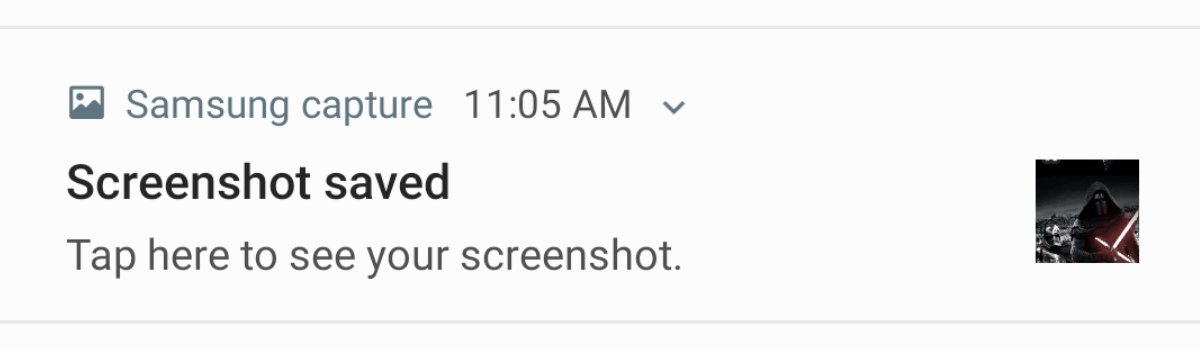The Samsung Galaxy Note 9 is an Android phablet smartphone designed, developed and marketed by Samsung Electronics as part of the Samsung Galaxy Note series. It was unveiled on 9 August 2018, as the successor to the Samsung Galaxy Note 8.
The Note 9 has a 6.4 inch 1440p Super AMOLED display with an 18.5:9 aspect ratio. The design on the front is otherwise similar to the Note 8, using an “Infinity Display” as marketed by Samsung.
The Note 9 has a Qualcomm Snapdragon 845 SoC in the U.S. and China or a Samsung Exynos 9810 SoC outside the U.S. & China. It has 128 or 512 GB storage options. The 128 GB model has 6 GB of RAM while the 512 GB has 8 GB of RAM. All models also have a microSD card slot as well potentially maxing out the phones storage to nearly a Terabyte of data.
The Note 9 has IP68 water & dust resistance and a USB-C connector that supports Samsung DeX without a dock and the phone also has a 3.5 mm headphone jack along with AKG tuned stereo speakers with Dolby Atmos support.
How To Customize Equalizer Settings Samsung Galaxy Note 9:
You love this song, but something sounds funny: the singer’s voice is overpowering the instrumentals. Instead of blaming the singer, adjust the Eqaulizer settings. You can also adjust other audio settings to make the song sound even better.
From Settings, search for and select Sound quality and effects. Touch Equalizer to choose your desired settings. Each option automatically adjusts the bass, treble, instruments, and vocal settings to fit the genre of music you are listening to and give you the best possible sound. You can choose Normal, Pop, Classic, Jazz, Rock, and Custom.
You can also adjust the settings manually, so they match your personal preferences. For example, maybe you love to feel that low bass when you’re listening to some punk music.
Under SOUND QUALITY AND EFFECTS, use your finger to move the scroller around the circle and adjust the amount of Bass or Treble in audio. You can also adjust the Instrument and Vocal settings for songs using the same steps. To see more advanced Equalizer settings, touch ADVANCED. Use your finger to move the scroller bars up or down and adjust the different audio settings.
To return to the basic Equalizer settings, touch BASICS.
Experiencing difficulties with your Android Device, check out our “How To” page on how to resolve some of these issues.
Other Android Technical Reviews:- Android