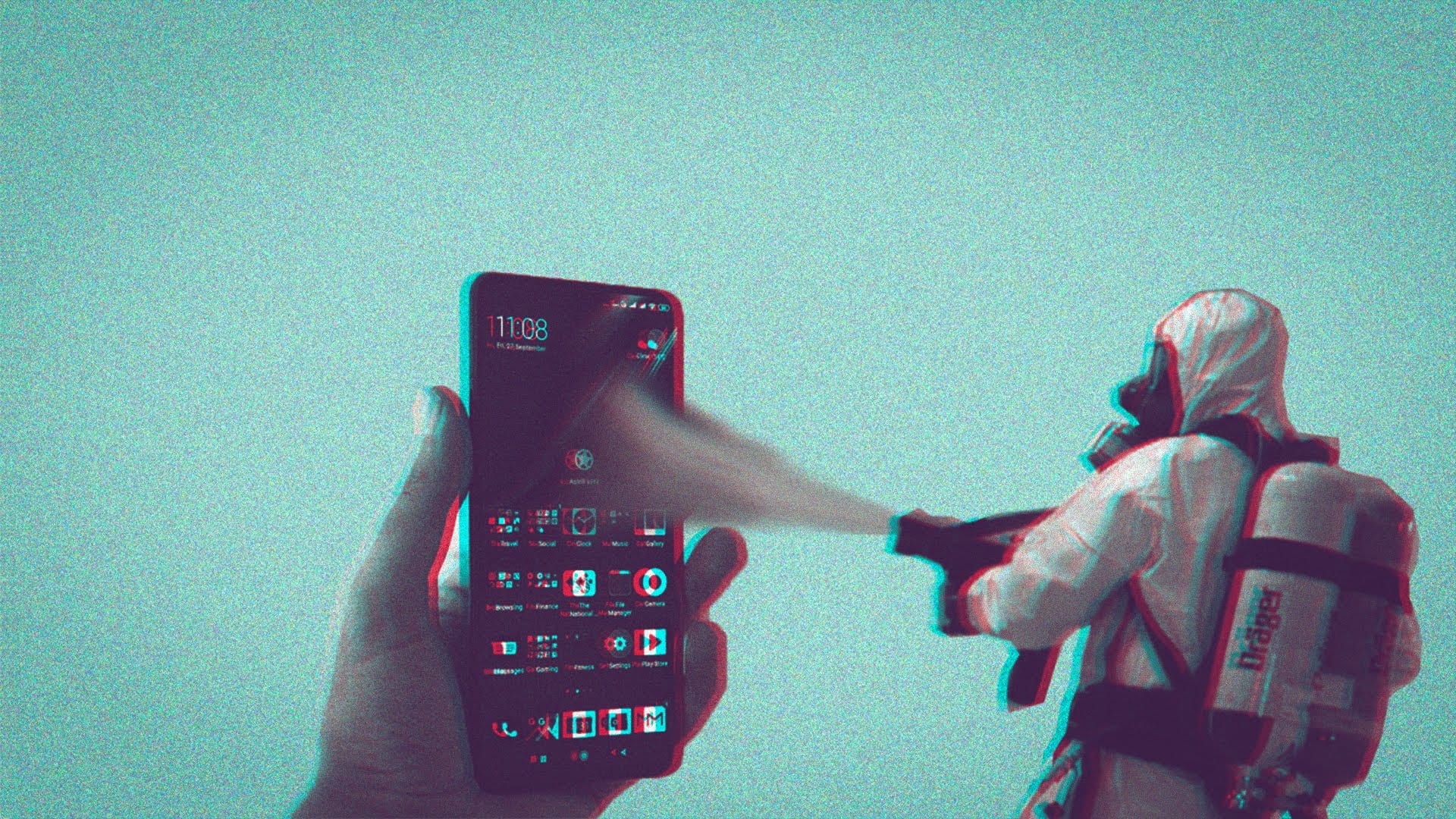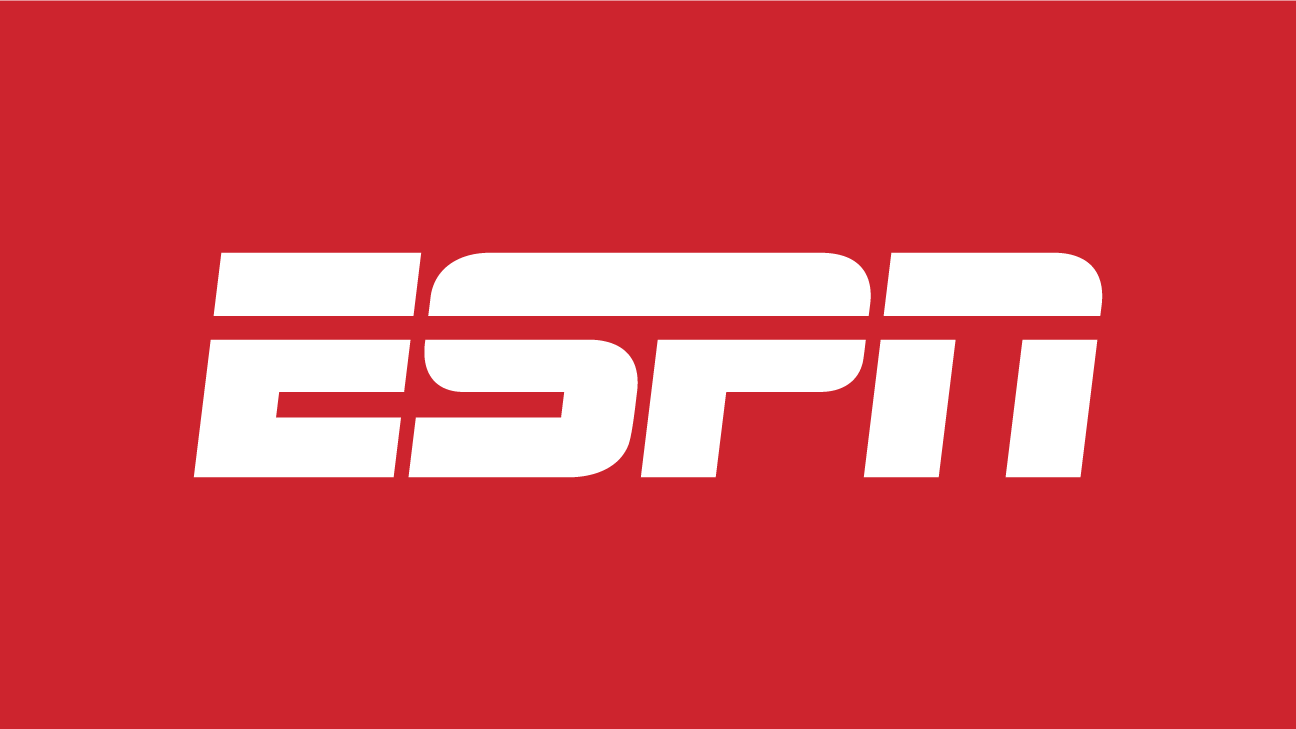If you’re the proud owner of a Poco X4 Pro 5G smartphone, you’re probably enjoying its powerful performance and impressive features. However, like many other Xiaomi, MI, and Poco devices, the Poco X4 Pro 5G runs on MIUI, which comes with a downside – bloatware and annoying advertisements. These pre-installed apps and intrusive ads can take up valuable storage space and disrupt your user experience.
But don’t worry! In this comprehensive guide, we will show you how to effectively debloat your Poco X4 Pro 5G and remove those pesky ads. We’ll explore two methods for removing bloatware, as well as steps to disable ads from various applications. So let’s get started and reclaim control over your device!
How to Remove Bloatware from Poco X4 Pro 5G?
Method 1: Via Xiaomi ADB Fastboot Tools
The first method we’ll discuss involves using Xiaomi ADB Fastboot Tools to remove bloatware from your Poco X4 Pro 5G. Follow these steps:
- Connect your device to your PC using a USB cable.
- Select the PTP (Picture Transfer Protocol) mode when prompted.
- Launch the Xiaomi ADB Fastboot Tools.
- Choose the apps you want to remove from your device.
- Click on the “Uninstall” button to remove the selected apps.
Method 2: Via ADB Commands
Alternatively, you can remove bloatware using ADB (Android Debug Bridge) commands. Here’s how:
- Connect your Poco X4 Pro 5G to your PC via USB cable, ensuring that USB debugging is enabled in the developer options.
- Open the Command Prompt or Terminal and navigate to the platform-tools folder.
- Enter the following command to check if your device is recognized:
adb devices
- Execute the following command to enter the device’s shell:
adb shell
- To remove a specific bloatware app, use the following command:
pm uninstall --user 0 <package_name>
Replace <package_name> with the package name of the app you want to remove. You can find a list of safe-to-remove apps online or consult XDA Senior Member bacitoto’s list.
Now that you’ve successfully removed bloatware from your Poco X4 Pro 5G, let’s move on to removing ads from your device.
How to Remove Ads from Poco X4 Pro 5G?
The Initial Step – Disable MSA
Before we dive into removing ads from various applications, it’s essential to disable MIUI System Ads (MSA). Here’s how:
- Open the Settings app on your Poco X4 Pro 5G.
- Tap on “Passwords & Security” and go to “Authorization & Revocation.”
- Disable the toggle for MSA.
- Go back to “Authorization & Revocation” and navigate to “Privacy” > “Ad Services.”
- Disable the “Personalized ads recommendations” option.
How to Remove Ads from Various Applications in Poco X4 Pro 5G
Remove Ads from Folders
To remove ads from folders:
- Long-press the folder name on your home screen.
- Disable the “Promoted apps” option.
Remove Ads from Themes
To disable ads from the Themes app:
- Open the Themes app on your Poco X4 Pro 5G.
- Tap on the personalized option at the bottom right corner.
- Go to “Settings” and disable the “Show ads” and “Personalized recommendations” options.
Remove Ads from Google Play Store
To remove ads from the Google Play Store:
- After installing an app from the Play Store, switch to another screen.
- Tap on the “Settings” option and disable the “Receive recommendations” option.
How to Remove Ads from MIUI Apps?
Here’s how you can remove ads from various MIUI apps:
Remove Ads from the Security App
- Open the Security app on your Poco X4 Pro 5G.
- Tap on “Settings” above the startup screen.
- Disable the “Receive recommendations” option.
Remove Ads from Mi Music
To remove ads from the Mi Music app:
- Open the Mi Music app.
- Tap on “Settings” above the startup screen.
- Go to “Advanced settings” and disable the “Show ads” option.
- Consider disabling the “Online content services” option as well.
Remove Ads from Mi Browser
To remove ads from the Mi Browser:
- Open the Mi Browser app.
- Tap on the personalized section at the bottom right corner.
- Tap on “Settings” at the top right corner.
- Scroll down to the “Other” section and tap on “Advanced.”
- Disable the toggle next to “Show ads.”
Remove Ads from Mi Video
To remove ads from the Mi Video app:
- Open the Mi Video app.
- Go to “Settings” and disable the “Personalized recommendations” option.
Remove Ads from Downloads
To remove ads from the Downloads app:
- Open the Downloads app.
- Go to “Settings” and disable the “Show recommended content” option.
Conclusion
Congratulations! You have successfully removed bloatware and ads from your Poco X4 Pro 5G. Enjoy a cleaner and more streamlined user experience on your device.
Remember, it’s always a good idea to exercise caution when removing system apps or making any modifications to your device. Make sure to research and understand the implications of your actions before proceeding.
Experiencing difficulties with your Device, check out our “How To” page on how to resolve some of these issues.