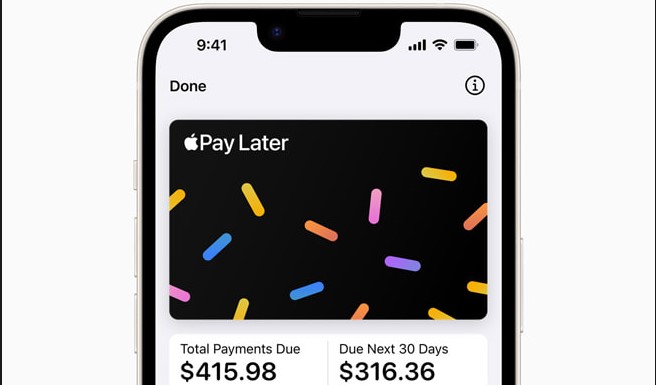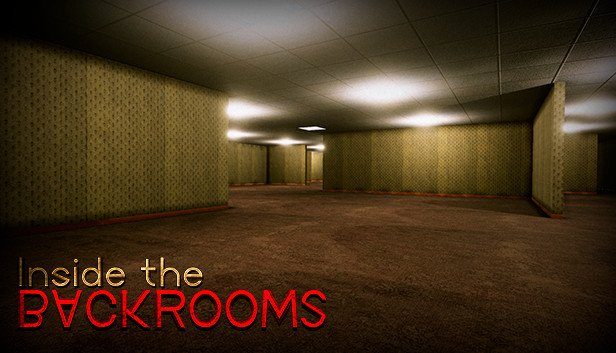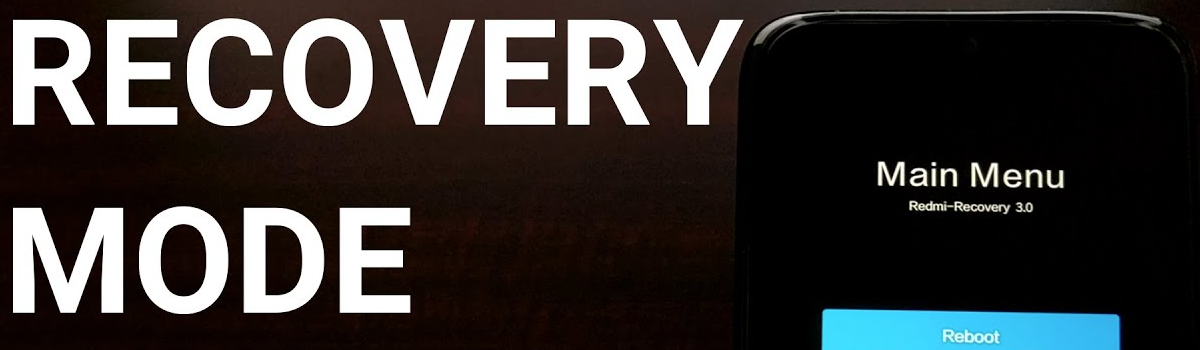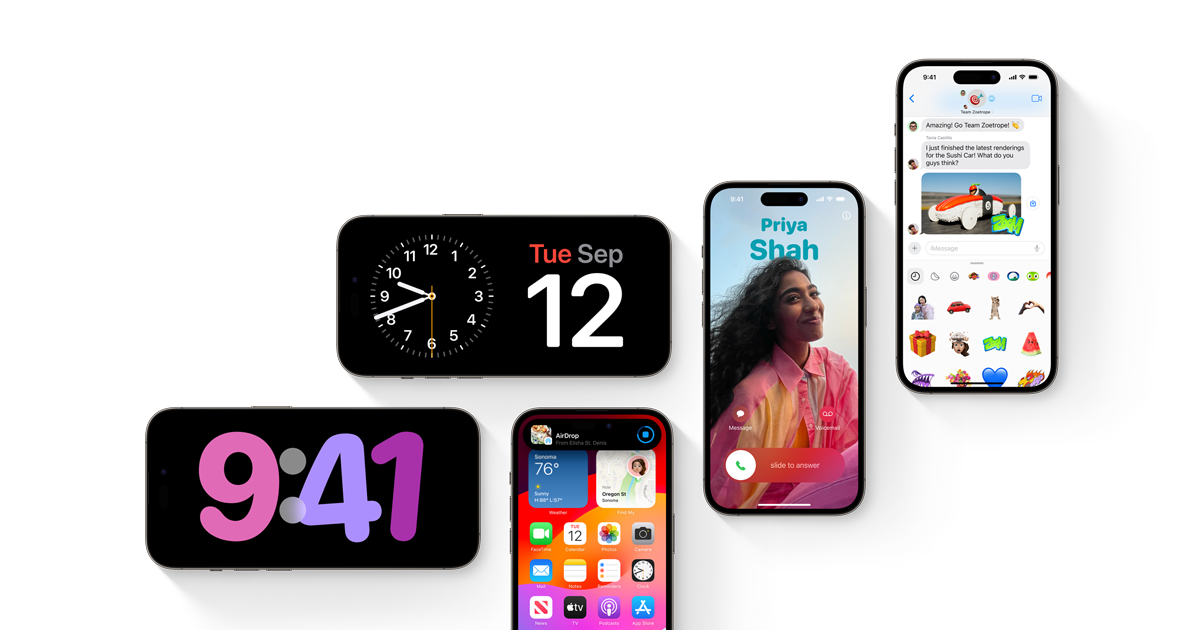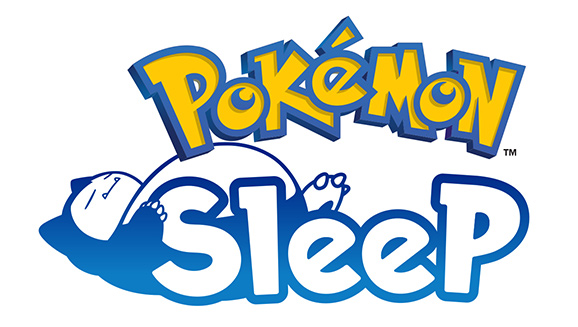Most tech users are becoming increasingly wary about their privacy online. Big companies like Google, Facebook and Amazon collect and store an incredible amount of data on us. And the worst part of, they don’t technically have to steal this data from us. We willingly give it to them, in exchange for some convenience.
One of the most prominent online service providers is Google. They collect data from your search history, YouTube history, Android phone activity and Chrome browser activity among many things. It is fair to say that Google probably knows more about you than you would want person to know.
If you’re looking to delete all the data and search history that Google has on you, we’ve got you covered. Remember, the data that Google has on you, does help optimize their service for you. But if you’re against surrendering your privacy in exchange for convenience, follow the steps below:
Deleting your personal Google data from your Computer
Here is how you can delete all of your personal data that Google has, using your Computer:
Open Google chrome web browser. Make sure you are logged into your Google Account.
Click on the three dots at the top right corner of the Chrome window. On the drop down menu click on Settings.
There’s a menu on left hand. Click on Privacy and Security.
In Privacy and Security, click on Manage your Google Account.
There’s a menu on the left hand. Click on Data & personalization.
Scroll down and find the ‘Activity and timeline’ section. Click on My Activity.
You will find a search bar reading “Search your activity”. Click on the three dots on the right side of the search bar.
On the drop down menu, click on Delete activity by.
On the new menu, select ‘All time’ (if you want to delete all the data Google has on you).
When prompted to confirm, click Delete.
Deleting your personal Google data from your Android
Here is how you can delete all of your personal data that Google has, using your Android phone:
On your android smartphone, open Settings.
Scroll down until you find Google. Tap on it to open.
On the top (just below your Gmail ID and photo), tap on Manage your Google Account.
Swipe the screen left twice (or alternatively tap on the shortcut at the top) to access Data & personalization.
Scroll down and find the ‘Activity and timeline’ section. Tap on My Activity. You could be asked to login.
You will find a search bar and on its right three dots. Tap on them.
Select Delete activity by > All time.
You will be asked to confirm. Hit Delete.
Deleting your personal Google data from iPhone
Here is how you can delete all of your personal data that Google has, using your iPhone/iPad:
On your iPhone or iPad, open the Gmail app. If you don’t have the Gmail app installed, you can open a web browser and go to myaccount.google.com. You could be asked to login.
To access the Menu, tap on the three horizontal lines at the top.
Tap on Settings > Your Account> Manage your Google Account.
Tap on the Data & personalization tab at the top.
Scroll down and find the ‘Activity and timeline’ section. Tap on My Activity.
You will find a search bar and on its right three dots. Tap on them.
Select Delete activity by > All time.
When prompted to confirm, hit Delete.
Experiencing difficulties with your Device, check out our “How To” page on how to resolve some of these issues.