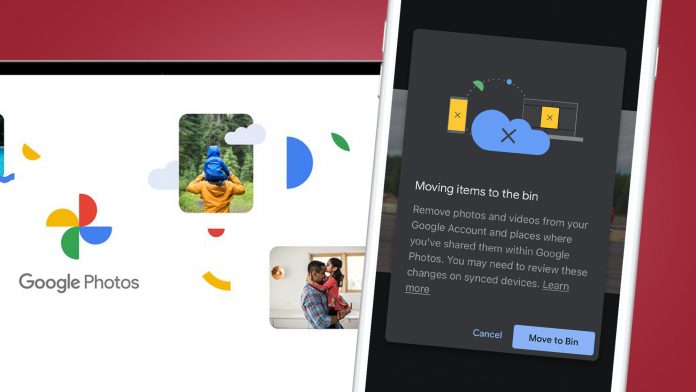If you have too many photos on your Google Photos, then delete some of them for good. This way, you can get rid of your unwanted pictures and videos and free up your Google Photos storage space. You can delete your uploaded pictures and videos from Google Photos on all supported devices, including your android phone, iPhone or iOS, and computer.
In this guide, you will learn how to delete Google Photos from the devices mentioned permanently. So, continue reading.
Delete Google Photos Permanently From Computer
If you use Windows, Mac, or Linux computers, you can use the web version of Google Photos to remove your photos. Follow the below-mentioned steps to delete your unwanted photos:
Open Google photos from your desired browser
Log in using your email id
Hover over the photo you want to delete when the photos appear
Now click on the checkmark icon at the top-left corner of Google Photos
To delete your selected photos, click on the checkmark icon on the first photo, hold down the Shift button and click on the last photo.
After selecting all the photos, click the delete icon from the top-right corner
Click on Move to Trash in the prompt
To delete your photos permanently, tap Trash on the left sidebar
Now select Empty Trash on the following screen
Delete Google Photos Permanently From Android
If you are using Google Photos from your android device, use the app’s in-built option to delete photos permanently. Follow the below-mentioned steps –
Open Google Photos from your android device
Click on photos at the bottom of the app to view your photos
Click and hold the photo you want to delete.
After that, click on the Delete icon at the top right corner of your screen
Click on Allow in the prompt to transfer your photos to the Trash
Now, you have to clear your Trash to delete your photos permanently. Tap on the Library at the bottom of the app to do this.
Select Trash at the top and then click on the three-dots menu from the top right corner of your phone’s screen.
After that, select Empty Trash
Delete Google Photos Permanently From iOS
If you have Google Photos on your iOS device, follow these steps to start deleting photos from your account –
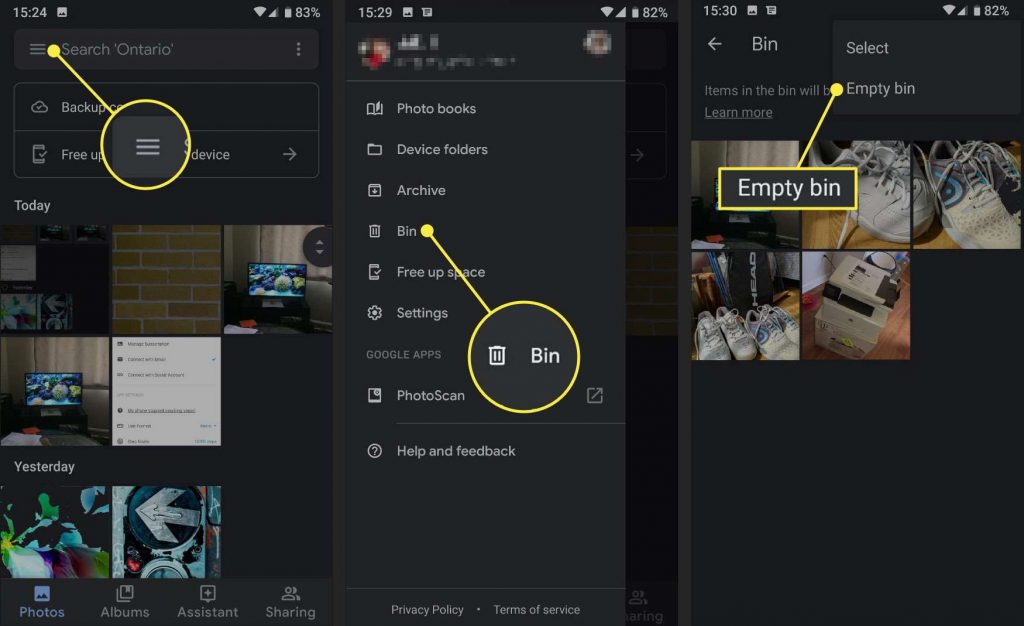
Open the Google Photos app
Click on Photos at the bottom to view all your photos
Click and hold the photo you want to delete
After that, select the Delete icon at the top
Click on Move to Bin in the prompt to move your photos to the Bin
Now select Delete in the following prompt
To permanently delete your photos from the Bin, go to the Library and select Bin
Hit the three dots from the top right corner
Now choose Empty Bin to remove all your photos
Delete Google Photos Permanently For Good
Like Amazon Photos and iCloud, Google Photos is a useful backup tool. However, a policy effective from 1st June 2021 means Google Photos will no longer provide unlimited free storage of new high-quality images. Instead, users will get only 15 GB of free space, and anything over that will require a Google One subscription, starting from $1.99/ month for 100 GB.
That change might mean that you would like to securely delete some of your unwanted photos to save your precious storage on your account. If you exceed your storage, it could prompt you to switch to a different photo backup platform. We hope that the methods outlined above may help you delete your unwanted Google Photos permanently.
Experiencing difficulties with your Device, check out our “How To” page on how to resolve some of these issues.