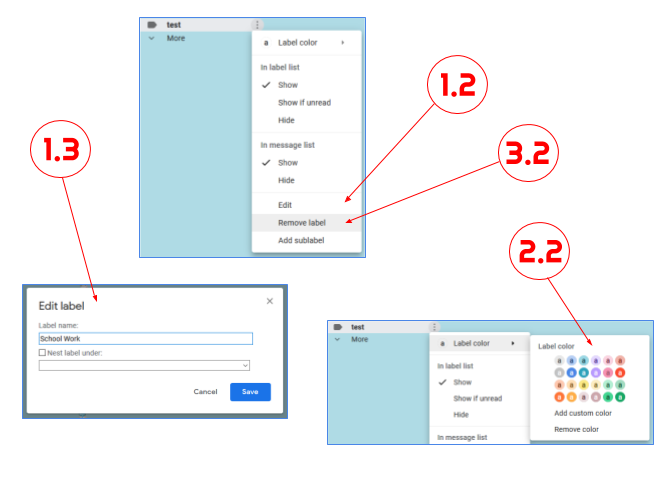Similar to folders, Gmail labels are a method of classifying and organizing emails. However, you can add several labels to an email, unlike folders. If you receive a lot of emails each day, labels can help you arrange them. However, having too many labels is a nuisance to manage. Continue reading this post if you want to learn the process to delete labels in Gmail.
Why You Should Delete Labels From Gmail
Following are some justifications for deleting labels:
- Countless labels are used.
- A label is no longer necessary.
- You unintentionally made a label
- Emails related to the label are no longer accessible.
Labels in Gmail: How to Delete Them
Deleting a label will only remove the label itself. The emails linked to that designation won’t be deleted. You can use a PC or a smartphone to delete labels in Gmail.
Both of those techniques are covered in-depth in this post. If you want to delete labels from Gmail, follow the instructions listed below.
Delete Labels in Gmail on a Computer
You must use a browser to remove labels from Gmail on your computer, as there is no specific Gmail application for computers.
Follow the procedures outlined below to remove labels from Gmail on your computer:
- Utilize a browser to access your Gmail account.
- Hover your cursor over the label you want to remove from the left side.
- To access a drop-down menu, click the three small dots.
- Choose Remove label from the menu.
- To confirm, click Delete.
Following are the instructions for deleting numerous labels.
- Expand the contents by selecting More from the left menu panel.
- Choose Manage labels.
- Scroll down to the section under Labels.
- Click on remove next to the label you want to remove.
- To confirm, click Delete.
Delete Labels in Gmail on a Phone
Well, if you can’t access Gmail on your PC, don’t panic. You can use your smartphone to access Gmail and delete labels from it.
On both Android and iPhone, there is a dedicated Gmail app. While the Android app for Gmail allows you to do this activity, the iPhone app does not allow you to do so. You must use the browser on your phone to sign in to Gmail.
Follow the procedures listed below to delete labels from Gmail according to your mobile device:
On Android
- Open your browser and go to gmail.com.
- Select “Use the web version”
- Go to your Gmail app and log in
- In the top left corner, select the Menu icon.
- Scroll to the bottom and click on Desktop there.
- When prompted, select “I’d prefer to use HTML Gmail”
- You can edit labels on the desktop version of the page after doing this.
- Now select Edit labels from the list on the left.
- To remove a label, tap the Remove button next to it.
On iPhone
- Launch the Gmail app
- At the top left of your iPhone, tap the Hamburger Menu icon.
- On settings, click
- Go to Label settings from the Label section of the account where you want to remove labels.
- To delete a label, select it and then tap the Delete button.
Conclusion
Hope this post helped you to get your job done. However, if you face any issues while performing any steps, contact Google customer care service or visit your nearest electronics store.
Experiencing difficulties with your Device, check out our “How To” page on how to resolve some of these issues.