Samsung Cloud is a great feature that Samsung gives to its smartphones users for absolutely free, costing you nothing at all. Some of the latest flagships of the Galaxy Series such as the Samsung Galaxy S7 Edge, Galaxy S8, Galaxy Note 8, Samsung Galaxy S9 and Note 9. Samsung offers to its customers 15 GB of Cloud storage absolutely free which can be used to save all the important data on your Samsung Cloud account such as pictures, notes, messages, call logs, apps data, Wifi and other accounts passwords and browsing data. Please note that the free storage is limited to 15 Gigabytes. You can purchase more storage space by paying for it. If your a user that will not utilize the free cloud storage space or purchase more storage then you can manage your Samsung cloud by disabling the automatic backup feature for Samsung Cloud.
How to Disable Automatic Backup on Samsung Cloud:
If you keep on getting an error that your cloud storage is full and your Galaxy smartphone cannot be backed up, you can utilize this suggestion to disable automatic backup on Samsung Cloud for your Galaxy smartphone.
To stop automatic backup for Samsung cloud if your Galaxy Phone. Follow these suggestions below:
Go ahead and open App Drawer on your Samsung Galaxy smartphone.
Then head to Settings.
Then look for Cloud and Accounts.
Choose Samsung Cloud and look for the Backup Settings.
At this point press on ‘Automatic Backup’ to stop automatic backup of your data to Samsung Cloud.
Also please make sure that the internet is active on your Galaxy smartphone whilst you are trying to disable automatic updates of Samsung cloud. There will be some waiting time until your smartphone has gotten all the data from the cloud, afterwards you will be able to adjust the settings.
Please note that after you disable automatic backup on Samsung Cloud for your Galaxy smartphone such as the Galaxy S9 or Galaxy S8. It will not delete the already existing data stored currently on your Samsung cloud.
You can utilize this method to manage currently stored data on your Samsung cloud. Please follow the instructions below:
Purchasing Additional Cloud Space from Samsung:
If you want to purchase additional storage space on your Samsung Cloud account for the purpose of storing data from your Samsung Galaxy S10 or Note 9 on Cloud. Use these instructions below:
First you must head over to settings on your smartphone.
Then go ahead, browse and open Accounts and Cloud.
Choose Samsung Cloud
Now choose Manage Storage.
All the storage plans with their prices will be displayed. At this point you can choose the one which is most suitable for you. There you have it ladies and gents, hopefully these suggestions will assist you on how to disable automatic backup on your Samsung Cloud account for your Samsung Galaxy smartphone. If there is something you’d like to add to this article please let us know down below in the comment section.
Experiencing difficulties with your Android Device, check out our “How To” page on how to resolve some of these issues.
Other Android Technical Reviews:- Android


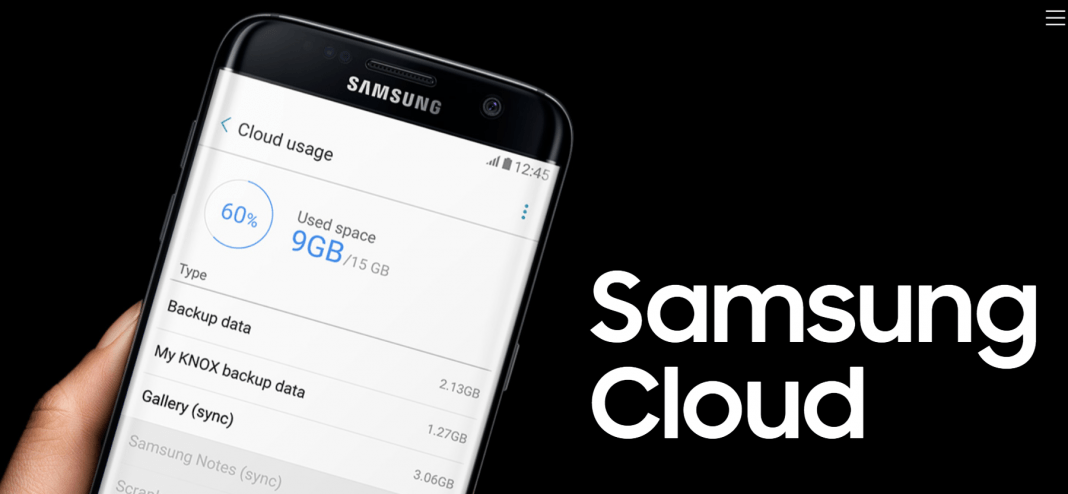


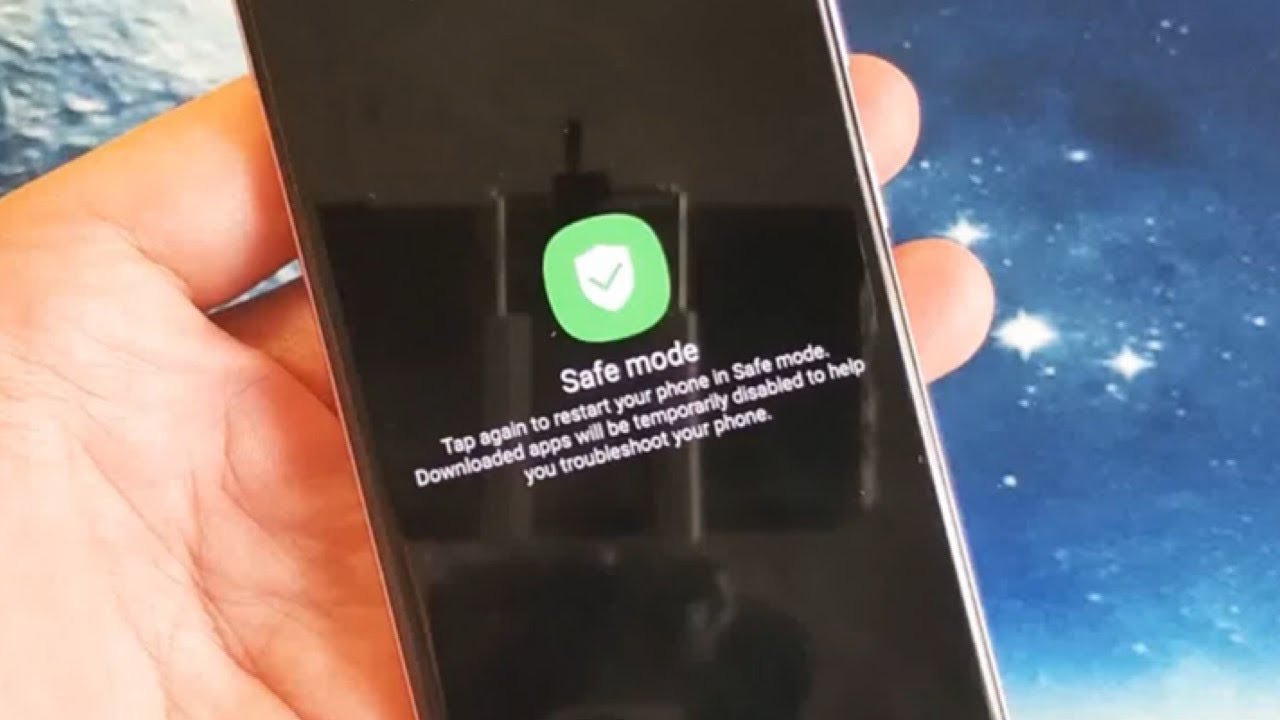


1 comment