The built-in-apps on iPhone are designed in a very effective way to use less than 200MB of your phone memory space. But sometimes iPhone users want to remove the built-in apps mostly because they don’t use them. In this article, you will read about how to delete built-in apps on iPhone permanently and also about what will happen if you disable the iPhone built-in apps.
Before removing the apps from your iPhone, it is important to know it’s consequences. There are some apps, disabling, which will do you no good, but cause you inconvenience.
In case your Apple Watch is synced with your iPhone, removing your app from your iPhone will also remove the app from your iWatch
Removing the calculator app from your iPhone home screen will make it disappear in your control panel
Removing the podcasts app from your iPhone will remove it from playing with CarPlay
In case you remove the weather app from your iPhone, you will not be able to see any weather-related information on your iPhone or Apple Watch
How to delete built-in apps on iPhone permanently
To delete apps on your iPhone follow the below steps
Go to the home screen of your phone and tap the app you want to disable. Hold the app lightly without pressing it too hard
Once you see the “cancel or cross” symbol on the app, press it
Click on the option “remove”
Press the home button to complete the process
How to restore built-in-apps on iPhone
In case you have mistakenly removed a built-in-app and want to restore it, follow the below steps
Go to App Store on your iPhone
Type the name of the app you want to restore, for example, “iTunes”
Download the app
Once done, tap on the open button to open the app in your home screen
Because deleting the app will also delete the user data and related files, it is important to make sure that you first transfer any important data to your cloud or any other memory space.
Experiencing difficulties with your Device, check out our “How To” page on how to resolve some of these issues.



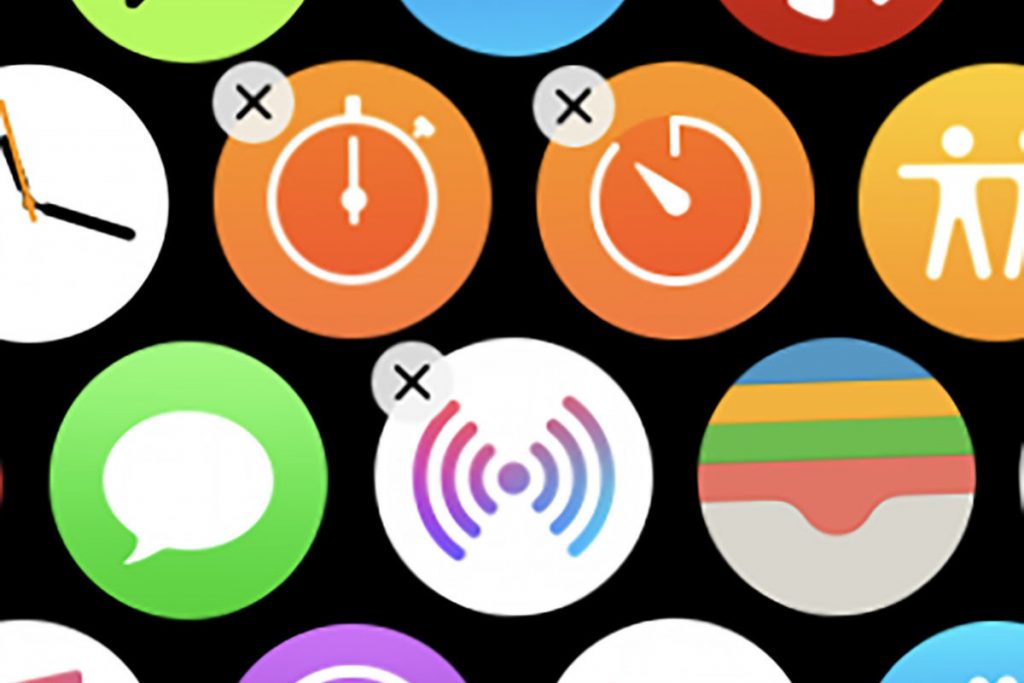












[…] your iPhone open the Watch […]