As an Android user, you may have experienced the annoyance of frequent weather notifications and emergency alert cards popping up on your phone. While these alerts can be helpful for some, they can also be distracting and overwhelming for others. If you find yourself in the latter category and want to disable weather notifications on your Android phone, this guide is for you. In this article, we will explore the steps to turn off weather alerts on both stock Android and custom Android skins like One UI. So, let’s get started.
How to Disable Weather Alerts on Stock Android
If you have a stock Android device, disabling weather alerts is relatively straightforward. You can achieve this by modifying the notification preferences for the Google app. Here’s how:
- Long press on the Google app icon on your home screen or app drawer.
- Tap on the info icon from the resulting menu.
- Select Notifications and then Notification categories from the following menu.
- Disable the toggle next to Current weather conditions and Weather alerts for changes and forecasts.
By following these steps, you should no longer receive weather alerts on your stock Android device. However, if you continue to receive notifications, you may need to check your Google Assistant routines to ensure they are not set up to send weather alerts. Here’s how you can do it:
- Open the Google app on your phone.
- Tap on your profile icon in the top right corner and select Settings.
- Tap on Google Assistant and select Routines from the following screen.
- Go through each routine and make sure none of them are set to send weather alerts. If you find a routine with weather alerts, select it and tap the Remove action option at the bottom.
How to Disable Weather Alerts on Custom Android Skins
If your Android device is running a custom Android skin like One UI, you will need to disable weather alerts from both the Google app and the weather app provided by your phone’s manufacturer. Here’s how:
Disable Google Weather Alerts on Custom Android Skins
- Follow the steps mentioned in the previous section to disable weather alerts from the Google app.
- Additionally, open the Settings app on your phone and navigate to Apps.
- Tap the search icon at the top and search for the weather app provided by your phone’s manufacturer (e.g., Samsung Weather).
- Tap on the weather app and select Notifications.
- Disable the toggle next to Allow notifications.
By completing these steps, you should successfully disable weather alerts from the Google app and the weather app on your custom Android skin device.
FAQs about Disabling Weather Alerts on Android
1. How can I enable emergency weather alerts on Android?
To enable emergency weather alerts on Android, open the Settings app and navigate to Safety and emergency > Wireless emergency alerts. Then, enable the toggle next to Allow alerts.
2. How can I add a weather widget to my Android home screen?
To add a weather widget to your Android home screen, tap and hold anywhere on an empty spot on your home screen. Select Widgets and then tap on the Weather widget. Choose from the available widget options to add it to your home screen.
3. Can I add weather information to my iPhone lock screen?
Yes, you can add weather information to your iPhone lock screen. The Weather app on iPhone provides a widget that can be added to the lock screen. To do this, simply swipe right on your lock screen to access the Today View, scroll to the bottom, tap Edit, and add the Weather widget.
Conclusion
Weather notifications can be helpful for some, but if they are becoming a nuisance on your Android phone, you have the power to disable them. Whether you have a stock Android device or a custom Android skin, you can follow the steps outlined in this guide to turn off weather alerts and regain control of your notification panel. By customizing your notification preferences, you can create a distraction-free environment and focus on what matters most to you.
Remember, it’s always a good idea to stay informed about the weather, especially in emergency situations. So, while you disable weather alerts, consider keeping the option for emergency weather alerts enabled for your safety.
Experiencing difficulties with your Device, check out our “How To” page on how to resolve some of these issues.


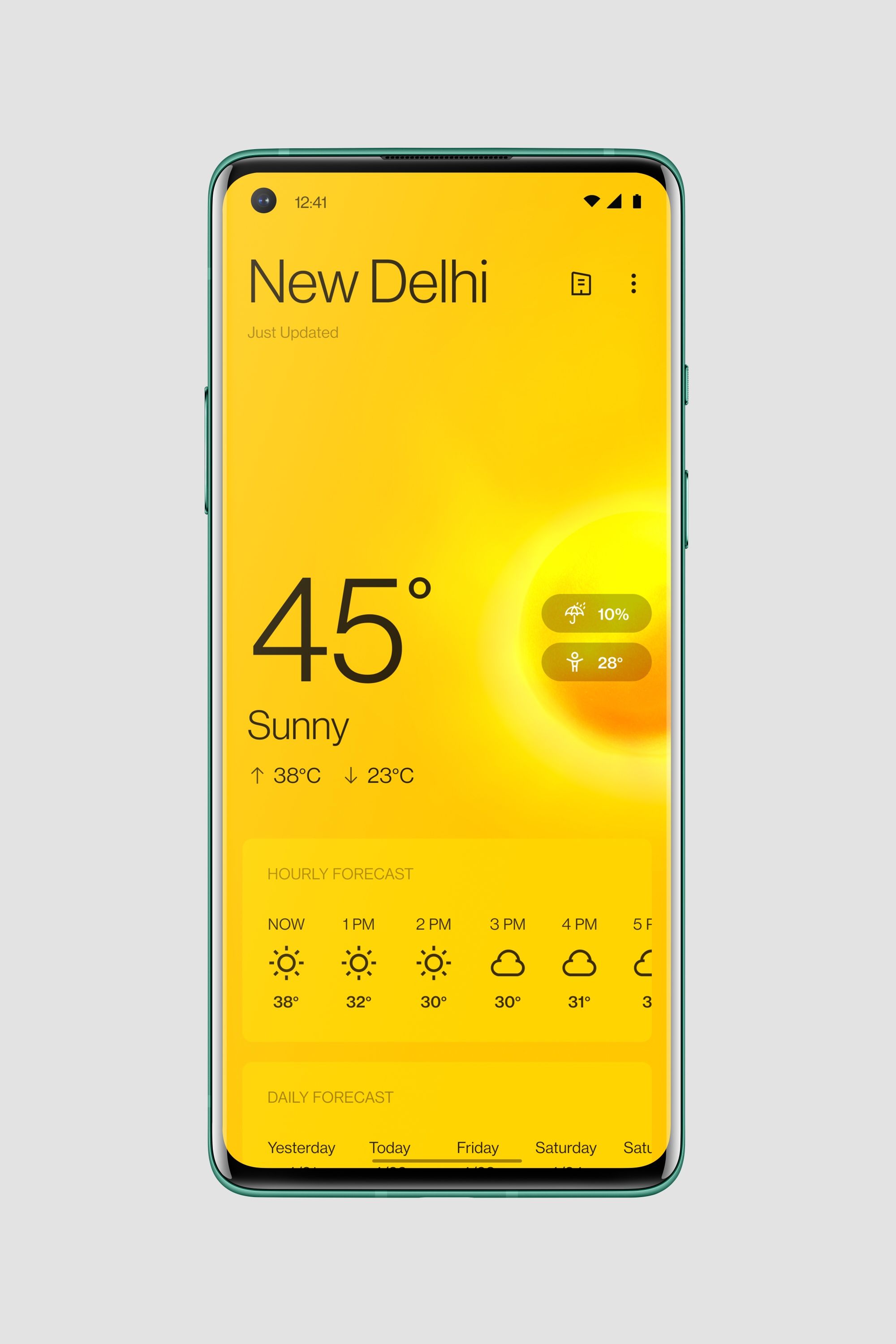
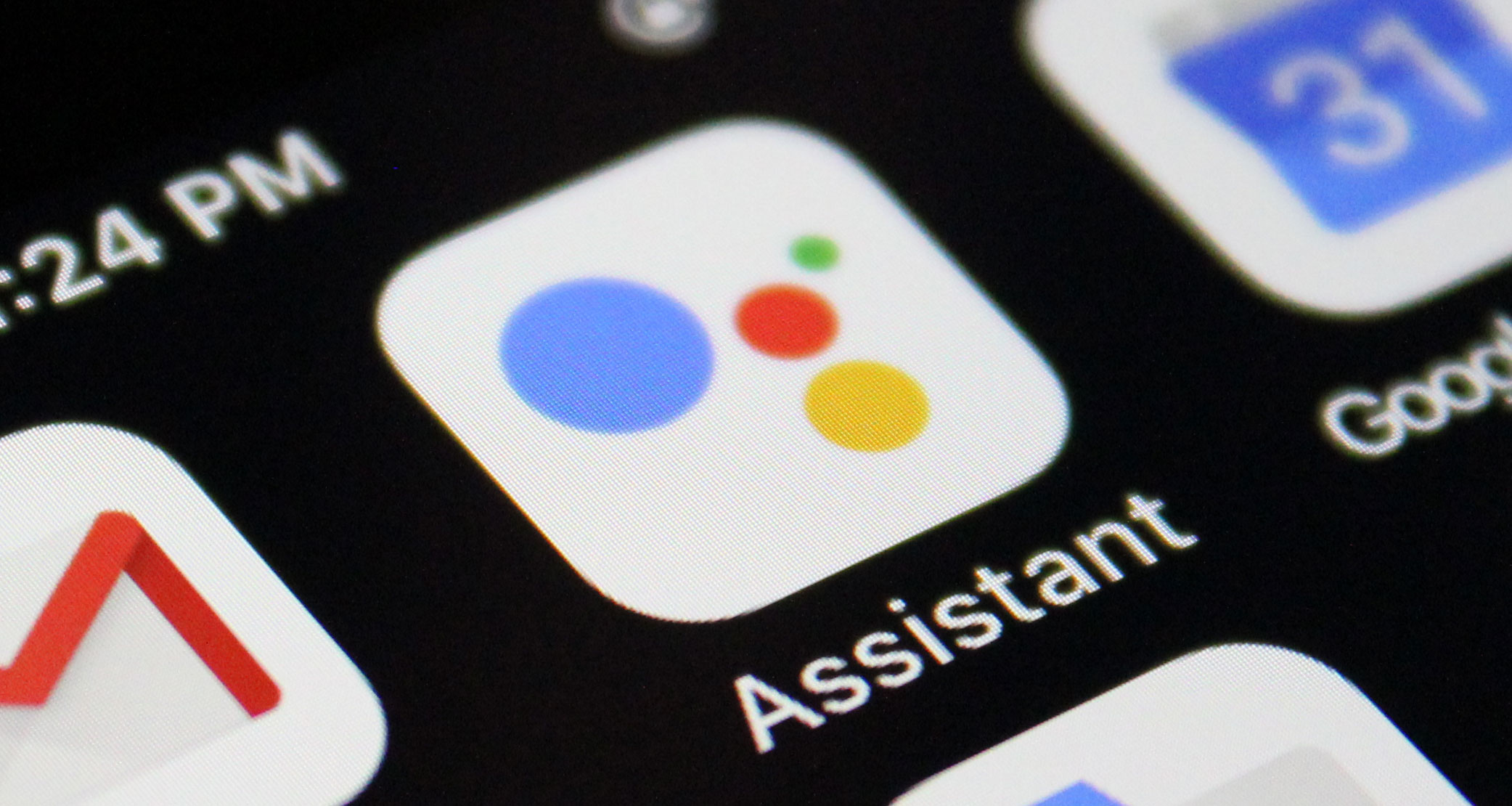
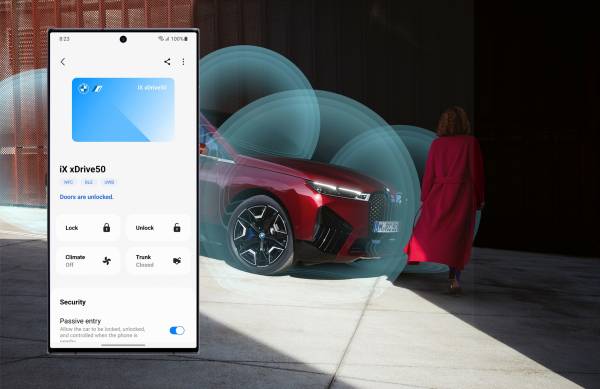

1 comment