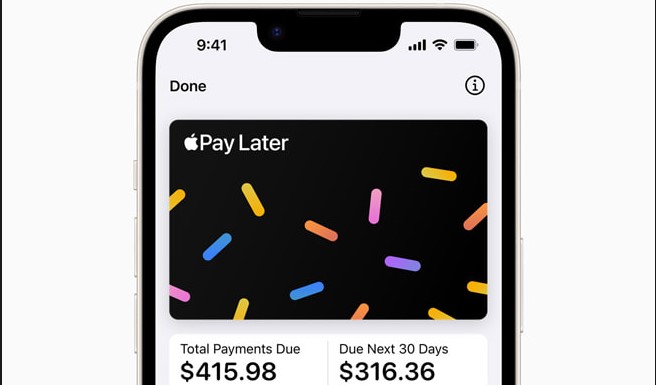Samsung recently revealed a range of new Galaxy Phones for the year 2020. Among those to steal the show were the Galaxy Z Slip and the Galaxy S20 Ultra.
The Galaxy S20 will have three variants: the 6.2-inch Galaxy S20, the 6.7-inch Galaxy S20 plus and the 6.9-inch Galaxy S20 Ultra. The prices of these phones start at $1000, $1200 and $1400 respectably. Of the three variants, the S20 Ultra has the most advanced camera setup. The difference between the three variants respectively are:
The Samsung Galaxy S20:
This is the most basic S20 model in the lineup. It will come with a 6.2 inch OLED display. The resolution of this smartphone is Quad HD. The three cameras on the back will be of 12MP+64MP+12MP and the camera in the front will be of 10MP. It will run with an Exynos 990 processor chip. The RAM of the phone will be either 8GB or 12GB, depending on the variant which you are purchasing. It will come with an internal storage of 128GB. The battery will be 4000 mAh which is considerably good. It is rated IP68 water-resistant. There will be an optional 5G variant available as well. The phone will start from a range of $1,349.
The Samsung Galaxy S20+:
This is a variant which is a grade above the base model S20. It will come with a 6.7 inch OLED display. The resolution again will be Quad HD. There is no difference in the back and front cameras except that there will be an added ToF Feature on the back camera. Again, it will run on an Exynos 990 processor. The RAM variant will depend on you whether you purchase the 8GB or 12GB variant. The internal storage will come in two options of 128GB and 512GB. There will be an increased battery size of 4500 mAh. The phone will be IP68 water resistant naturally. A 5G model is again an option that you have to take whether you want to purchase that one or not. It will start at $1,499.
The Samsung Galaxy S20 Ultra:
This is the best and most powerful variant in the series of S20. It will come with a 6.9 inch OLED display. The resolution will be the same – Quad HD. But there is a huge difference in the back cameras. The back cameras will be 108MP+48MP+12MP+ToF. If you are wondering about the front camera, it will have a 40 MP camera. The phone will run on Exynos 990 processor only. There will be two RAM variants available for you to choose from – 12GB and 16GB. The internal storage again will come in two options – 128GB and 512GB. If you are thinking about the battery, the battery is again upgraded to 5000 mAh, which means your device will run for a long period than usual. The phone is IP68 water-resistant. It will be 5G only and it will start from a price of $1,999.
All of the three smartphones have some great features and that is why they are priced this high. It is hard to determine if paying almost $1,999 for a smartphone is worth it or not, but one thing is sure that the quality you will get will be high.
Instructions on How To Do Voice Commands Samsung Galaxy S20 / S20+ / S20 Ultra:
Open an app:
Long press the Home button to activate Google Voice.
If necessary, tap the microphone to activate it.
Speak “Open [name of app]”.
Voice dial a contact:
Long press the Home button to activate Google Voice.
Speak “Call [name of individual]”.
If necessary, tap the desired phone number if the contact has more than one number.
You can also speak the number category at the end of step 2 (example, “Call [name of individual] [Work]”).
Write a text message with voice:
From the Home screen, swipe up on an empty spot to open the Apps tray.
Tap Messages.
Tap the Compose message icon.
Choose or enter the contact in the recipient field.
Tap the Enter message field.
Tap the Microphone key located above the keyboard and tap the Microphone icon if necessary.
Speak the desired text.
To change the language:
Tap Settings > Languages and types > Manage input languages.
Choose the desired languages by tapping the slide buttons accordingly and then tapping the Back arrow.
Enable the various language options by tapping Language switching method > Language key.
Tap the Back arrow to return to the keyboard.
Tap the Globe icon key to choose the language you desire.
Tap the Microphone icon to capture the message.
To return to the keyboard:
Tap the Keyboard icon, or:
Tap Back key >message field.
When finished, tap the Send icon.
Experiencing difficulties with your Device, check out our “How To” page on how to resolve some of these issues.