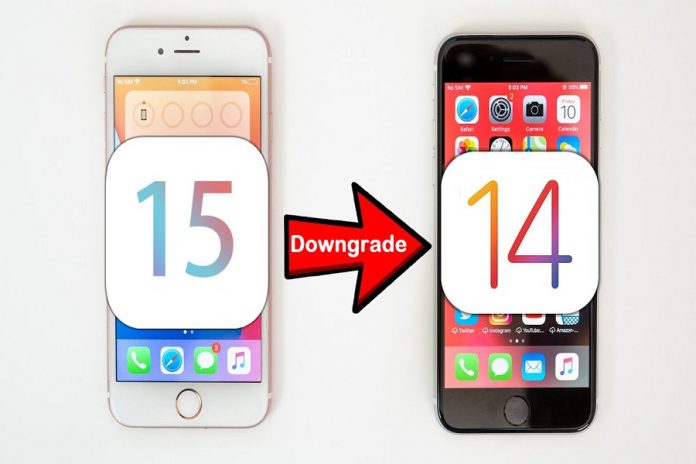The features of iOS 15 were alluring you and over excitedly you moved to the iOS 15 beta version from iOS 14, and now repenting for hopping from iOS 14 to iOS 15. So finally, you want to downgrade it.
Wondering is it possible to downgrade from iOS 15 to iOS 14? Well, there is good news and bad news. The good news is that it is possible to downgrade the installed public beta of iOS 15, but the bad news is that you can’t archive a backup while downgrading whereas upgrading allows you to archive a backup of iOS 14. It means you have to completely score out your iPhone and start again.
Before progressing towards the downgrading you must clear yourself from some important steps for easy use of your iPhone.
Why archive backup is necessary while downgrading?
The process of downgrading is sometimes daunting especially when you have many sizable and important files to back up. So, before deciding to downgrade from beta you’ll have to archive a backup of your last stable iOS version at which you were previously on.
By archiving a backup of the last iOS version you can restore the data and hop again to your previous iOS version, but this is possible only when you are still signed in with your previous version i.e. iOS 14.
However, if you have not archived your backup before upgrading or downgrading then you will be no longer able to access your device like before, and you have to start using your iPhone from scratch.
How to put iPhone into recovery mode when decided to downgrade?
Don’t expect it easy to downgrade to the previous version, it’s not like Windows where you can cut down an update and directly goes back on the previously installed version.
Before downgrading from iOS 15 to iOS 14, you will have to put your iPhone on recovery mode and mind it this process is irreversible so before starting recovering mode, if you need to transfer any data from iOS 15 then do it before starting this process.
Different versions of the iPhone have a different method of recovery, we will discuss one by another-
- iPhone 8 or later
For reaching the recovery mode screen you have to simply press the Volume Up button, then the Volume Down button straight away and then pressing and holding the Power button until you reach the recovery mode screen.
Note: The same method will work for iPad also.
- iPhone 7 and iPhone 7+
In iPhone 7 and iPhone 7+ for reaching the recovery mode screen, you have to Press and Hold the Volume Down and Power buttons till you don’t reach the recovery mode screen.
- iPhone 6s or earlier
By pressing and holding the Home button and Power button you can reach the recovery mode screen.
Important Note:
It is important to recover your data before you start the downgrading or upgrading process, as a warning, it can be recovered after the process starts.
How to downgrade from iOS 15 to iOS 14?
You can’t simply roll back to iOS 14 from iOS 15. Before hopping to iOS 14 you have to put your iPhone on recovery mode and restore your iPhone. Here are the simple steps to downgrade from beta version-
- Firstly Open Finder
- Now, connect your device to the computer with a Lightning cable
- Further, put the device on recovery mode.
Note: As the process of recovery mode differs for different sets of iPhones so follow the above mention steps to put your iPhone on recovery mode.
- Afterward, you will see a finder pop up on the screen, asking you to restore
- Click on Restore to erase the iPhone
- Finally, wait till the restore process finishes
- Lastly, refresh to an iOS backup
- For this, you have to turn off Find My iPhone and go to the Settings > Apple ID >iCloud >Find my iPhone>off and then enter your password when asked.
You are all set to enjoy your iPhone iOS 14 version.
Important Note:
- Before you jump to downgrading or upgrading to any version mind it to archive backup as archive backup permanently stores in your computer and keeps on upgrading if stored in iCloud.
- If there is no backup for photos, texts and images then, be warned to take backup of your photos before upgrading or downgrading.
- Downgrading involves the vital step of putting the phone in recovery mode, so you must learn for your iPhone how to put it in recovery mode.
Hope this quick information on downgrading iOS 15 to iOS 14 was beneficial. In case you are stuck with any queries, feel free to comment!
Experiencing difficulties with your Device, check out our “How To” page on how to resolve some of these issues.