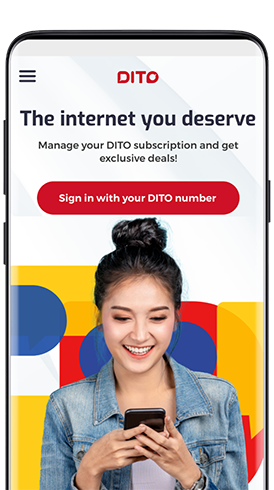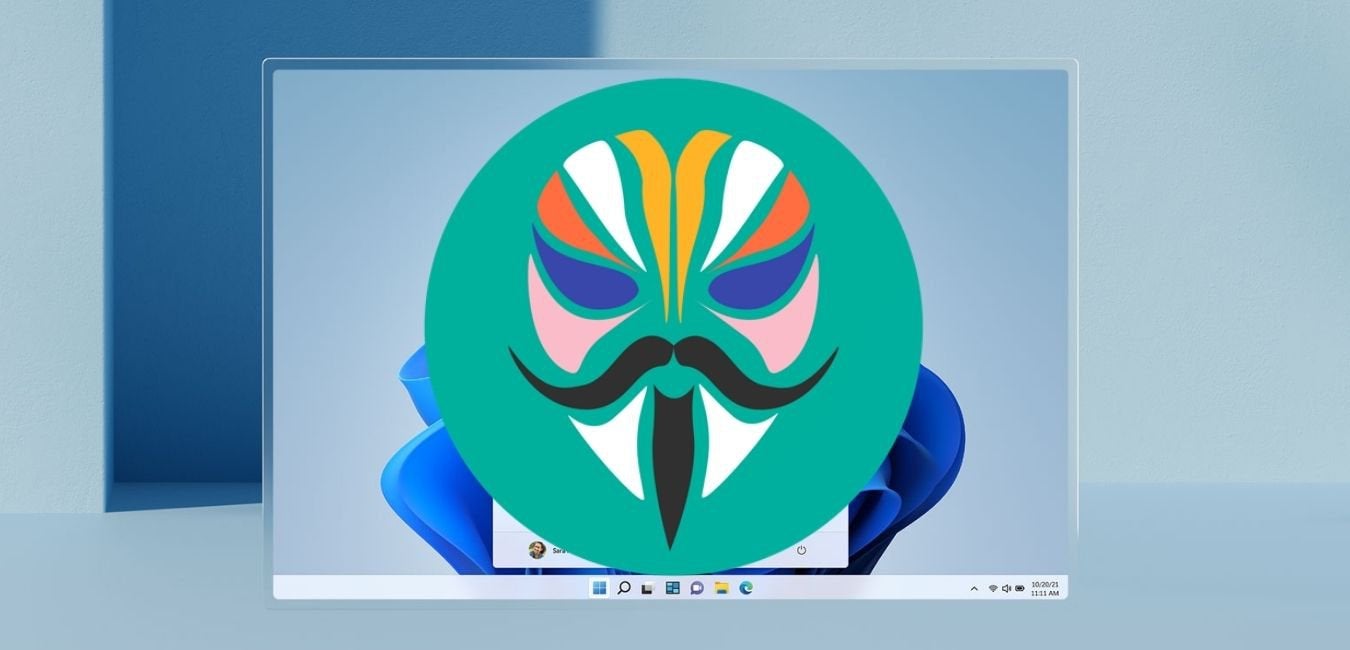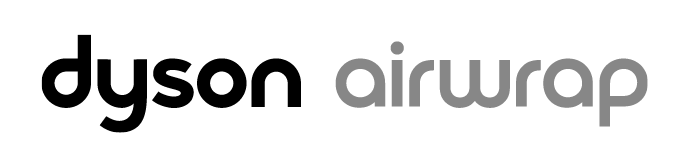The DITO app is an essential tool for anyone who has recently acquired a DITO connection. With a range of features to explore, it’s important to know how to download and update the DITO app to make the most of your DITO sim. In this comprehensive guide, we will walk you through the step-by-step process of downloading and updating the DITO app on both iOS and Android platforms. So, let’s get started!
Downloading the DITO App
Before you can begin using the DITO app, you need to download it from the appropriate app repository based on your platform. If you have an Android phone, head over to the Google Play Store. For iPhone users, the App Store is where you need to go. While the app repositories may differ, the process for downloading the app is almost identical.
Before you proceed with the download, it’s important to check if your handset is compatible with the DITO app. If you have a new handset, rest assured it will work seamlessly. However, if your phone is older and hasn’t received any recent updates, it may not be compatible. To determine compatibility, you can visit the DITO website’s list of compatible handsets.
Once you have confirmed compatibility, follow these steps to download the DITO app:
- Open the Play Store (Android) or App Store (iOS) on your device.
- Use the search bar to find the DITO app. On the Play Store, it will be listed as “DITO,” while the App Store will list it as “DITO PH.”
- Before clicking on the download button, ensure that your device has enough storage space. The DITO app requires approximately 30 MB of space. If your device has insufficient space, the download will be blocked, and you will be prompted to free up space.
- Check that your device meets the minimum operating system (OS) requirements. Android devices need a minimum OS version of 5.0, while iOS devices require version 11 or higher.
- Once you have verified compatibility and storage space, click on the download button.
- After the download is complete, the installation process will begin automatically. Once installed, the DITO app should be visible on your home screen or app library.
It’s worth noting that you don’t need a working DITO SIM to download the app. In fact, you can purchase a DITO SIM and activate it through the app. If you don’t have access to mobile data, you can use a Wi-Fi connection to download the app.
Logging in to the DITO App
To access the full functionality of the DITO app, you need to log in. There are two scenarios to consider: a new, unactivated SIM and an already activated SIM. We’ll walk you through the steps for both scenarios.
New, Unactivated SIM
If you have a new DITO SIM that hasn’t been activated yet, follow these steps to log in to the DITO app:
- Insert the DITO SIM into slot 1 of your device.
- Go to the device settings and turn on the “Volte Calls” option. This will display the VOLTE bar.
- Change the Access Point Name (APN) settings as provided by DITO.
- Note: The APN settings may vary depending on your location and device. Contact DITO support if you need assistance with the correct APN settings.
- Once you have completed these steps, a welcome message containing the initial password will be sent to your DITO number.
- Open the DITO app and click on the option “Sign in with your DITO number.”
- Enter your DITO number along with the initial password to log in.
Already Activated SIM
If your DITO SIM is already activated, follow these steps to log in to the DITO app:
- Open the DITO app and click on the “Forgot password” option.
- Enter your DITO number and generate a One-Time Password (OTP).
- Set a new password using the OTP.
- Log in to the app using your DITO number as the username and the new password you just set.
Updating the DITO App
Once you have successfully downloaded and installed the DITO app, it’s important to keep it up to date to ensure you have access to the latest features and improvements. Here’s how you can update the DITO app on both iOS and Android:
- Launch the DITO app on your device.
- If a new version of the app is available, you will receive a notification upon launching. The notification will indicate that a new app version is available.
- Tap on the “Update Now” option to initiate the download of the update.
- Once the update is downloaded, click on the “Install” button to begin the installation process.
- After the installation is complete, the updated version of the DITO app will launch automatically.
- A screen will appear, highlighting the new features and improvements introduced in the updated version.
Keeping the DITO app updated ensures that you have access to the latest features, bug fixes, and security enhancements. It’s recommended to enable automatic updates on your device to ensure that you always have the latest version of the app.
Troubleshooting and Support
In case you encounter any difficulties with the DITO app, there are a few troubleshooting steps you can try:
- If the app crashes, make sure to collect the crash summary report and share it with the platform vendor (Google Play Store or App Store).
- If the app freezes on the home screen, try relaunching it by freeing up internal memory. Close resource-intensive apps running in the background, such as YouTube, Facebook, or WhatsApp, to free up memory.
- If you experience any other issues, visit the DITO website’s “How To” page for troubleshooting guides and solutions.
If the troubleshooting steps don’t resolve the issue, you can reach out to DITO support for further assistance. They can provide personalized support and guide you through any technical difficulties you may encounter.
Conclusion
In conclusion, downloading and updating the DITO app is essential for exploring the features and functionalities of your DITO connection. By following the step-by-step instructions provided in this guide, you can easily download the app from the appropriate app repository and keep it up to date. Remember to check the compatibility of your device, ensure sufficient storage space, and meet the minimum OS requirements before downloading the app. Logging in to the DITO app is a straightforward process, whether you have a new or activated SIM. Finally, keeping the app updated ensures that you have access to the latest features and improvements. If you encounter any difficulties, refer to the troubleshooting steps or reach out to DITO support for assistance. Enjoy exploring the world of DITO with the DITO app.
Experiencing difficulties with your Device, check out our “How To” page on how to resolve some of these issues.