In recent years, Huawei phones have gained significant popularity for their impressive features and sleek design. However, due to the ban imposed by the US government, Huawei devices cannot include Google services, including the Google Play Store. This means that Huawei phone users need to find alternative methods to download their favorite apps.
In this comprehensive guide, we will walk you through the steps to download apps on Huawei phones without the Google Play Store. We will explore two primary methods: using Huawei’s AppGallery and Petal Search. By the end of this article, you will have a clear understanding of how to access and install your desired apps on your Huawei device.
1. What is the Google Play Store?
The Google Play Store is an official app store for Android devices, offering millions of apps for users to download and enjoy. It is a one-stop-shop for various categories, including social media, games, productivity, and more. The Play Store provides a seamless and secure way to discover, install, and manage apps on Android devices.
2. Why Huawei Phones Don’t Have the Google Play Store
Huawei’s absence from the Google Play Store is a result of the trade restrictions imposed by the US government. In 2019, Huawei was added to the Entity List, which prohibited US companies from doing business with them. As a result, Huawei devices no longer come pre-installed with Google services, including the Google Play Store.
This restriction means that Huawei users need to find alternative methods to download and install apps on their devices. Fortunately, Huawei has developed its own app store called AppGallery, which offers a wide range of apps for users to explore.
3. Alternative Methods to Download Apps on Huawei Phones
To download apps on Huawei phones without the Google Play Store, users can rely on two primary methods: Huawei’s AppGallery and Petal Search. Each method offers a unique approach to app discovery and installation, providing users with a variety of options to meet their needs.
AppGallery
Huawei’s AppGallery is the official app store for Huawei devices. It aims to provide users with a secure and convenient platform to discover and download apps. AppGallery offers a wide range of apps, including popular social media platforms, productivity tools, and games. It also features Editor’s Choice selections and personalized recommendations based on user preferences.
Petal Search
Petal Search is another alternative method to download apps on Huawei phones. It is a search engine developed by Huawei that allows users to find apps, news, and more. Petal Search scours various app repositories and websites to provide users with multiple options for app installation. This method is particularly useful when an app is not available in the AppGallery.
4. How to Download Apps on Huawei Phones via AppGallery
AppGallery offers a straightforward process to download apps on Huawei phones. Let’s walk through the steps to get started:
Launching AppGallery
To begin, locate the AppGallery icon on your Huawei device’s home screen or app drawer. Tap on the icon to launch the AppGallery application.
Searching for Apps
Once you open AppGallery, you will notice a search bar at the top of the screen. Tap on the search bar, and a keyboard will appear. Type in the name of the app you wish to download.
Installing Apps
After you have searched for the desired app, AppGallery will display the search results. Tap on the app you want to download, and you will be taken to its app page. On the app page, you will find detailed information about the app, including user reviews and ratings. To proceed with installation, tap the “Install” button. Once the app is installed, the “Install” button will be replaced with an “Open” button, allowing you to launch the app.
5. How to Download Apps on Huawei Phones via Petal Search
If an app is not available in the AppGallery, you can turn to Petal Search for alternative options. Here’s a step-by-step guide to downloading apps using Petal Search:
Accessing Petal Search
Locate the Petal Search app on your Huawei device and launch it. If you cannot find the app, you can download it from the AppGallery.
Searching for Apps
Once you open Petal Search, you will see a search bar at the top of the screen. Tap on the search bar, and the keyboard will appear. Type in the name of the app you want to download.
Installing Apps
Petal Search will display search results from various app repositories. Tap on the app you wish to download, and you will be redirected to the respective app repository’s website. From there, follow the instructions to download and install the app.
6. Pros and Cons of Using AppGallery and Petal Search
Both AppGallery and Petal Search offer unique advantages and considerations when it comes to downloading apps on Huawei phones. Let’s explore the benefits and drawbacks of each method:
AppGallery
Pros:
- Official app store for Huawei devices
- Offers a wide range of apps across various categories
- Features personalized recommendations and Editor’s Choice selections
- Provides a secure platform for app installation
Cons:
- Some popular apps may not be available in the AppGallery
- App updates may not be as timely as the Google Play Store
Petal Search
Pros:
- Searches multiple app repositories to provide alternative options
- Can find apps not available in the AppGallery
- Offers a convenient way to discover new apps
Cons:
- Requires additional steps to download and install apps
- App sources may not always be verified, requiring caution
Other App Stores for Huawei Phones
In addition to AppGallery and Petal Search, several other app stores cater to Huawei phones. These app stores offer an extensive selection of apps and can be used as alternatives or complementary options to AppGallery and Petal Search. Some popular app stores for Huawei phones include:
APKPure
APKPure is a trusted app repository that provides a vast collection of APK files for Android apps. It offers a user-friendly interface and a wide range of app categories. However, users should exercise caution when downloading apps from third-party sources and ensure the APK files are from verified and reputable providers.
Aptoide
Aptoide is another well-known alternative app store that offers a wide selection of apps for Android devices. It features a community-driven approach, allowing users to create and share their app stores. While Aptoide provides a vast app collection, users should still be cautious and verify the source before downloading and installing apps.
Amazon Appstore
Amazon Appstore is a reliable app store that offers a diverse range of apps for Android devices. While primarily associated with Amazon’s own devices, such as Kindle Fire tablets, the Amazon Appstore is also available for Huawei phones. It provides a curated selection of apps and offers exclusive deals and promotions.
8. Safety and Security Considerations
When downloading apps from alternative sources, it is essential to prioritize safety and security. Here are some considerations to ensure a secure app installation process:
Verifying App Sources
Before downloading apps from alternative app stores or repositories, verify the source’s credibility. Stick to well-known and trusted platforms to minimize the risk of downloading malicious apps.
Installing Antivirus Software
To add an extra layer of protection, consider installing antivirus software on your Huawei phone. Antivirus apps can help detect and remove potential threats, ensuring the security of your device and personal information.
9. Tips for App Discovery on Huawei Phones
With a multitude of app options available, discovering new and useful apps can be overwhelming. Here are some tips to enhance your app discovery experience on Huawei phones:
Explore Editor’s Choice
AppGallery features an Editor’s Choice section that highlights apps recommended by Huawei’s team. Explore this section to discover high-quality and popular apps curated by experts.
Check App Ratings and Reviews
Before downloading an app, take a moment to check its ratings and reviews. User feedback can provide valuable insights into the app’s performance, usability, and overall user experience.
Utilize Categories and Tags
AppGallery categorizes apps into various categories and tags, making it easier to explore apps based on your interests and preferences. Browse through the categories and tags to discover apps that align with your needs.
Follow Huawei’s Official Channels
Stay updated with the latest app releases, updates, and promotions by following Huawei’s official channels. These channels often provide valuable information and recommendations to enhance your app experience.
10. Frequently Asked Questions (FAQs)
Here are answers to some commonly asked questions related to downloading apps on Huawei phones without the Google Play Store:
Can I install Google Play Store on my Huawei phone?
No, due to the trade restrictions imposed by the US government, Huawei phones cannot include the Google Play Store. However, alternative methods such as AppGallery and Petal Search provide options to download and install apps on Huawei devices.
Are apps on AppGallery safe?
AppGallery prioritizes the safety and security of its users. Huawei employs strict security measures to ensure that apps available on AppGallery undergo comprehensive security checks. However, it is still essential to exercise caution and verify app sources before downloading.
Can I use APK files to install apps on my Huawei phone?
Yes, APK files can be used to install apps on Huawei phones. However, it is crucial to obtain APK files from trusted and verified sources to avoid potential security risks.
Will I be able to update my apps without the Play Store?
Yes, you can update your apps without the Google Play Store. AppGallery and other app stores provide regular updates for installed apps. Ensure that you have enabled automatic app updates or manually check for updates within the respective app store.
Conclusion
While Huawei phones may not have direct access to the Google Play Store, there are alternative methods to download apps and enjoy a wide range of functionalities. By utilizing Huawei’s AppGallery, Petal Search, and other reputable app stores, users can explore and install their desired apps securely. Remember to prioritize safety and security by verifying app sources and installing antivirus software. With these methods and considerations in mind, you can make the most of your Huawei device and access the apps you need.
Experiencing difficulties with your Device, check out our “How To” page on how to resolve some of these issues.


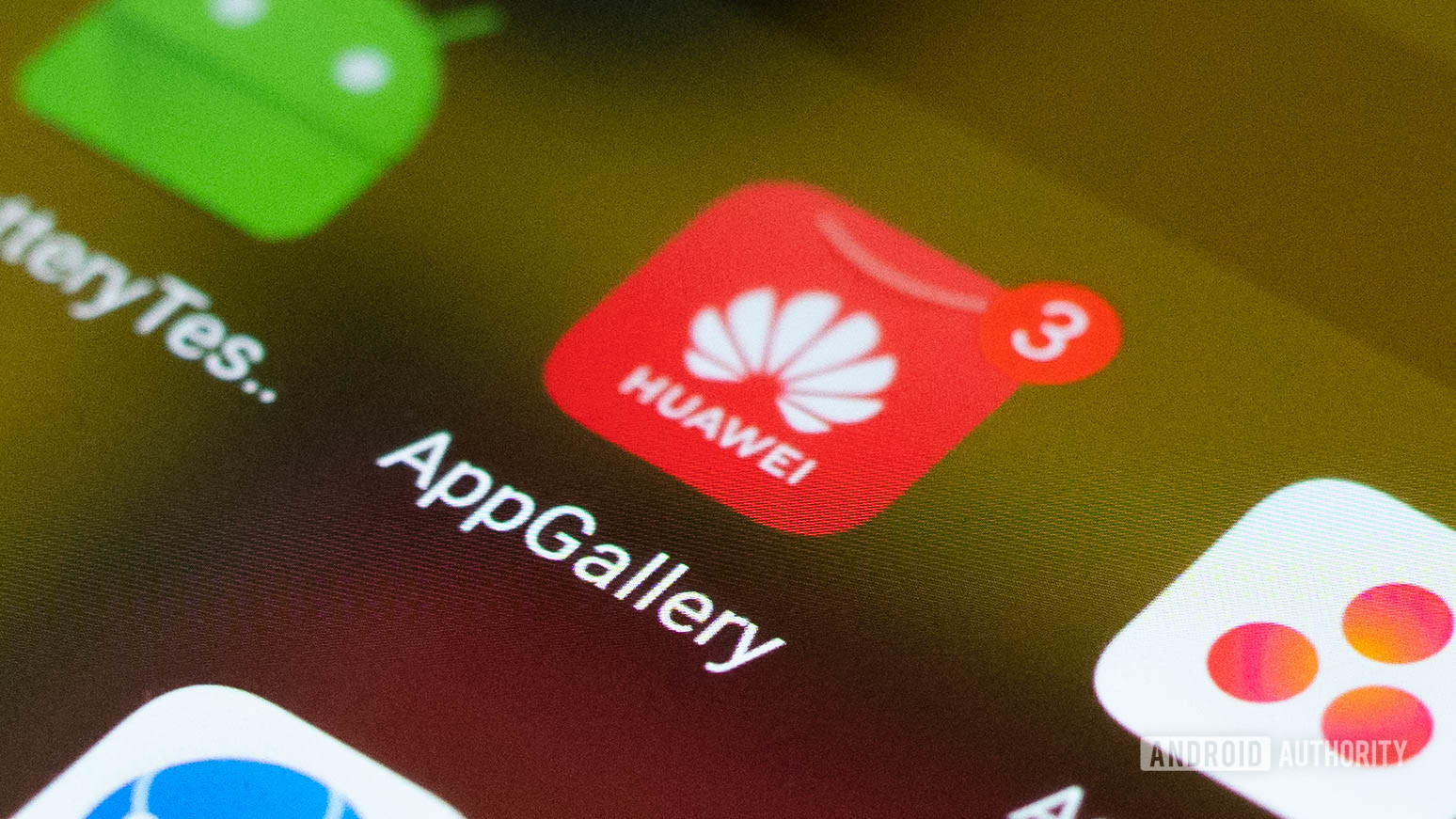
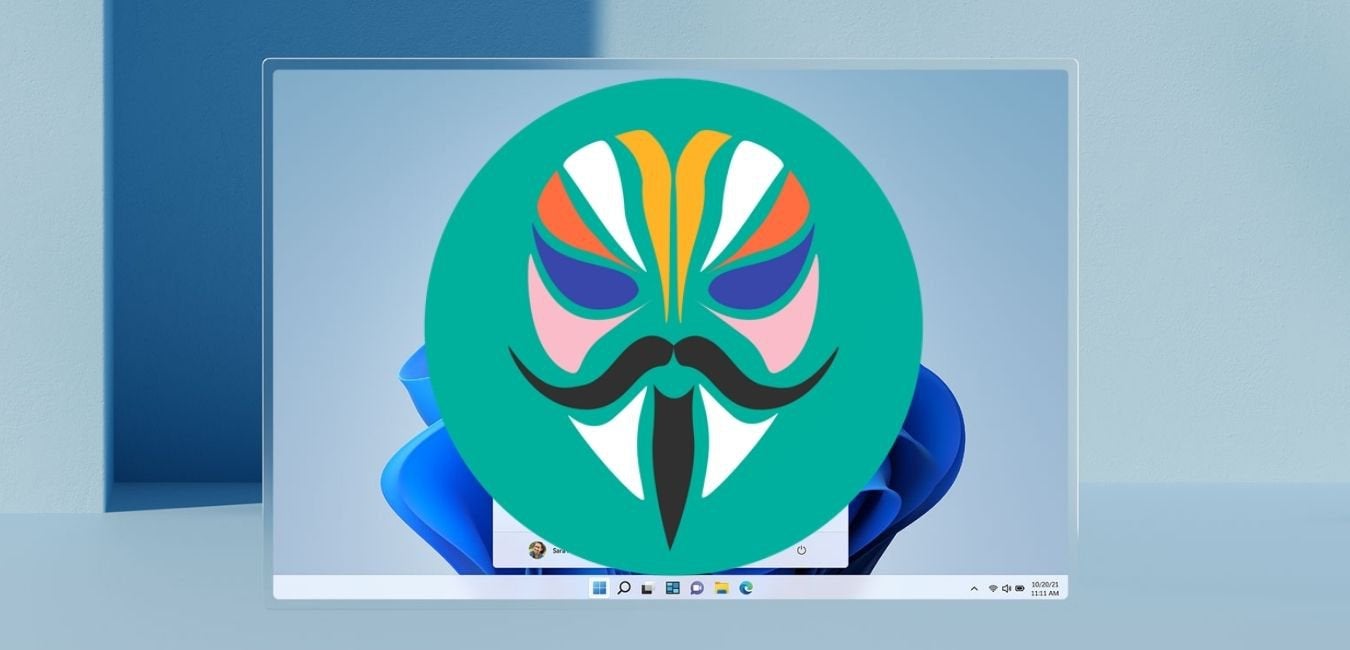

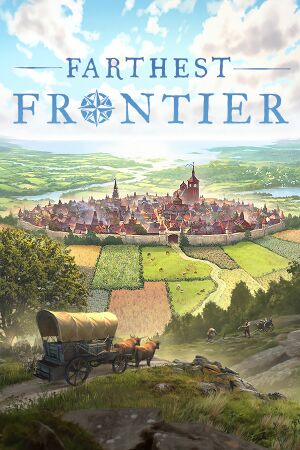
1 comment