With great cameras, iPhones are perfect for capturing videos. When special occasions or events call for it, then we tend to capture videos more than clicking pictures. You have shot a long video of this special occasion and want to share it with your friends and family, but you get a message asking you to shorten the video. There are many special moments in the video and you absolutely do not want to trim it down – luckily there are a couple of ways to share your long videos without having to cut it short.
What is the iPhone Limit to Send Videos
Videos can be shared through iPhone using email or text. iMessage has the capacity of 100 MB per message while Mail lets you sent an attachment with a maximum size of 20 MB.
The latest iPhones come with support or recording 4K videos that can size just 1 minute of video recording to 400 MB. Videos recorded in HD and 720p also create large-sized videos in just a couple of minutes.
How to send long videos from iPhone to iPhone and Apple devices
Using AirDrop, you can share long videos easily from your iPhone to other iPhones or Apple devices near you. One must have the AirDrop app installed on the iOS or macOS devices between which the sharing will take place.
- The device that you will be sharing the video with should be near your phone
- The device should be set to receive AirDrop files else the transfer won’t go through.
- iOS devices: Go to Settings > General > AirDrop and tap either Contacts Only or Everyone.
- macOS devices: Look for AirDrop in Spotlight or open the application on Finder. When the app is open click on Allow me so it can be discovered. Now click either Contacts Only or Everyone.
Go to Stock photos on the device from which the video has to be shared
Locate the video that needs to be sent and click on the share icon
You will be prompted a sharing panel where AirDrop icon will be listed and the list of devices that are available for sharing. Click on AirDrop icon if you don’t want the receiving device automatically, it will come up in a few seconds.
Tap on the device to which you wish to share the long video
This will initiate the transfer. If the video is too long, then it may take some time but try to keep the two sharing devices as close as possible. You will know the transfer is complete when the video will come up in the Photos app on the receiving device. macOS users will find it in the downloads.
How to email long videos from iPhone to Android
If you want to share larger video files that are of size 5 MB or more, then you can use third-party apps such as Google Drive, Dropbox and One Drive to share the videos. This way, you can share the videos with friends that use Android. Once stored in the given apps, the links can be shared on email, message, WhatsApp and other chat platforms. Let us show you an example with Google Drive:
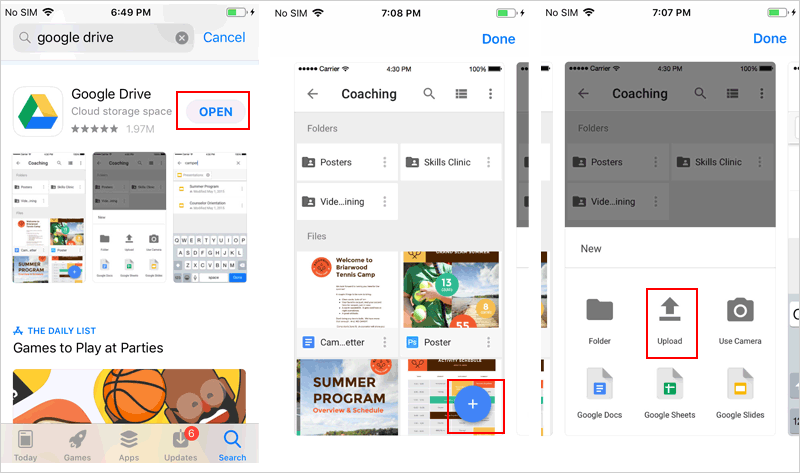
Download Google Drive from your iOS app store
Open the app and use Gmail login id and password to sign in. If you are a first time user, you can create an id. The process is quite simple, just click on the option as a new user and follow the instructions to create a new
Once you sign in you will get a My Drive section
There is a plus symbol (+) located on the bottom right corner of this page click on it.
Tap on Upload
Tap on Photos and Videos
You will get a list of albums with different names you need to click on Videos
Locate the video you want to share and then tap on Upload
When the upload is complete, you click on the Menu or the 3 horizontally placed lines just beside ‘My Drive’
From the drop down menu that you get, click on Recent
You will find the video that you just uploaded right on top of the Recents list
Tap on the 3 dots just beside the video to launch options
Tap on Copy Link – you can share this link will all your friends through different ways as mentioned above.
You now have the steps to share long videos from your iPhone without having to cut them short.















[…] mail has come in very handy to the people who want disposable email ids. The email only stays up to 10 minutes and then wipes itself out of the internet world. Just sometimes, […]