The Samsung Galaxy S9 comes equipped with a convenient Driving Mode feature that allows you to stay focused on the road while still staying connected. Driving Mode automatically rejects voice calls and sends customized messages to your callers, letting them know you’re driving and will get back to them later. In this article, we will guide you on how to enable and disable the Driving Mode on your Samsung Galaxy S9, ensuring that you can make the most of this helpful feature.
The Driving Mode feature on the Samsung Galaxy S9 is designed to minimize distractions while you’re on the road. Instead of manually responding to calls or messages, Driving Mode takes care of it for you, allowing you to focus on driving safely. It’s an essential tool for those who want to prioritize road safety without sacrificing connectivity.
Setting Up Driving Mode
To enable Driving Mode on your Samsung Galaxy S9, follow these simple steps:
Launch the Verizon Message+ app
The Driving Mode feature is accessible through the Verizon Message+ app. Locate the app on your device and launch it to begin the setup process.
Access the Driving Mode option
Once you’re in the Verizon Message+ app, tap on the menu button at the top left corner of the screen. From the menu options, select the “Driving Mode” option.
Pair a Bluetooth device
To ensure that the Driving Mode feature stays active, you’ll need to pair a Bluetooth device with your Galaxy S9. Tap on “Add Device” and follow the on-screen instructions to complete the pairing process.
Enable Driving Mode Auto-Reply
After pairing your Bluetooth device, check the box for the “Driving Mode Auto-Reply” option. This will activate the automatic response feature, allowing you to send customized messages to your callers.
Customizing your message
Take advantage of the opportunity to personalize your default text message. Change the default message, “Driving Auto-Reply Message,” to something more personalized and informative. For example, you could say, “I’m currently driving. I’ll get back to you soon.”
Using Driving Mode
Once you have set up Driving Mode on your Samsung Galaxy S9, you can utilize its features to enhance your driving experience.
Voice commands with S Voice
S Voice is a voice recognition feature on the Samsung Galaxy S9 that allows you to control your device hands-free. To initiate a voice command, say “Hi Galaxy” after receiving a call or message. This will prompt your device to start listening to your commands. For example, you can say “Call Nick” or “Text Sarah message (your message)” to make calls or send messages without touching your phone.
Hands-free calling and messaging
Driving Mode enables hands-free calling and messaging, ensuring that you can stay connected while keeping your hands on the wheel. When a call or message comes in, your Galaxy S9 will read aloud the sender’s information, allowing you to decide whether to respond or ignore without taking your eyes off the road.
Troubleshooting Driving Mode
While the Driving Mode feature on the Samsung Galaxy S9 is generally reliable, you may encounter some issues. Here are some common problems and their solutions:
Authentication errors and solutions
If you come across an authentication error while using Driving Mode, try the following solutions:
- Ensure that your Bluetooth device is properly connected to your Galaxy S9.
- Restart your device and try enabling Driving Mode again.
- Update your Galaxy S9 to the latest software version to resolve any compatibility issues.
If the issue persists after trying these solutions, it’s recommended to reach out to Samsung support for further assistance.
Conclusion
The Driving Mode feature on the Samsung Galaxy S9 is a valuable tool for maintaining road safety while staying connected. By enabling Driving Mode and customizing your auto-reply message, you can ensure that callers and message senders receive prompt notifications while you focus on driving. Remember to utilize voice commands with S Voice for hands-free calling and messaging. If you encounter any issues, consult our troubleshooting section or contact Samsung support for further assistance. Drive safely and enjoy the convenience of the Samsung Galaxy S9’s Driving Mode feature!
Additional Information: It’s crucial to remember that using your smartphone while driving can still be distracting, even with Driving Mode enabled. Always prioritize road safety and use your device responsibly.
Experiencing difficulties with your Device, check out our “How To” page on how to resolve some of these issues.



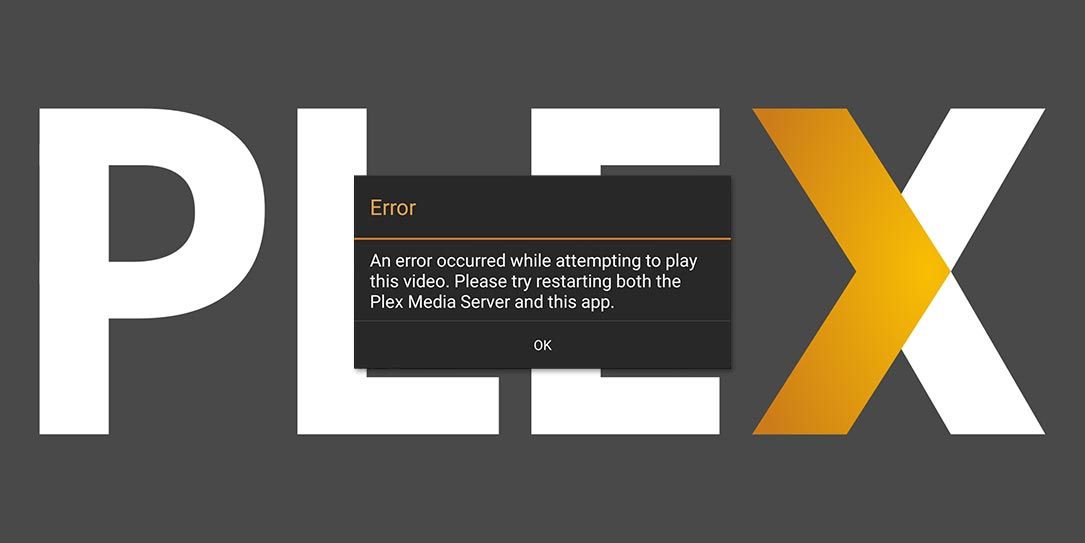
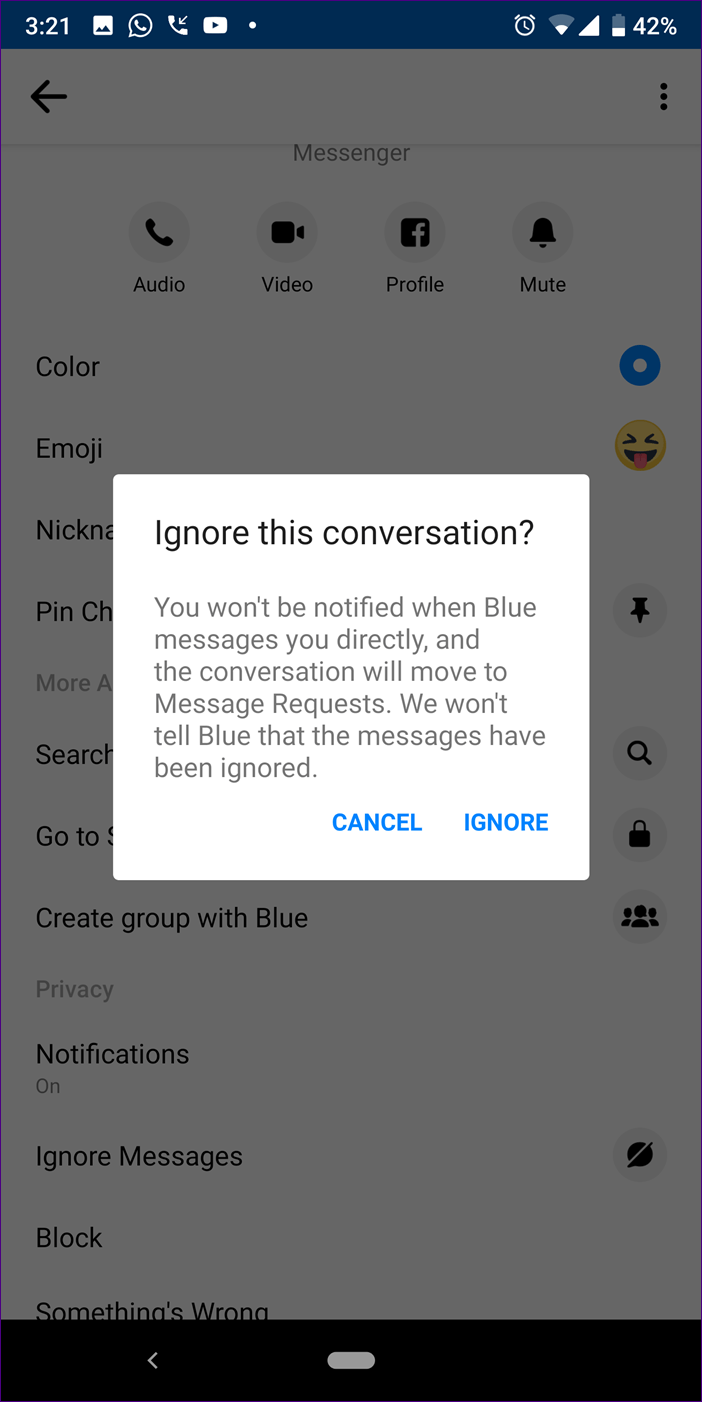

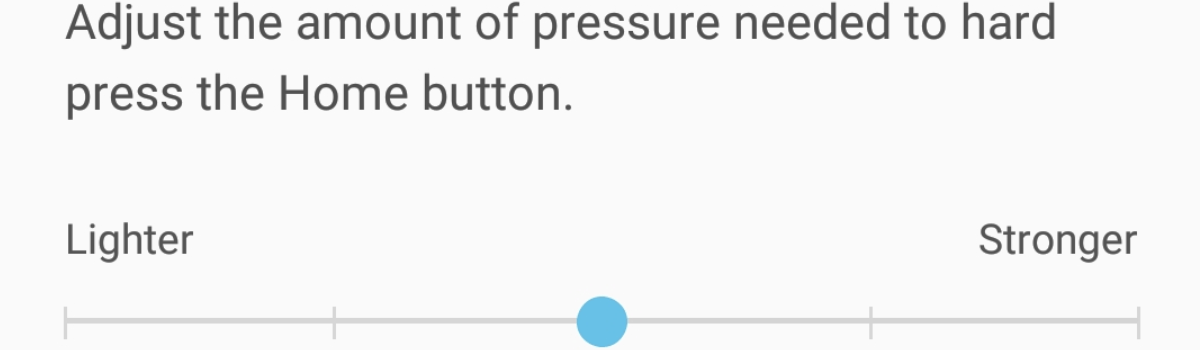

This is a great post! I have a Samsung Galaxy S9 and I love it, but I don’t use the driving mode because I’m not always driving. I think it would be really helpful to be able to disable it so
This is a great post! I have a Samsung Galaxy S9 and I love it, but I don’t use the driving mode because I’m not always driving. I think it would be really helpful to be able to disable it so