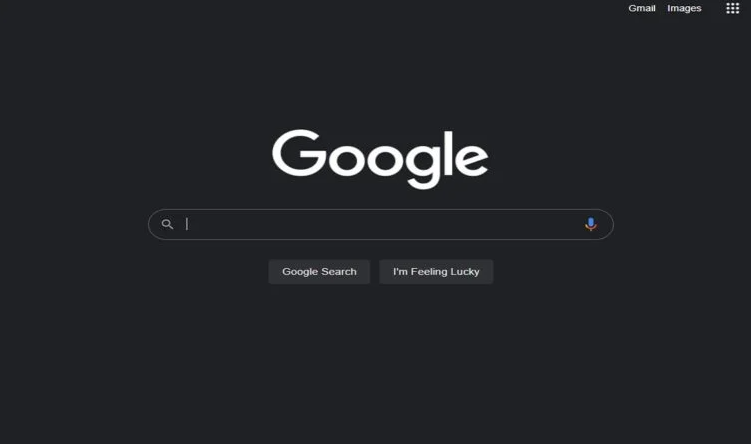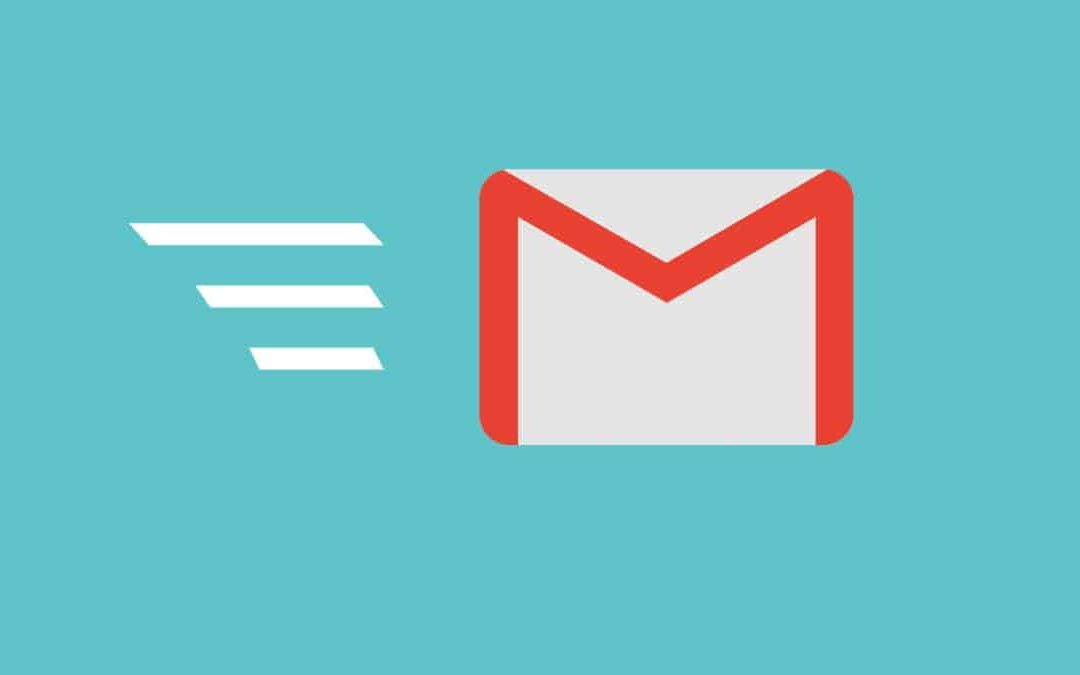Google search for desktop just got the dark mode feature. The dark mode is fun and it gives a nice crisp look to your apps especially if you have an AMOLED display.
The dark mode is one of the most demanding features on apps and operating systems be it Android, iOS, or Windows. Every developer is adding this feature to its applications and software to meet the modern-day look.
Google, the search giant and one of the biggest app developers has now introduced dark mode for the Google search on desktop. The search giant has already provided this feature to many of its apps on Android and iOS. Now, they have decided to give a modern-day theming feature to the Google search on the desktop browser. Dark mode on Google search for Android and iOS was already introduced last year for mobile users.
Google Search Dark Mode:
There are three options to choose from for the dark mode in the settings on Google Chrome and other chromium-based web browsers.
Mostly in the appearance settings of a web browser “System Default” theme is already set. Meaning if you enabled dark mode on your system theme then the browser will adopt that theme.
But the system dark theme will not change the Google search theme instead it will change the browser overall appearance to dark
Now, the search engine support website has added a new appearance setting for the Search on desktop. These three settings are Device Default, Light, and Dark. In this article, we will tell you how to enable Dark mode for Google Search for Desktop.
How to enable Dark mode for Search for Desktop?
These new appearance settings will be applicable to search settings, homepage, search results, and other link websites.
Open Google Chrome or any web browser.
Search “Google.com” and open the site.
At the bottom right corner of the page, you will see settings, click on it.
Select appearance from the open window. In appearance, select choose the dark theme and click on Save at the bottom of the page.
Then restart the browser.
Experiencing difficulties with your Device, check out our “How To” page on how to resolve some of these issues.